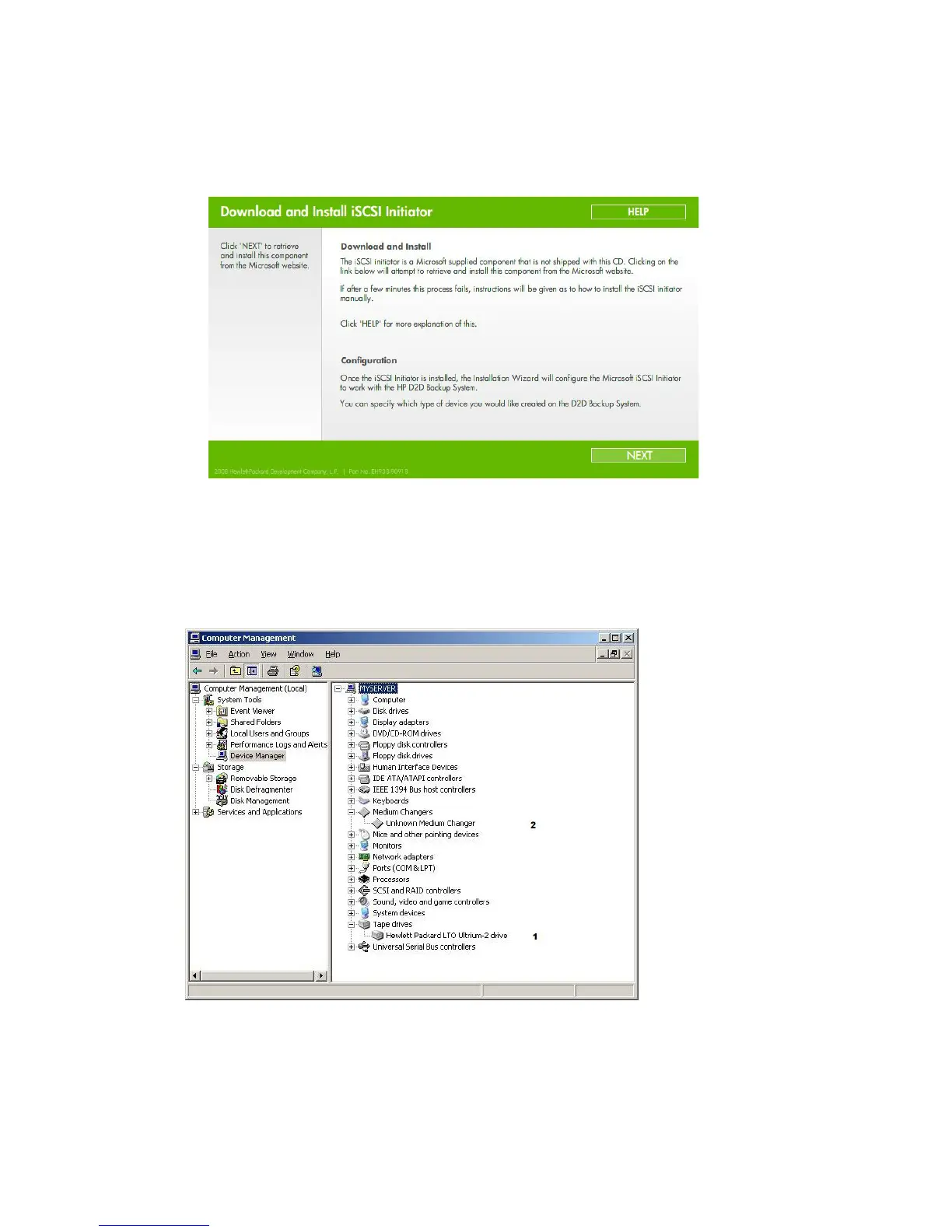• Create base library device on the HP D2D:
If you are configuring the HP D2D as an iSCSI device, this step retrieves and installs the Mi-
crosoft iSCSI initiator, connects this host to the HP D2D Backup System and creates and con-
figures a library. If you are configuring the HP D2D as an FC device, this step is not relevant
and is omitted. This means that no base library device is created for the host; you must do
this after installation from the Web Management Interface, see
“To create a new device” on page 113.
3. Run the Installation wizard on any other hosts that are to be backed up—24 is the maximum.
On running the wizard on subsequent hosts, you only need to select the HP D2D Backup System;
its network settings have already been assigned.
The HP D2D Backup System does not appear as a device under My Computer and it is not
mapped to a drive letter (although it can be seen as a tape drive (1) and medium changer (2)
from Device Manager). Use a backup application on the host machine to back up and restore
data.
D2D Backup System HP D2D4112 43
