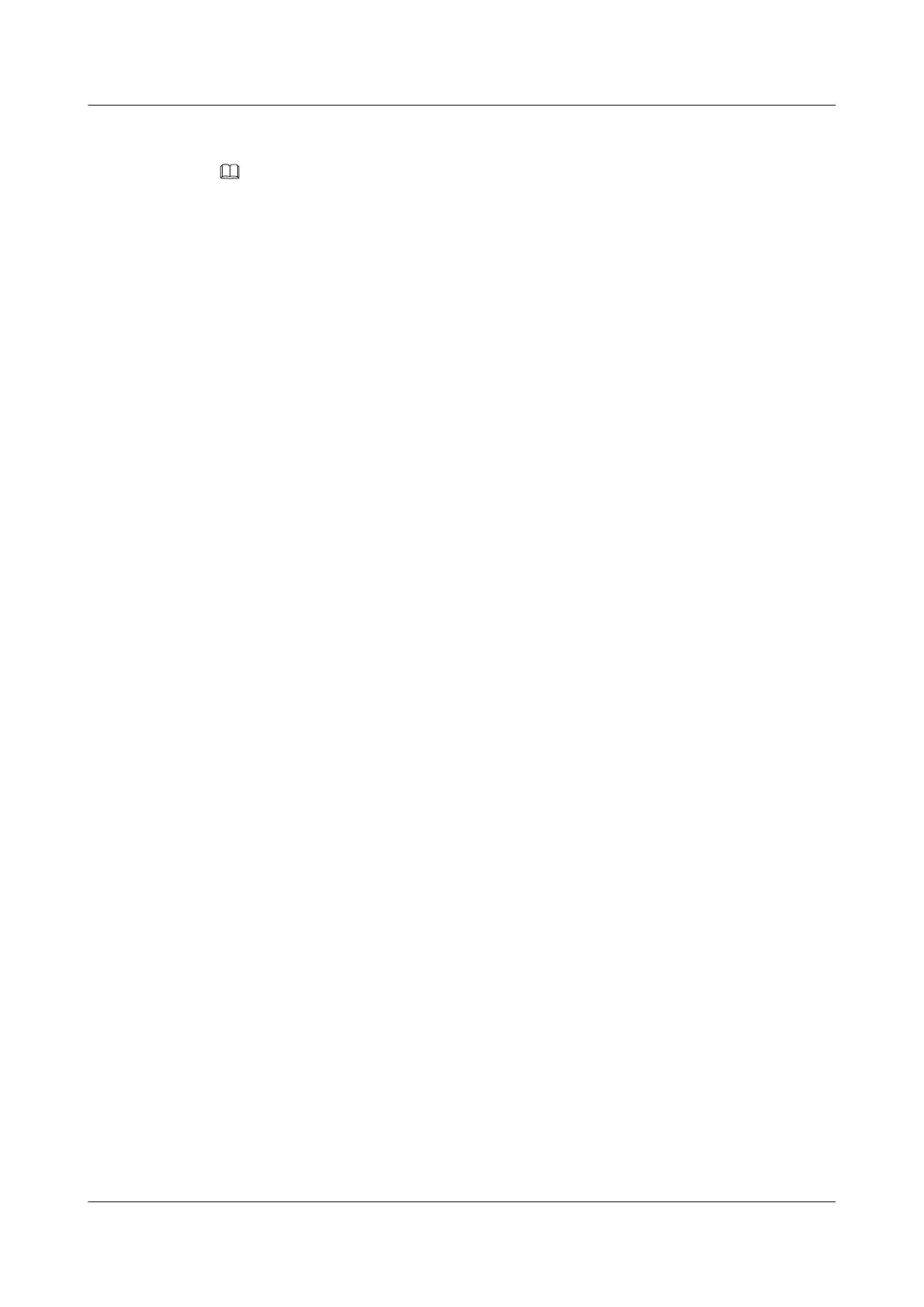Context
NOTE
NQA test results cannot be displayed automatically on a terminal. You must run the display nqa results
command to view test results. By the default, the command output contains the records about only the last
five tests.
Procedure
Step 1 Run the display nqa results command to view the test results on the NQA client.
----End
Example
Run the display nqa results command. If the test is successful, the following is displayed.
l Statistics about errors
– Number of unroutable connections
– Number of wrong sequence numbers
– Timeout times of the test packets
l History statistics of each test packet
– Timestamp added when each test packet is sent
– Timestamp added when each test packet is received
– Packets status displayed on the NQA client
l Statistics of results of each test
– Number of successful tests
– Sum of the response time of all tests
– RTT square sum
– Minimum RTT and maximum RTT of the packet
– Destination IP address and the type of the destination IP address
– Number of the Echo packets and the sent packets
– Time when the last packet is received
<Quidway> display nqa results
NQA entry(admin, pwe3ping) :testflag is inactive ,testtype is pwe3ping
1 . Test 1 result The test is finished
Send operation times: 3 Receive response times: 3
Completion:success RTD OverThresholds number: 0
Attempts number:1 Drop operation number:0
Disconnect operation number:0 Operation timeout number:0
System busy operation number:0 Connection fail number:0
Operation sequence errors number:0 RTT Stats errors number:0
Destination ip address:8.1.1.2
Min/Max/Average Completion Time: 4/6/5
Sum/Square-Sum Completion Time: 16/88
Last Good Probe Time: 2009-2-28 11:2:46.8
Lost packet ratio: 0 %
Quidway S5700 Series Ethernet Switches
Configuration Guide - Network Management 6 NQA Configuration
Issue 01 (2011-10-26) Huawei Proprietary and Confidential
Copyright © Huawei Technologies Co., Ltd.
312
