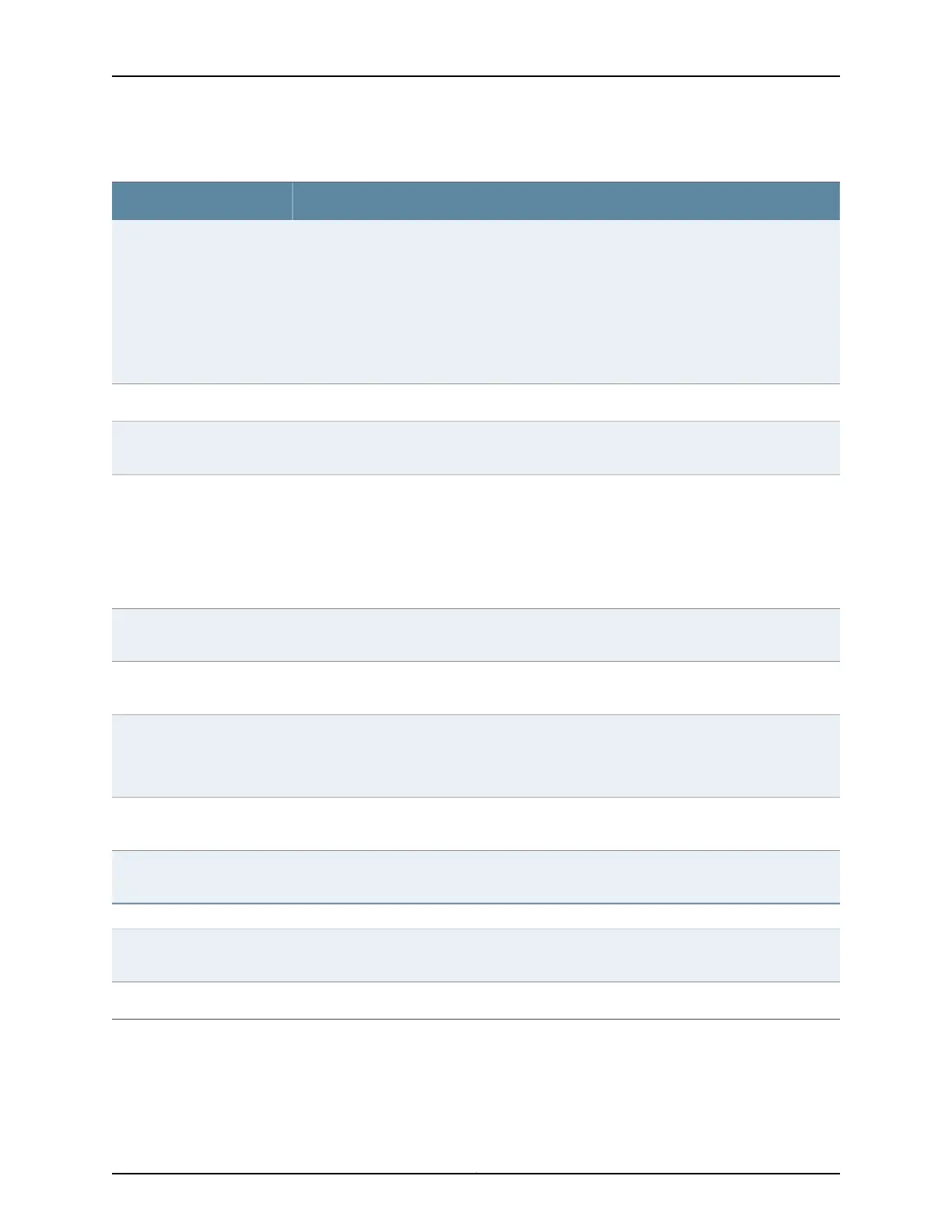Table 20: Chassis Viewer for XRE200 External Routing Engines (continued)
DescriptionField
In the image, the colors listed below denote the interface status:
•
Green—Interface is up and operational.
•
Yellow—Interface is up but is nonoperational.
•
Gray—Interface is down and nonoperational.
Mouse over the interface (port) to view more information.
For a Virtual Chassis configuration, select the switch to view the interface status.
Interface status
The console port is used to connect the switch to a management console or to a console server.Console port
The management port is used to connect the switch to a management device for out-of-band
management. Use this port for initial switch configuration.
Management (me0) port
In the image, the colors listed below denote the Virtual Chassis port (VCP) status:
•
Green—VCP is up and operational.
•
Yellow—VCP is up but is nonoperational.
•
Gray—VCP is down and nonoperational.
Mouse over the interface (port) to view more information.
Virtual Chassis port
LCD panel configured for the LEDs on the ports. Mouse over the icon to view the current character
display.
LCD panel
The active slots contain a gray temperature icon. Mouse over the icon to display temperature
information for the slot.
Temperature
Indicates the USB port for the switch.
NOTE: We recommend that you use USB flash drives purchased from Juniper Networks for
your EX Series switch.
USB port
You can install a Virtual Chassis module in the PIC1 slot. Mouse over the Virtual Chassis ports
to display the port status details.
PIC1 slot
You can install a Virtual Chassis module in the PIC2 slot. Mouse over the Virtual Chassis ports
to display the port status details.
PIC2 slot
Rear View of the XRE200 External Routing Engine
Mouse over the fan modules to display status of the fans and airflow direction information. For
a Virtual Chassis, the status of the fans of the selected member switch is displayed.
Fan modules
Mouse over the power supply icons to display name, status, and description information.Power supplies
27Copyright © 2017, Juniper Networks, Inc.
Chapter 1: Overview
