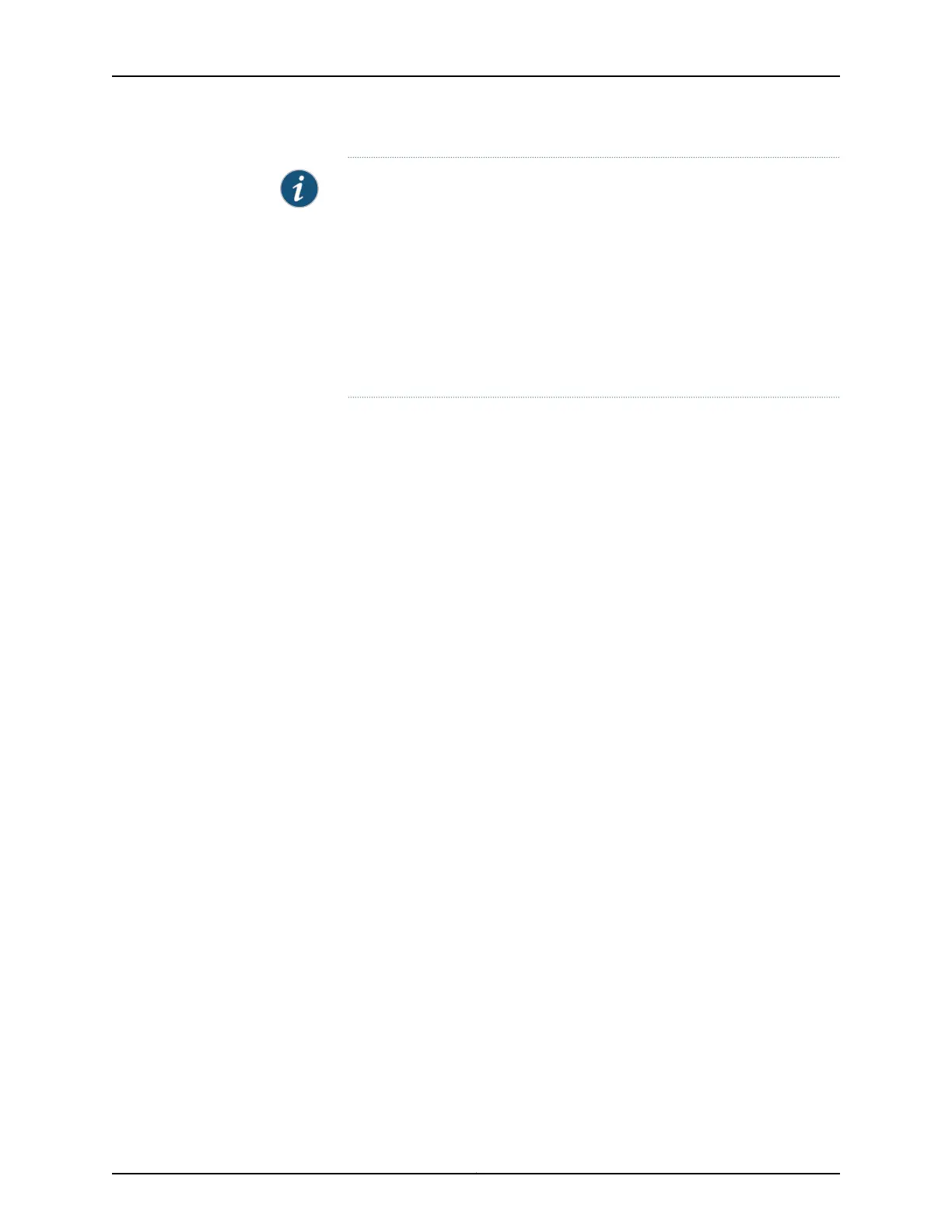NOTE: Read the following steps before you begin the configuration. You
must complete the initial configuration by using EZSetup within 10 minutes.
The switch exits EZSetup after 10 minutes and reverts to the factory default
configuration, and the PC loses connectivity to the switch.
•
EX2200 and EX2200-C switch—The LEDs on the network ports on the
front panel blink when the switch is in the initial setup mode.
•
EX3200, EX3300, EX4200, EX4300, EX4500, EX4550, EX6200, or EX8200
switch—The LCD panel displays a count-down timer when the switch is in
initial setup mode.
Copyright © 2017, Juniper Networks, Inc.46
J-Web Application Package User Guide for EX Series Switches, Release 14.1X53-A1
