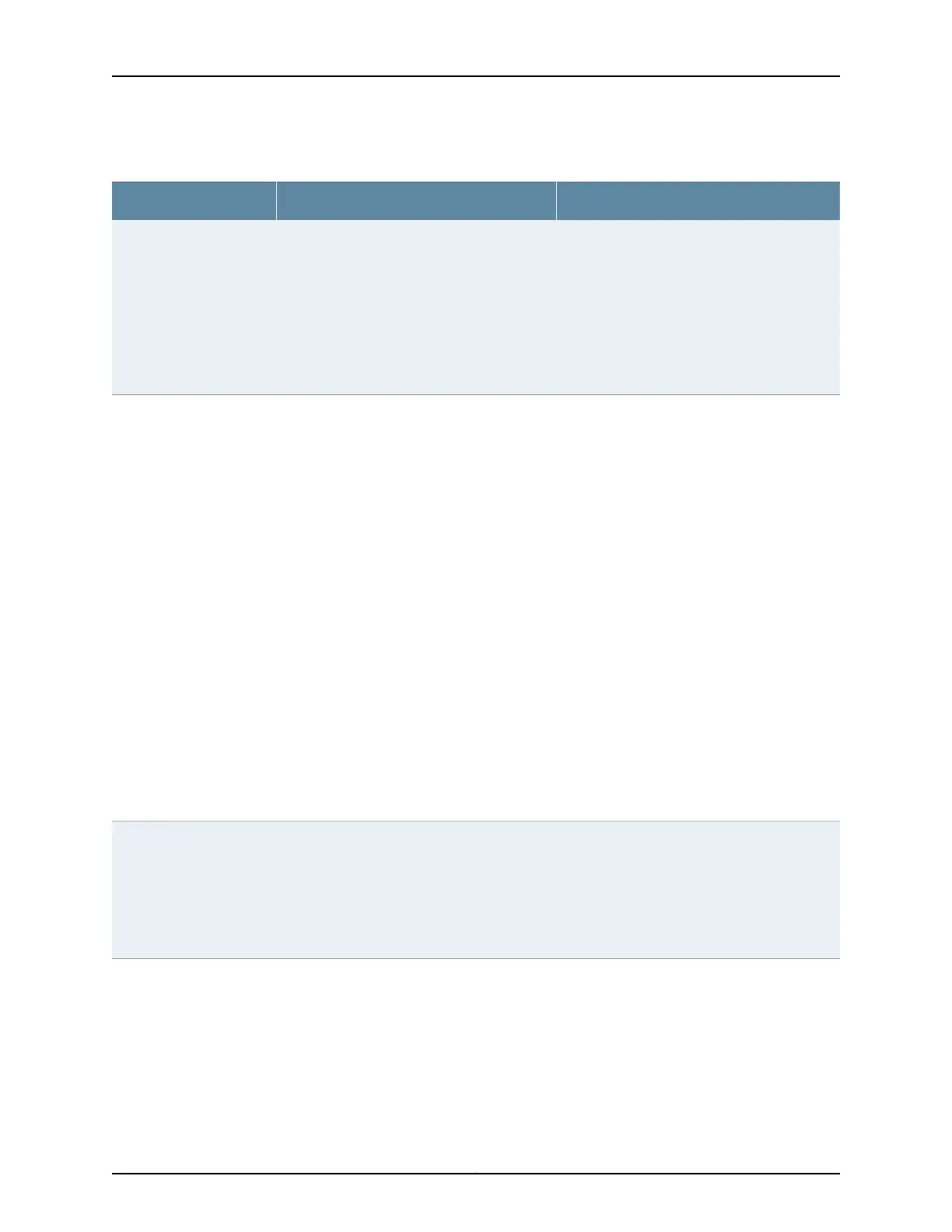Table 37: Schedulers Configuration Page (continued)
Your ActionFunctionField
To set a priority, select one:
•
low—Packets in this queue are transmitted
last.
•
strict-high—Packets in this queue are
transmitted first.
To specify no scheduling priority, select the blank
check box.
Sets the transmission priority of the scheduler,
which determines the order in which an output
interface transmits traffic from the queues.
You can set the scheduling priority at different
levels in the order of increasing priority from low
to high.
A high-priority queue with a high transmission
rate might lock out lower-priority traffic.
Scheduling priority
To define a delay buffer size for a scheduler,
select the appropriate option:
•
To specify no buffer size, select the blank
check box.
•
To specify buffer size as a percentage of the
total buffer, select Percent and type an integer
from 1 through 100.
•
To specify buffer size as the remaining
available buffer, select Remainder.
NOTE: On EX8200 and EX4300 switches, you
can specify the buffer size as a temporal value.
The queuing algorithm then drop packets after
it has queued a computed number of bytes. This
number is the product of the logical interface
speed and the configured temporal value.
Defines the size of the delay buffer.
By default, queues 0 through 11 are allotted the
following percentages of the total available
buffer space:
•
Queue 0—75 percent
•
Queue 1—0 percent
•
Queue 2—0 percent
•
Queue 3—5 percent
•
Queue 4—0 percent
•
Queue 5—0 percent
•
Queue 6—0 percent
•
Queue 7—0 percent
•
Queue 8—15 percent
•
Queue 9—0 percent
•
Queue 10—0 percent
•
Queue 11—5 percent
NOTE: A large buffer size value correlates with
a greater possibility of packet delays. Such a
value might not be practical for sensitive traffic
such as voice or video.
Buffer size
•
To specify shaping rate as a percentage,
select Percent and type an integer from 1
through 100.
•
To specify shaping rate as a number, select
Rate and enter a value.
•
To specify no shaping rate, select the blank
check box.
Specifies the rate at which queues transmit
packets.
Shaping rate
Copyright © 2017, Juniper Networks, Inc.70
J-Web Application Package User Guide for EX Series Switches, Release 14.1X53-A1
