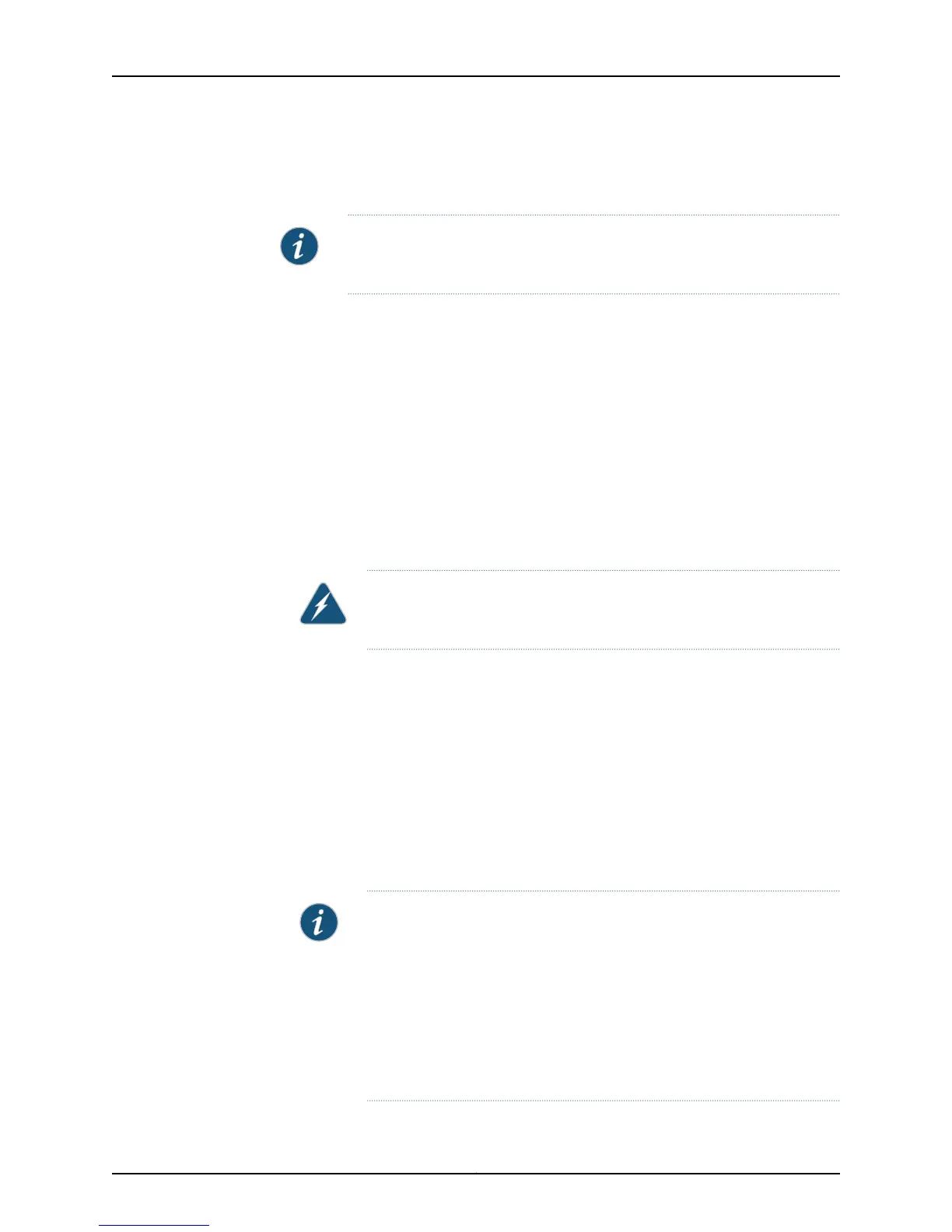•
Install the power supply in the chassis. For instructions on installing a power supply in
an EX4200 switch, see “Installing a Power Supply in an EX4200 Switch” on page 211.
NOTE: Each power supply must be connected to a dedicated power source
outlet.
Ensure that you have the following parts and tools available:
•
A power cord appropriate for your geographical location
To connect AC power to the switch:
1. Ensure that the power supplies are fully inserted in the chassis and the screws on their
faceplates are tightened.
2. Squeeze the two sides of the power cord retainer clip and insert the L-shaped ends
of the wire clip into the holes in the bracket on each side of the AC power cord inlet
on the AC power supply faceplate (see Figure 41 on page 179).
3. Locate the power cord or cords shipped with the switch; the cords have plugs
appropriate for your geographical location.
WARNING: Ensure that the power cord does not block access to switch
components or drape where people can trip on it.
4. Insert the coupler end of the power cord into the AC power cord inlet on the AC power
supply faceplate.
5. Push the cord into the slot in the adjustment nut of the power cord retainer. Turn the
nut until it is tight against the base of the coupler and the slot in the nut is turned 90°
from the top of the switch (see Figure 42 on page 179).
6. If the AC power source outlet has a power switch, set it to the OFF (0) position.
7. Insert the power cord plug into an AC power source outlet.
8. If the AC power source outlet has a power switch, set it to the ON (|) position.
9. Verify that the AC OK LED on the power supply is lit and is on steadily.
NOTE: When youconnect powerto the switch, the Alarm(ALM)LED lights
red. This behavior is normal. Plugging an active Ethernet cable into the
management (MGMT) port on the switch completes the network link and
turns off the ALM LED. (See “Connecting a Switch to a Network for
Out-of-Band Management” on page 185.)
Connecting the switch to a dedicated management console instead of a
network does not affectthe ALMLED.The LED remainsred untilthe switch
is connected to a network.
Copyright © 2015, Juniper Networks, Inc.178
EX4200 Switch Hardware Guide