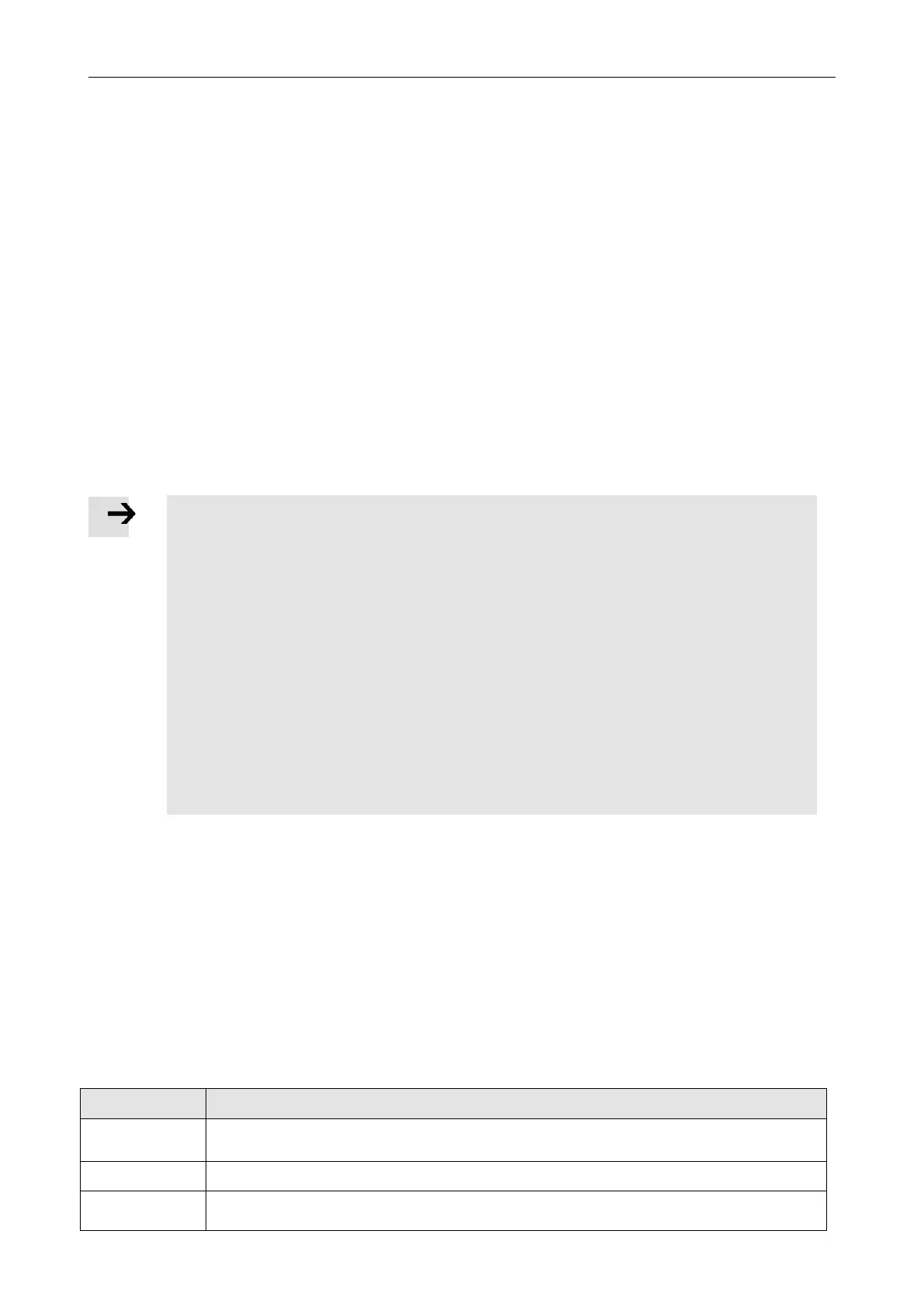Kinco FD5P AC series servo driver
Chapter 4 Controller setup with LED panel
Attention
In the JOG mode configured Limit Switch functions are not working, the limit
switches will be ignored.
Be aware of the human reaction time when controlling the motor in Jog
mode. Use slow velocity settings for the Jog mode, especially if the motor
travel is limited by mechanical blocks.
If the digital input function Pre-Enable is configured, the Jog mode requires
this function active either by the correct DIN signal or by DIN simulation,
otherwise the Jog mode will cause a controller error “External enable”
4.4 Jog mode(Test run)
The point mode can be used to test the basic operating condition of the motor. In the point mode, the user
can test whether the motor can rotate according to the set speed through the key and the digital tube
display. The point mode is not affected by other operating modes or speed Settings, and the controller is in
speed mode when running and runs at 30rpm.
Steps of Jog operation:
Step 1: Check all wiring is right, ESAY flow has been completed.
Step 2: Enter panel menu F006, address d6.40 appears, press
▼
several times until d6.15 appears, press
▲
several times until d6.25
appears (This step ensures that the up and down buttons work properly),then press SET again and the nixie tube will display 'Jog'.
Step 3: Press and hold
▲
for positive direction or
▼
for negative direction. The controller will become enabled automatically and the
motor shaft will rotate with velocity Jog_RPM. Release
▲
and
▼
, to stop the motor shaft.
If in Step 3 for more than 20 seconds none of
▲
or
▼
was pressed, the Jog operation will quit and a new Jog operation needs to be
started from Step 1 again.
4.5 Error history(F007)
The motor controller stores the last 8 errors in the error history. Enter panel menu F007, press SET,
the value of Error_State(2601.00) (see chapter 5.7, table 5-7) will be shown, if it displays 0001 then
it’s an extended error, press SET to show the value of Error_State2(2602.00)
Press ▲ or ▼ to go through all error history. On the LED display, from left to right, dot 3 indicates
it’s the earliest error, dot 4 indicates it’s the latest error. There’s mask to specify which errors
will be stored in the error history, please see chapter 5.7 for more details..
Table 4-7:F007 example
Th e la t e s t er r o r is Ex t e n d e d Er ro r . Pr e ss “SE T ” ke y to se e th e Er r o r St a t e 2( 2 6 0 2 . 0 0 ) va l u e
The earliest error is following Error
There was Chop Resistor error, it’s neither the earliest nor the latest error.