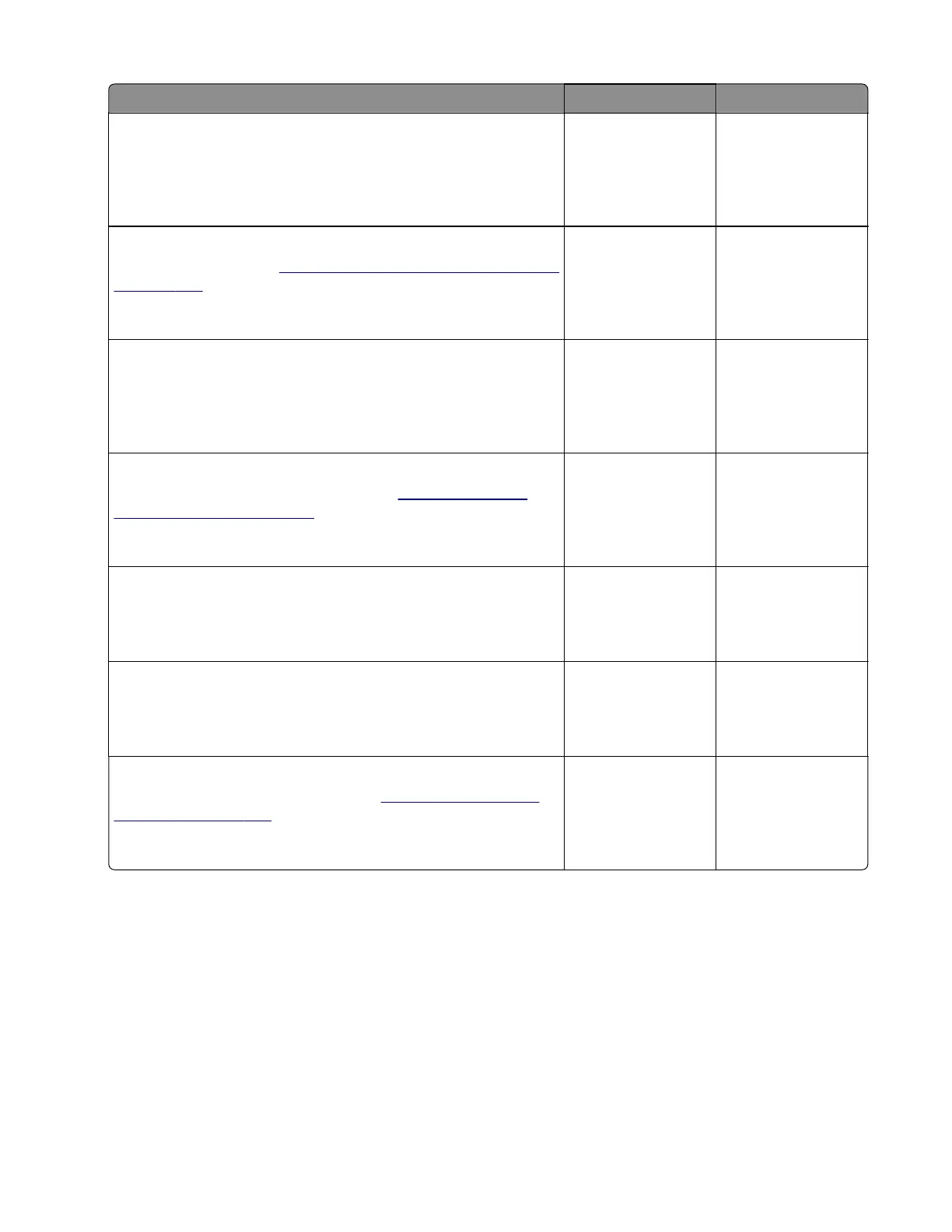Action Yes No
Step 3
Open the rear door, and then check the sensor (stapler
pass‑through) and its actuator for damage.
Are the sensor and its actuator free of damage?
Go to step 5. Go to step 4.
Step 4
Replace the sensor. See
“Sensor (stapler pass through) removal”
on page 357.
Does the problem remain?
Go to step 5. The problem is
solved.
Step 5
Reseat all the cables on the stapler controller board, and then
restart the printer.
Does the problem remain?
Go to step 6. The problem is
solved.
Step 6
Replace the stapler controller board. See
“Stapler controller
board removal” on page 341.
Does the problem remain?
Go to step 7. The problem is
solved.
Step 7
Remove the obstructions along the finisher paper path.
Does the problem remain?
Go to step 8. The problem is
solved.
Step 8
Check the finisher paper path for damage.
Is the paper path free of damage?
Contact the next
level of support.
Go to step 9.
Step 9
Replace the staple finisher option. See
“Staple finisher option
removal” on page 323.
Does the problem remain?
Contact the next
level of support.
The problem is
solved.
7018
Diagnostics and troubleshooting
115
