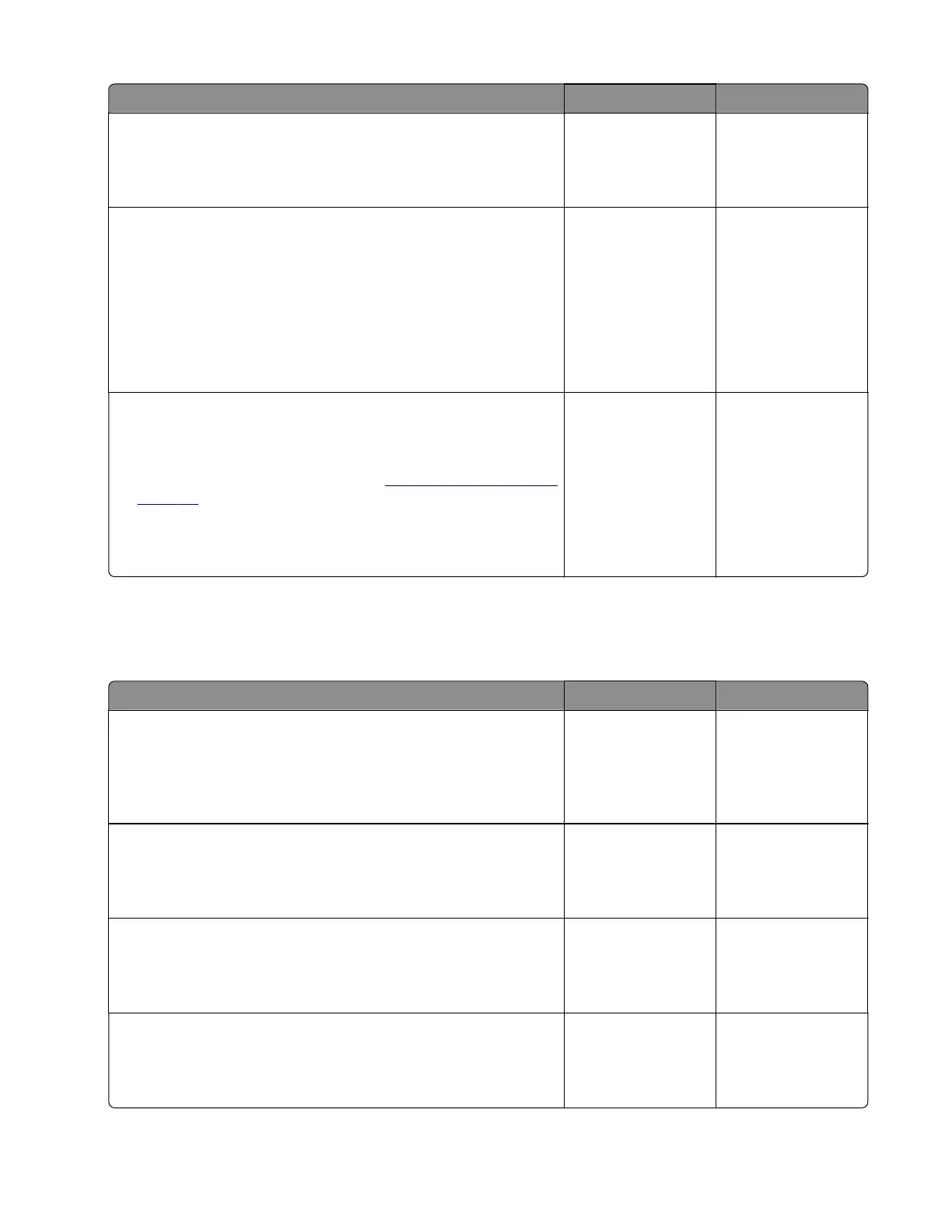Actions Yes No
Step 15
Remove the remote device number from the list.
Does the problem remain?
Go to step 16. The problem is
solved.
Step 16
a Enter the Service Engineer menu, and then navigate to:
Fax SE > Modem Settings > Receive Thresh
b Adjust the setting in steps of 2 dB.
Note: The recommended adjustment range is between -33
dB and -48 dB.
Does the problem remain?
Go to step 17. The problem is
solved.
Step 17
a Enter the Service Engineer menu, and then navigate to:
Fax SE > Fax Settings > AutoPrint T30 Logs
b Check the reported error code. See “Fax error log codes” on
page 171.
c Perform the action suggested for the error.
Does the problem remain?
Contact the next
level of support.
The problem is
solved.
Fax reception service check
Note: Before performing this service check, make sure that the correct country code is selected.
Actions Yes No
Step 1
Reseat the telephone cable on the LINE port of the printer and on
the wall jack.
Does the problem remain?
Go to step 2. The problem is
solved.
Step 2
Check if the telephone line can send and receive calls.
Is the phone line properly working?
Go to step 4. Go to step 3.
Step 3
Connect the telephone cable to a working wall jack.
Does the problem remain?
Go to step 4. The problem is
solved.
Step 4
Check if the telephone line is analog.
Is the telephone line analog?
Go to step 7. Go to step 5.
7018
Diagnostics and troubleshooting
168
