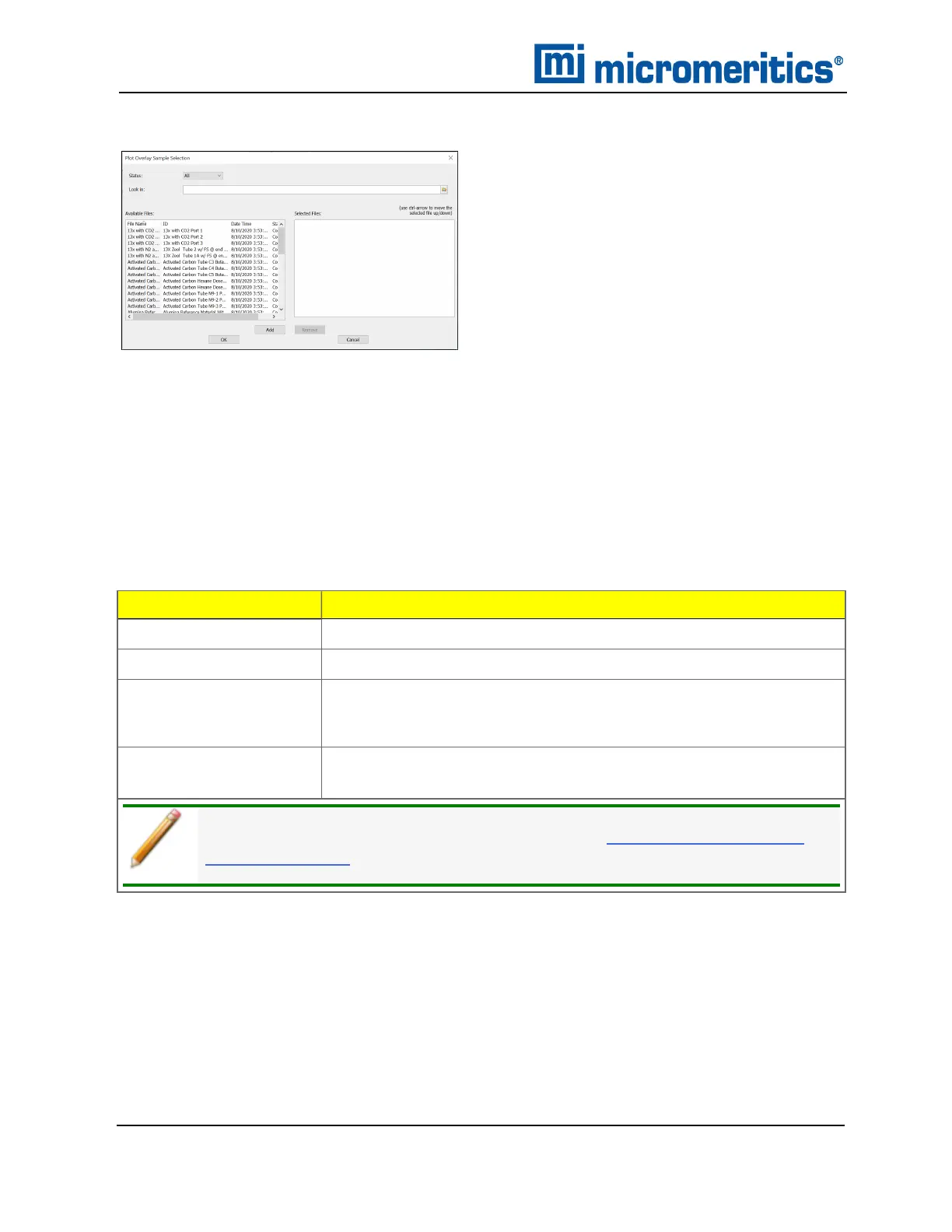7 About Reports
7. In the Report Options tab, click Overlays.
Example of Overlay window
8. On the Overlays window, move up to 25 files from the Available Files box to the Selected Files
box. If the files to be overlaid do not display in the Available Files list, click the Browse icon to
locate and select which graphs are to be overlaid.
9. Click OK.
10. Go to Reports > Start Report. Select the report destination in the Settings group box. Select
the overlay file name in the Files list box, then click OK.
11. In the pop-up Selected Reports list box, reports can be added or removed by double clicking
the entry. Selected reports are indicated by a checkmark to the left. Click OK.
12. Reports display in a tabbed format. Click each tab to view each report.
Field Description
Status [drop-downbox]
Select the status of files to be combined.
Look in [button]
Click the Browse icon to change the file folder location.
Available Files
[selection]
Lists files that meet the selected criteria. Select the files to be com-
bined, then click Add. The selected files are moved to the Selected
Files list box.
Selected Files
[selection]
Lists the files selected to be combined. Click OK to combine the files.
For fields and buttons not listed in this table, see Common Fields and But-
tons on page3 - 2.
Overlay SampleSelection
7 - 18
AccuPyc II 1345 Operator Manual
134-42851-01 (Rev A) — Jan 2021