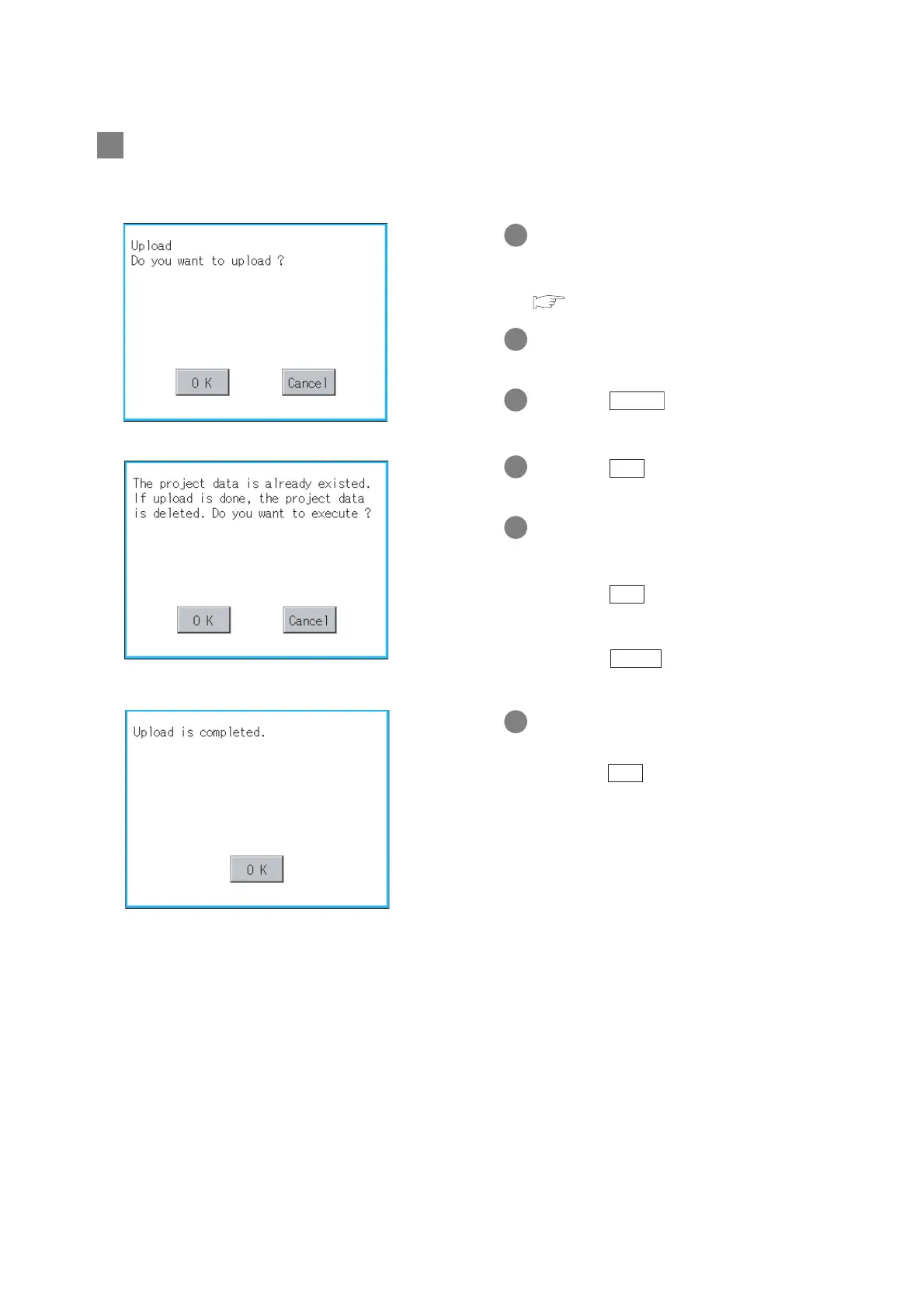13 - 23
13.3 Project Information
13.3.4 Operation of project information
7 Upload
Transfers the project data from the C drive (Flash Memory) to the A drive (Built-in CF card).
1 Mount the CF card to GOT.
For the CF card installation/removal
method, refer to the following.
Section 8.1 CF Card
2 Touch "A: Standard CF card" in the drive
selection.
3 If touching button, the screen
shown on the left is displayed.
4 If touching button, the upload is
executed.
5 If there is a project data of the same name
in the A drive, the screen shown on the left
is displayed without starting the upload.
If touching button, an overwrite
upload is executed to the project data of
the same name.
If touching button, the upload is
canceled.
6 When the upload is completed, the
dialogue box shown on the left is displayed.
If touching button, the dialogue box is
closed.
Upload
OK
OK
Cancel
OK
