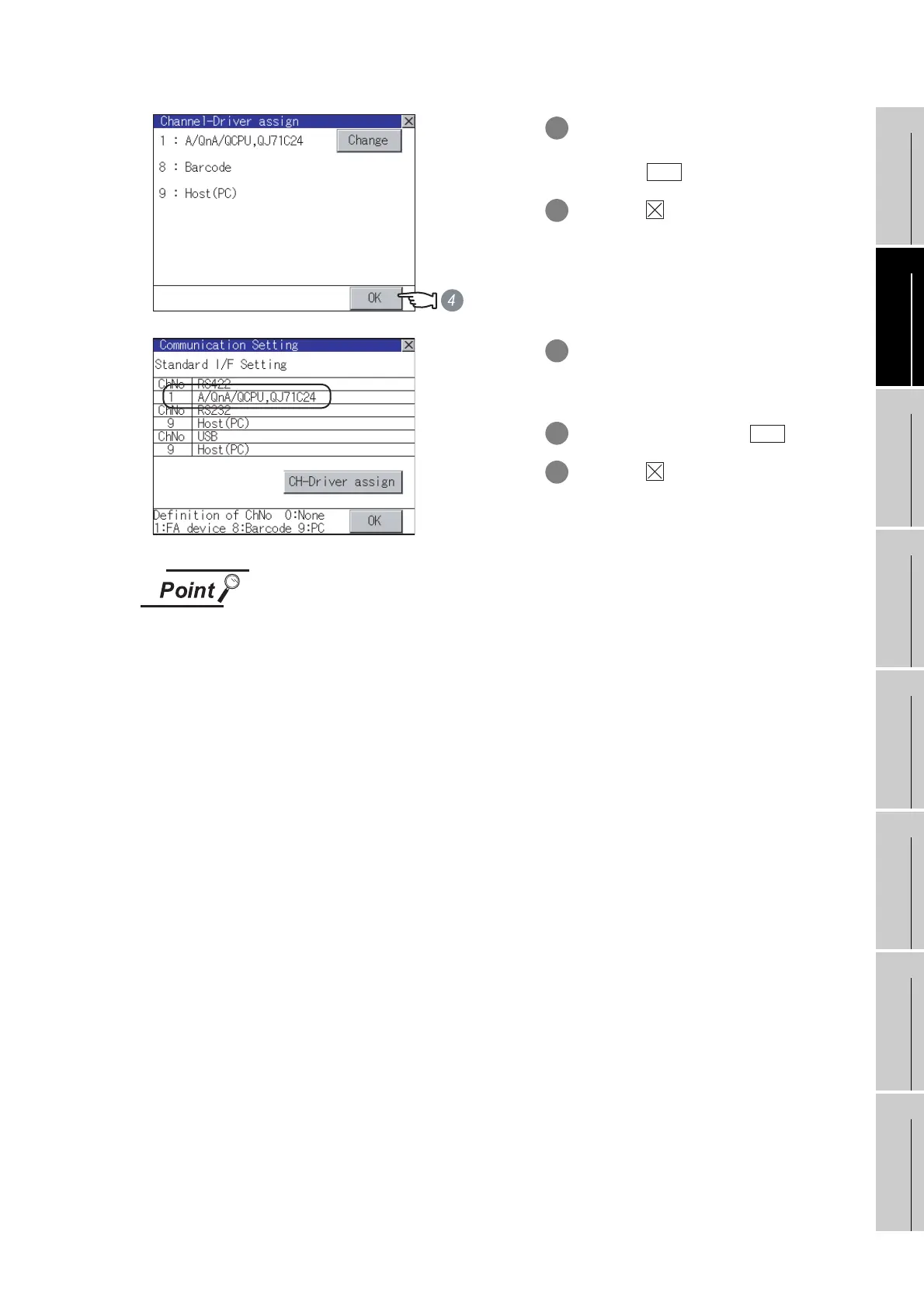10 - 7
10.1 Communication Setting
10.1.4 Operation of communication setting
9
UTILITY FUNCTION
10
COMMUNICATION
INTERFACE
SETTING
11
DISPLAY AND
OPERATION
SETTINGS
12
CLOCK SETTINGS
AND BATTERY
STATUS DISPLAY
13
FILE DISPLAY AND
COPY
14
GOT SELF CHECK
15
CLEANING OF
DISPLAY SECTION
16
INSTALLATION OF
BOOTOS AND
STANDARD MONITOR OS
Communication driver
(1) Multi-channel function
GT11 can install up to 4 communication drivers.
However, multiple communication drivers cannot be used at the same time.
(Multi-channel function cannot be used.)
(2) Display of communication driver
Communication drivers are displayed in the order of installation.
To change the assigned communication driver to one that is not listed, change the
[Communication Settings] of GT Designer2 and download to the GOT.
4 The [Channel-Driver assign] screen is
displayed again.
Touch the button.
5 Touch the button to return to the
[Communication Settings] screen.
6 Check that the selected communication
driver ([A/QnA/QCPU, QJ71C24]) is
assigned.
7 After checking, touch the button.
8 Touch the button. The GOT restarts.
OK
OK
