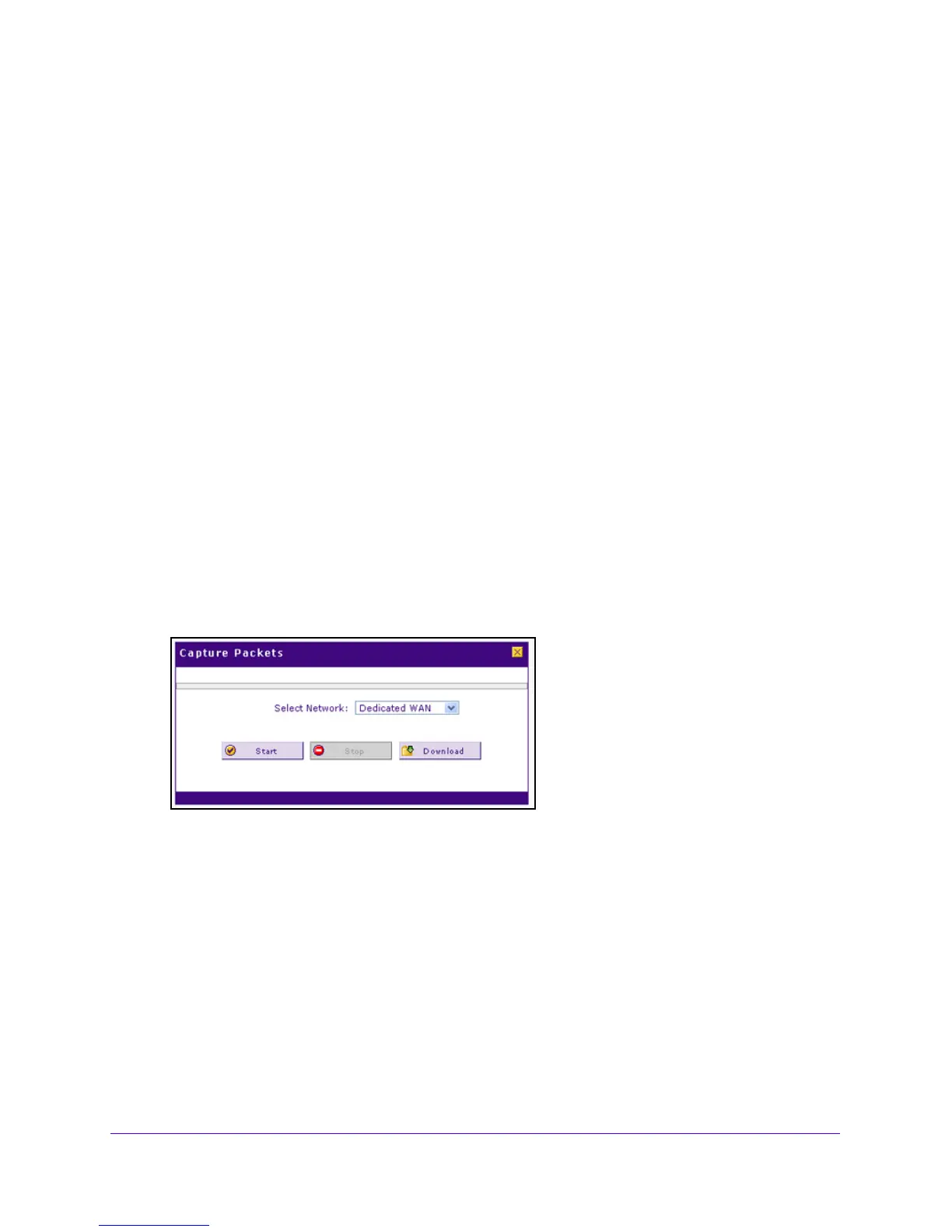Monitor System Access and Performance
384
NETGEAR ProSAFE VPN Firewall FVS318G v2
Capture Packets in Real Time
Capturing packets can assist NETGEAR technical support in diagnosing packet transfer
problems. You can also use a traffic analyzer to do your own problem diagnoses.
To capture packets in real time:
1. Log in to the unit:
a. In the address field of any of the qualified web browsers, enter
https://192.168.1.1.
The NETGEAR Configuration Manager Login screen displays.
b. In the User
name field, enter admin and in the Password / Passcode field, enter
password.
Use lowercase letters. If you changed the password, enter your persona
lized
password. Leave the domain as it is (geardomain).
c. Click
the L
ogin button.
The Router Status screen displays. After five minutes of inactivity,
which is the default
login time-out, you are automatically logged out.
2. Select Monitori
ng
> Diagnostics.
The Diagnostics screen displays the IPv4
settings.
3. Specify the IP version for the screen that you want.
4.
In Router Options section, next to Capture Packets, click the Packet
Trace button.
5. From the Sele
ct Network list, select the physical or virtual interface for which you want to
capture packets.
6. Click the St
art button.
After a few seconds, the packet-tracing process starts, which is indicated by a
message
onscreen.
7. When you want to stop the packet-tracing process, click the St
op button.
After a few seconds, the packet-tracing process stops, which is indica
ted by a message
onscreen.
8. Click
the Download
button.
9. Select a location to save the captured packets.
The
default file name is pkt.cap.
The file is downloaded to the location that you specify.
