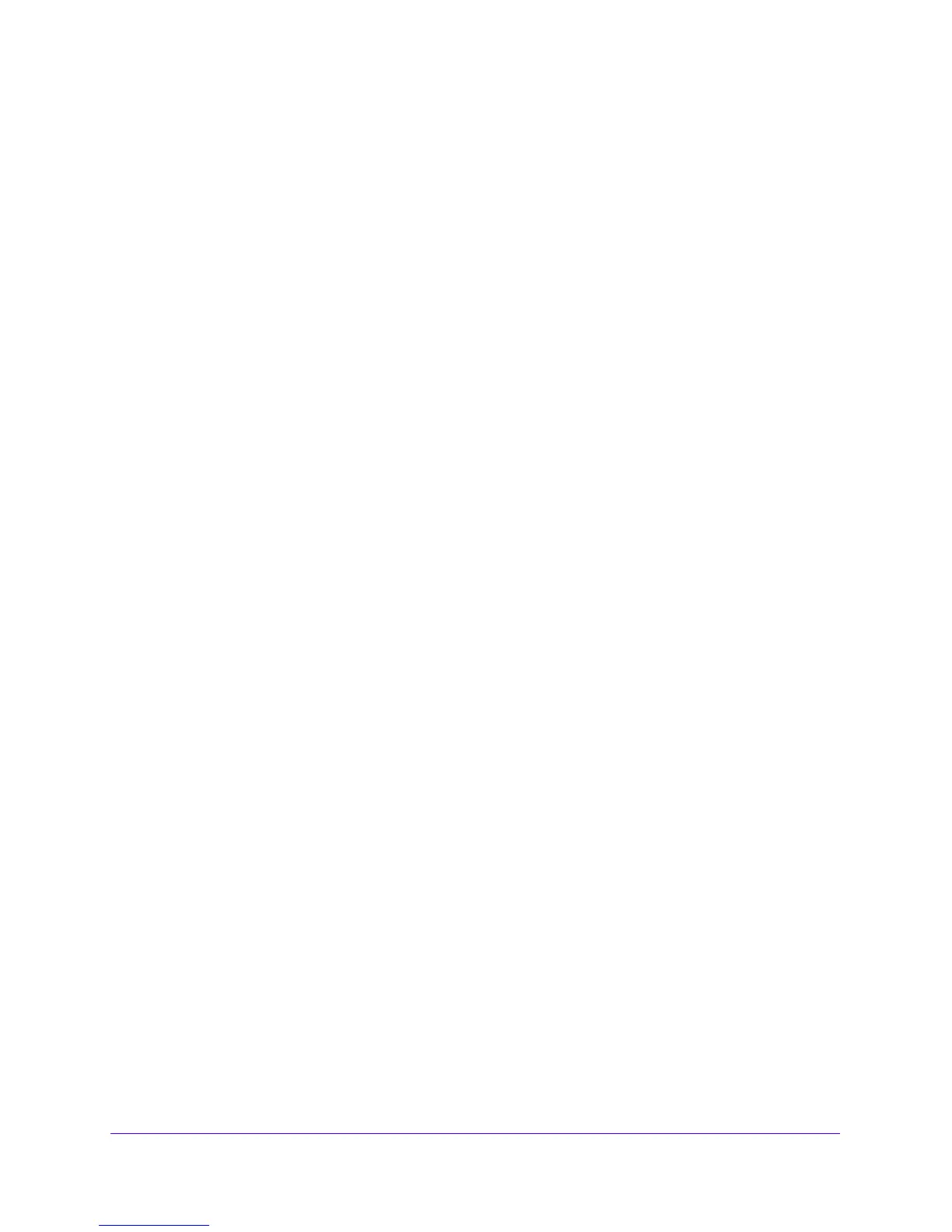Firewall Protection
180
NETGEAR ProSAFE VPN Firewall FVS318G v2
Create Bandwidth Profiles
Bandwidth profiles determine how data is communicated with the hosts. The purpose of
bandwidth profiles is to provide a method for allocating and limiting traffic, thus allocating LAN
users sufficient bandwidth while preventing them from consuming all the bandwidth on your
WAN link. A single bandwidth profile can be for both outbound and inbound traffic.
For outbound IPv4 traffic, you can apply bandwidth profiles on the W
AN interface; for inbound
IPv4 traffic, you can apply bandwidth profiles to a LAN interface. Bandwidth profiles do not
apply to the DMZ interface nor to IPv6 traffic.
When a new connection is established by a de
vice, the device locates the firewall rule
corresponding to the connection and allocates the traffic a bandwidth class as follows:
• If
the rule includes a bandwidth profile specification, the device
creates a bandwidth class
in the kernel.
• If multiple connections correspond to the same firewall rule, the connections all share the
same ba
ndwidth class.
An exception occurs for an individual bandwidth profile if the cla
sse
s are per-source IP
address classes. The source IP address is the IP address of the first packet that is
transmitted for the connection. So for outbound firewall rules, the source IP address is the
LAN-side IP address; for inbound firewall rules, the source IP address is the WAN-side IP
address. The class is deleted when all the connections that are using the class expire.
After you create a bandwidth profile, you can assign the bandwidt
h profile to firewall rules on
the following screens:
• Add LAN WA
N Outbound Services screen for IPv4
• Add LAN WA
N Inbound Services screen for IPv4
To add and enable a bandwidth profile:
1. Log in to the unit:
a. In the address field of any of the qualified web browsers, enter
https://192.168.1.1.
The NETGEAR Configuration Manager Login screen displays.
b. In the User
name field, enter admin and in the Password / Passcode field, enter
password.
Use lowercase letters. If you changed the password, enter your persona
lized
password. Leave the domain as it is (geardomain).
c. Click
the L
ogin button.
The Router Status screen displays. After five minutes of inactivity,
which is the default
login time-out, you are automatically logged out.