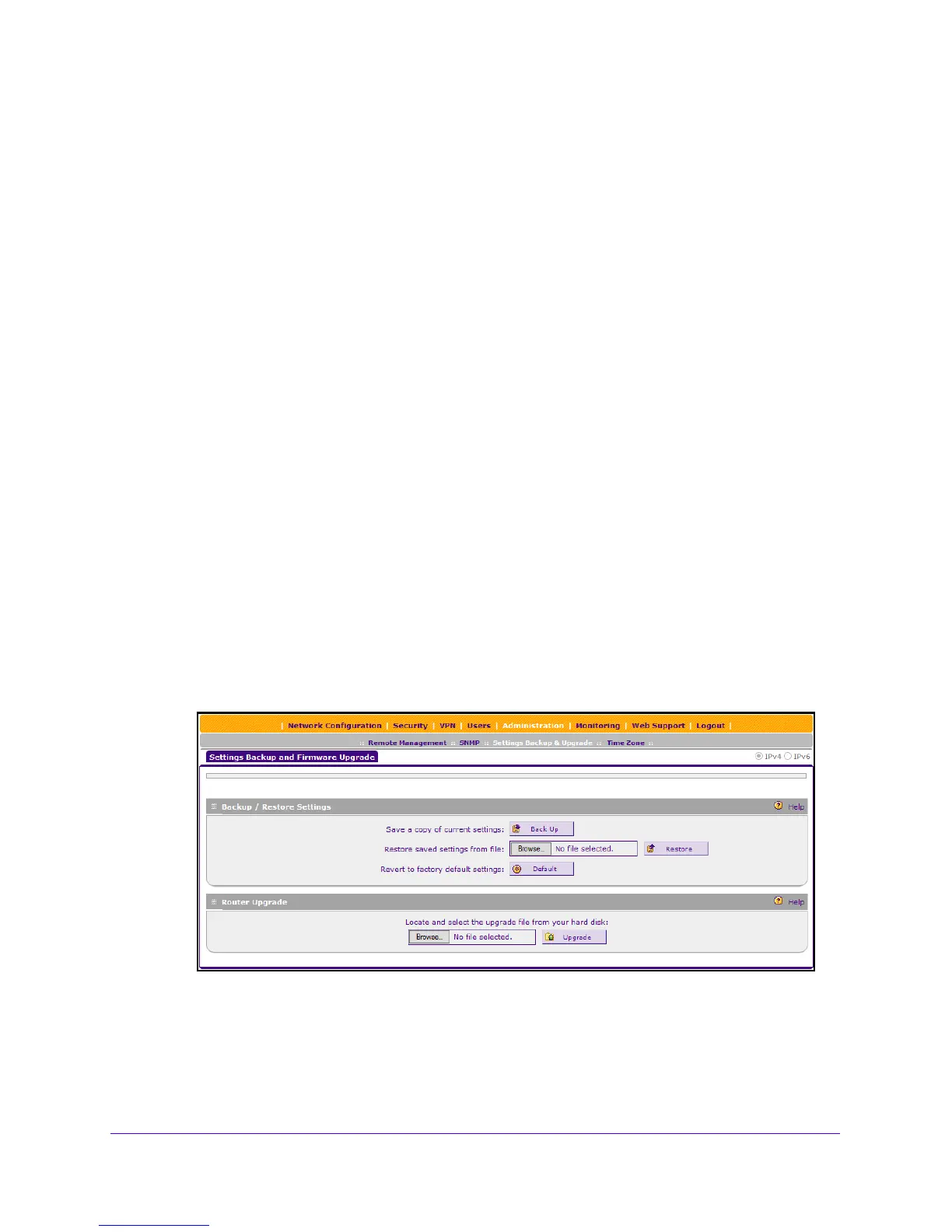Troubleshooting
397
NETGEAR ProSAFE VPN Firewall FVS318G v2
Restore the Default Configuration and Password
To reset the VPN firewall to the original factory default settings, you can use one of the
following two methods:
• Pre
ss the factory default Reset
button on the rear panel of the VPN firewall and hold the
button for about eight seconds until the Test LED turns on and begins to blink (about 30
seconds).
For information about how to locate the Reset b
utton,
see Rear Panel on page 16. To
restore the factory default settings when you do not know the administration
password or
IP address, you must use the factory default Reset button method.
• Use the Default but
ton on the Settings Backup and Firmware Upgrade screen:
1. Log in to the unit:
a.
In the address field of any of the qualified web browsers, enter
h
ttps://192.168.1.1.
The NETGEAR Configuration Manager Login screen d
isplays.
b. In the Username
field, enter admin and in the Password / Passcode field,
enter password.
Use lowercase letters. If you changed the password, enter your personalized
password. Leave the domain as it is (geardomain).
c. Click the Logi
n button.
The Router Status screen displays. After five minutes of inactivity, which is th
e
default login time-out, you are automatically logged out.
2. Select Administration
> Settings Backup & Upgrade.
3. Click the Defaul
t button.
The VPN firewall reboots. During the reboot process, the Settings Backup and Firmware
Upg
rade screen might remain visible, or a status message with a counter might show the
number of seconds left until the reboot process is complete.
