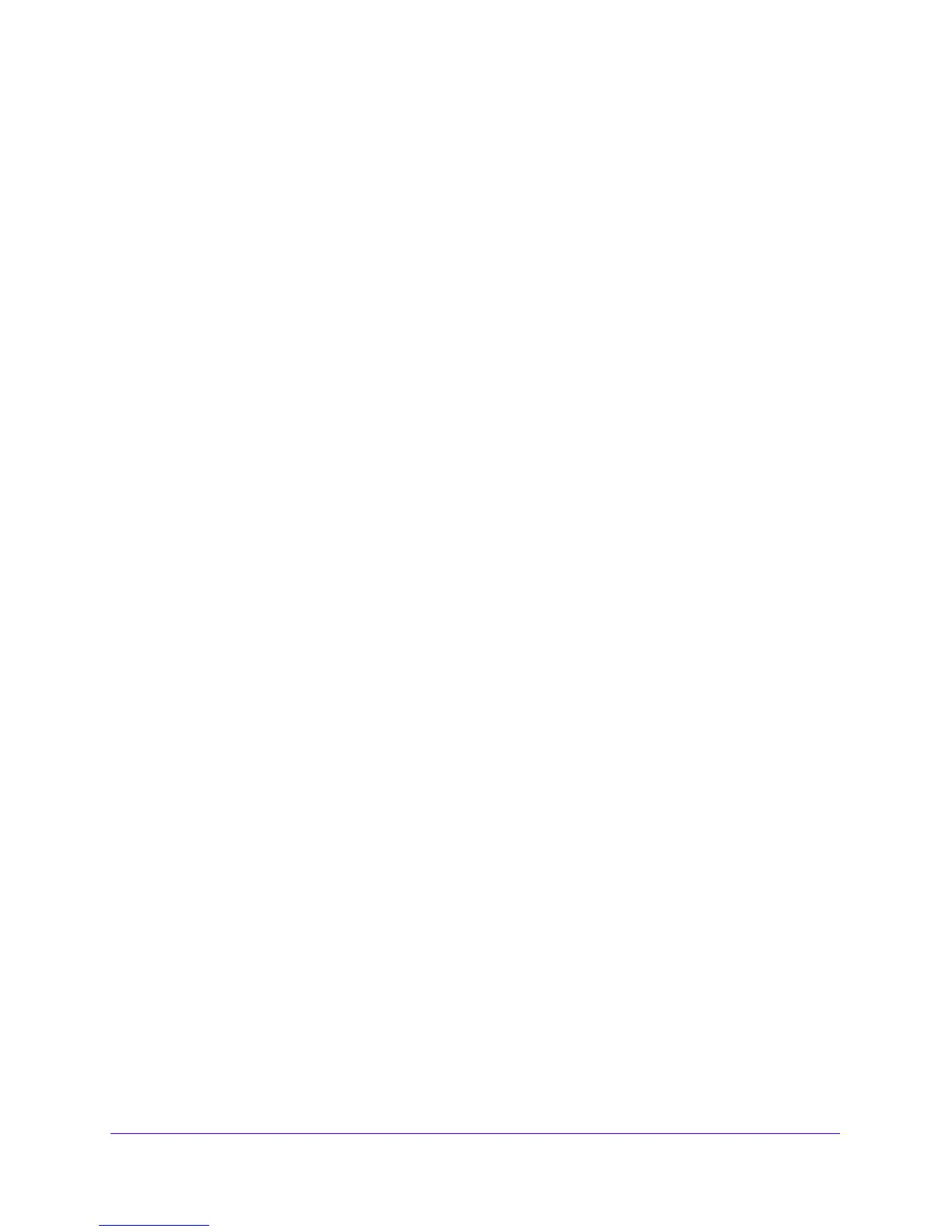Network and System Management
328
NETGEAR ProSAFE VPN Firewall FVS318G v2
If you are logged in as an administrator, you obviously do not want to deny login access to
yourself.
• Deny log
in acce
ss from a WAN interface. By default, the administrator cannot log in
from a WAN interface. You can change this setting to allow login access from a WAN
interface.
• Deny or allow lo
gin access from specific IP addresses. By default, the administrator
can log in from any IP address.
For enhanced security, restrict access to as few externa
l IP addresses as practical.
• Deny or allow lo
gin access from specific browsers. By default, the administrator can
log in from any browser.
In general, these policy settings work well for an administrator
.
However, you can change the
administrator login policies. For more information, see Set User Login Policies on page 299
.
Configure Remote Management Access
When remote management is enabled and administrative access through a WAN interface is
granted, the VPN firewall’s web management interface is accessible to anyone who knows its
IP address and default password. Because a malicious WAN user can reconfigure the VPN
firewall and misuse it in many ways, NETGEAR recommends that you change the admin and
guest default passwords before continuing. For more information, see Configure Login
Policies on p
age 299 and Change Passwords and Administrator and Guest Settings on
page 326.
To configure the VPN firewall for remote management:
1. Log in to the unit:
a. In the address field of any of the qualified web browsers, enter
https://192.168.1.1.
The NETGEAR Configuration Manager Login screen displays.
b. In the User
name field, enter admin and in the Password / Passcode field, enter
password.
Use lowercase letters. If you changed the password, enter your persona
lized
password. Leave the domain as it is (geardomain).
c. Click
the L
ogin button.
The Router Status screen displays. After five minutes of inactivity,
which is the default
login time-out, you are automatically logged out.
2. Select Administration
> Remote Management.
The Remote Management screen displays the IPv4 settings.
3. Specify the IP version for which you want to configure remote ma
nagement:
