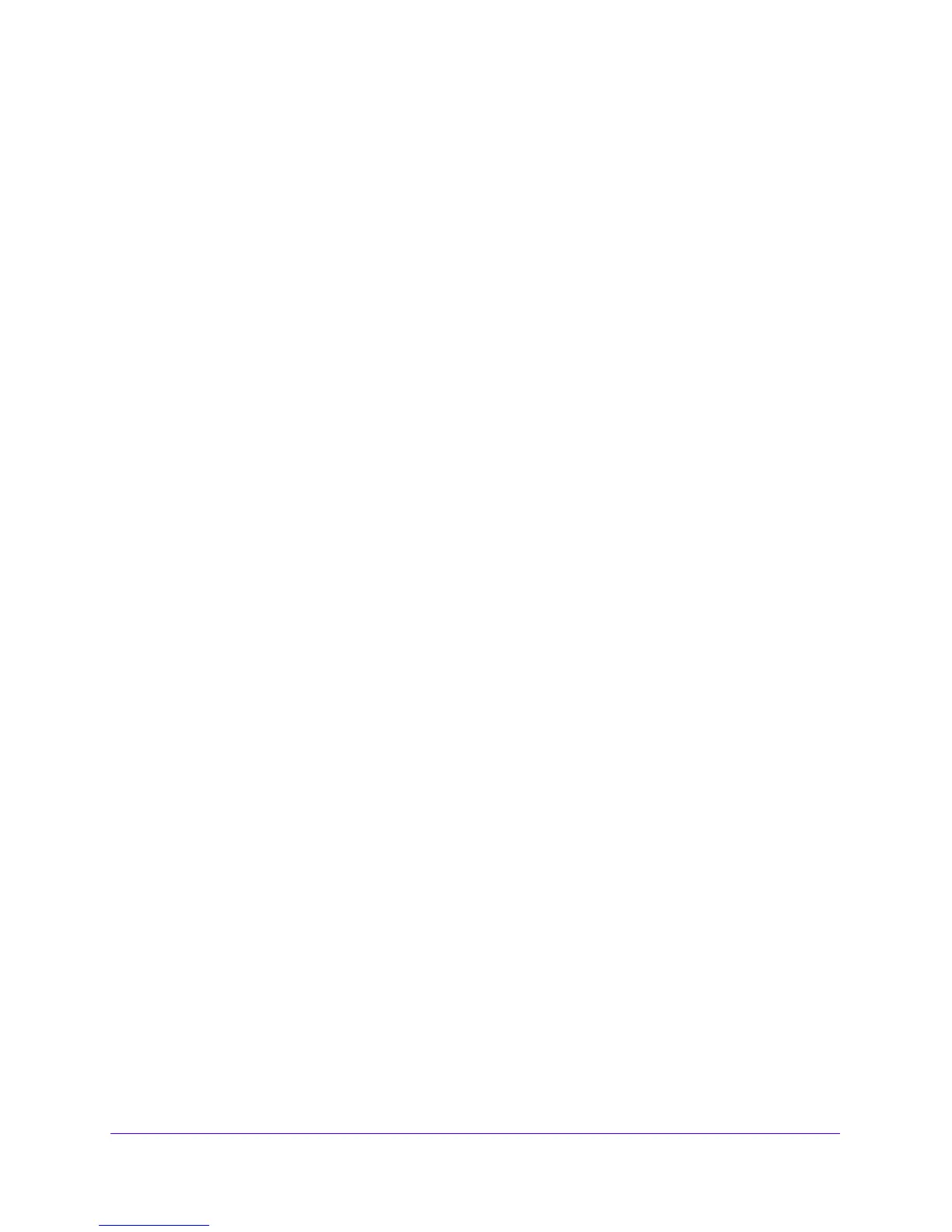LAN Configuration
71
NETGEAR ProSAFE VPN Firewall FVS318G v2
Use lowercase letters. If you changed the password, enter your personalized
password. Leave the domain as it is (geardomain).
c. Click
the Logi
n button.
The Router Status screen displays. After five minutes of inactivity
, which is the default
login time-out, you are automatically logged out.
2. Select Network
Con
figuration > LAN Setup > LAN Multi-homing.
The LAN Multi-homing screen displays.
3. In the Action column for the secondary IP address that you want
to modify, click the Edit
button.
The Edit LAN Multi-homing screen displays.
4. Modify the IP address or subnet mask or both.
5. Click the Ap
ply button.
Your settings are saved.
To delete one or more secondary LAN IP addresses:
1. Log in to the unit:
a. In the address field of any of the qualified web browsers, enter
https://192.168.1.1.
The NETGEAR Configuration Manager Login screen d
isplays.
b. In the Username
field, enter admin and in the Password / Passcode field, enter
password.
Use lowercase letters. If you changed the password, enter your personalized
password. Leave the domain as it is (geardomain).
c. Click
the Logi
n button.
The Router Status screen displays. After five minutes of inactivity
, which is the default
login time-out, you are automatically logged out.
2. Select Network
Con
figuration > LAN Setup > LAN Multi-homing.
The LAN Multi-homing screen displays.
3. Select the check box to the left of each secondary IP address that you want to delete or click
the Sel
ect All table button to select all secondary IP addresses.
4. Click the Del
ete table button.
The information is deleted.
Manage IPv4 Groups and Hosts (IPv4 LAN Groups)
The Known PCs and Devices table on the LAN Groups (IPv4) screen lists all known
computers and network devices that are assigned dynamic IP addresses by the VPN firewall,
were discovered by other means, or were entered manually. Collectively, these entries make