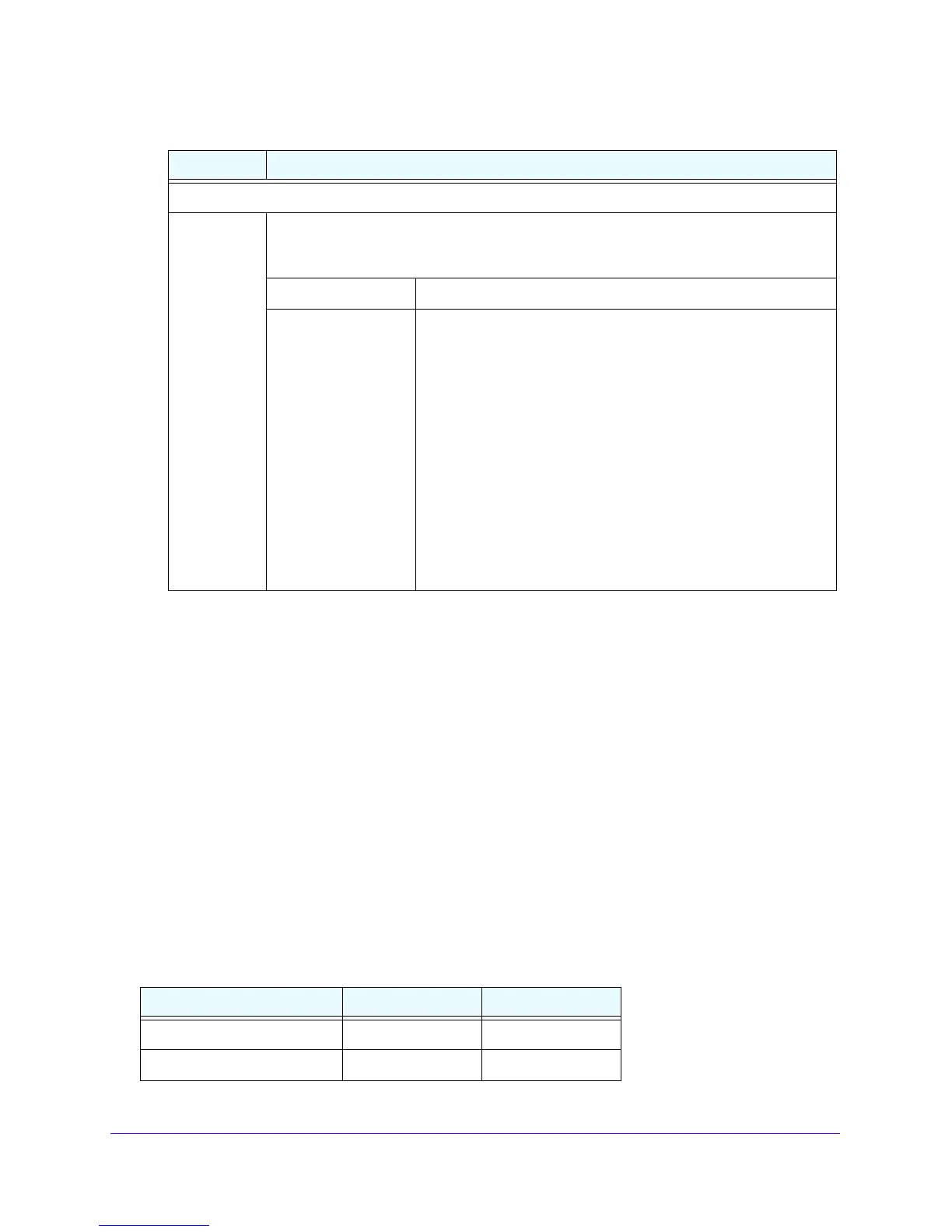Monitor System Access and Performance
357
NETGEAR ProSAFE VPN Firewall FVS318G v2
4. Click the Apply button.
Your changes are saved.
How to Send Syslogs over a VPN Tunnel Between Sites
To send syslogs from one site to another over a gateway-to-gateway VPN tunnel:
1. At Site 1, set up a syslog server that is connected to Gateway 1.
2. Set up a VPN tunnel between Gateway 1 at Site 1 and Gateway 2 at
Site 2.
3. Change the remote IP address in the VPN policy on Gateway 1 to the WAN IP address of
Gat
eway 2.
4. Change the local IP address in the VPN policy on Gateway 2 to the
WAN IP address of
Gateway 2.
5. At Site 2, specify that Gateway 2 sends the syslogs to the syslog
server at Site 1.
The following sections describe steps 2 through 4, using the topology th
at is described in the
following table:
Enable SysLogs
Do you want
to enable
syslog?
To enable the VPN firewall to send logs to a specified syslog server, select the Yes radio
button. Complete the fields that are shown on the right side of the screen.
To prevent the logs from being sent, select the No radio button, which is the default setting.
SysLog Server The IP address or FQDN of the syslog server.
SysLog Severity All the logs with a severity that is equal to and above the severity
that you specify are logged on the specified syslog server. For
example, if you select LOG_CRITICAL as the severity, the logs
with the severities LOG_CRITICAL, LOG_ALERT, and
LOG_EMERG are logged.
Select the syslog severity from the list:
• LOG
DEBUG.
Debug-level messages.
• LOG INFO. Informational messages.
• LOG NOTICE.
Normal but significant conditions exist.
• LOG WARNING.
Warning conditions exist.
• LOG ERROR. Error conditions exist.
• LOG CRITICAL.
Critical conditions exist.
• LOG ALERT.
An action must be taken immediately.
• LOG EMERG. The VPN firewall is unusable.
Type of Address Gateway 1 at Site 1 Gateway 2 at Site 2
WAN IP address 10.0.0.1 10.0.0.2
LAN IP address 192.168.10.0 192.168.20.0
Table 79. Firewall Logs & E-mail screen settings (continued)
Setting Description