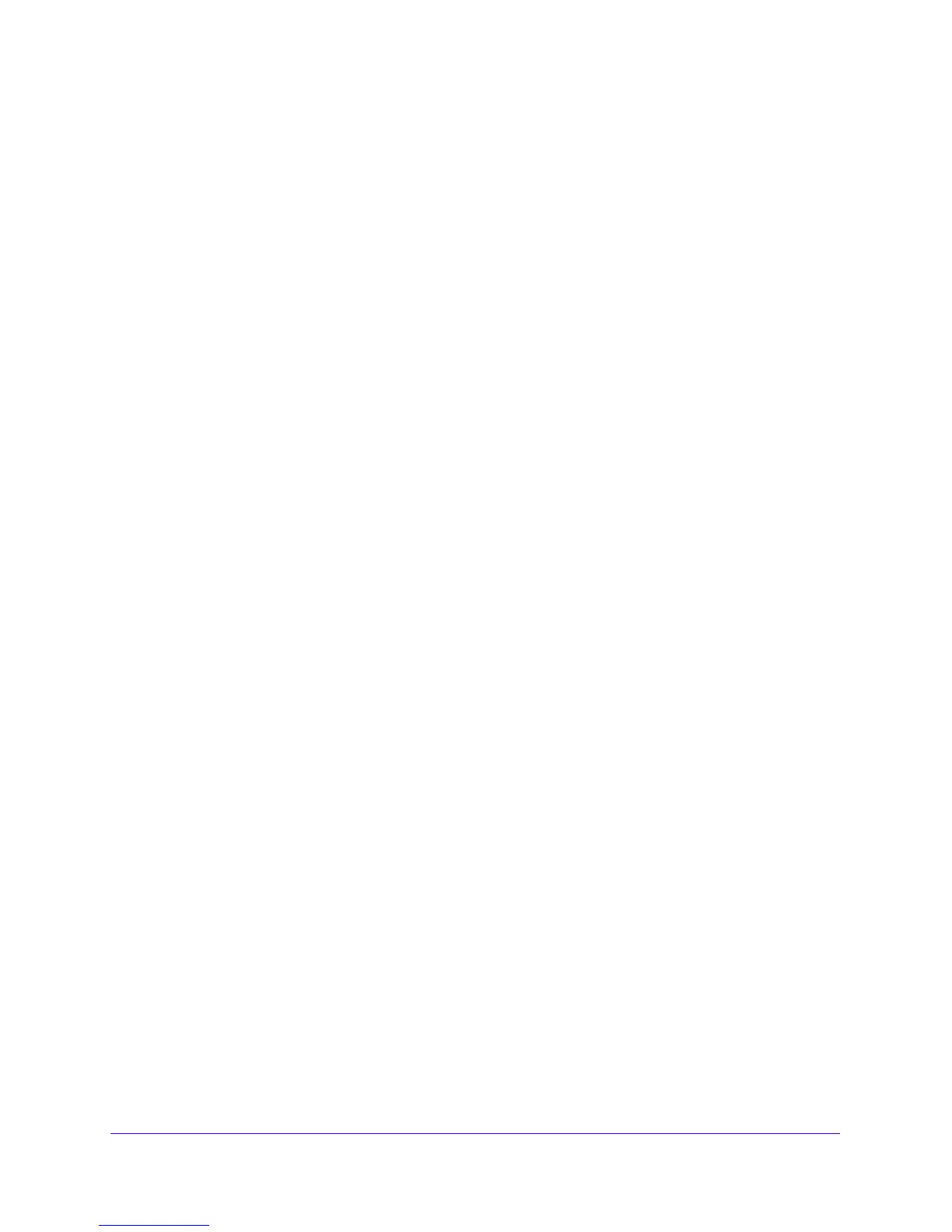Firewall Protection
153
NETGEAR ProSAFE VPN Firewall FVS318G v2
• WAN Users
Unless your selection from the Action list is BLOCK a
lways, you also must make
selections from the Select Schedule list.
6. Click the Ap
ply button.
Your changes are saved.
Configure LAN DMZ Rules
The LAN DMZ Rules screen allows you to create rules that define the movement of traffic
between the LAN and the DMZ. The default outbound and inbound policies are to block all
traffic between the local LAN and DMZ network. You can then apply firewall rules to allow
specific types of traffic either going out from the LAN to the DMZ (outbound) or coming in
from the DMZ to the LAN (inbound).
The LAN DMZ Rules screen does not provide a list that lets you set the
defau
lt outbound
policy as the LAN WAN Rules screen does. You can change the default outbound policy by
allowing all outbound traffic and then blocking specific services from passing through the
VPN firewall. You do so by adding outbound service rules (see Create LAN DMZ Outbound
Service Rules on p
age 156).
This section contains the following topics:
• Create LAN DMZ Outbound Service Rules
• Create LAN DMZ Inbound Service Rules
To access the LAN DMZ Rules screen for IPv4 or to change existing IPv4 rules:
1. Log in to the unit:
a. In the address field of any of the qualified web browsers, enter
https://192.168.1.1.
The NETGEAR Configuration Manager Login screen d
isplays.
b. In the Username
field, enter admin and in the Password / Passcode field, enter
password.
Use lowercase letters. If you changed the password, enter your personalized
password. Leave the domain as it is (geardomain).
c. Click
the Logi
n button.
The Router Status screen displays. After five minutes of inactivity
, which is the default
login time-out, you are automatically logged out.
