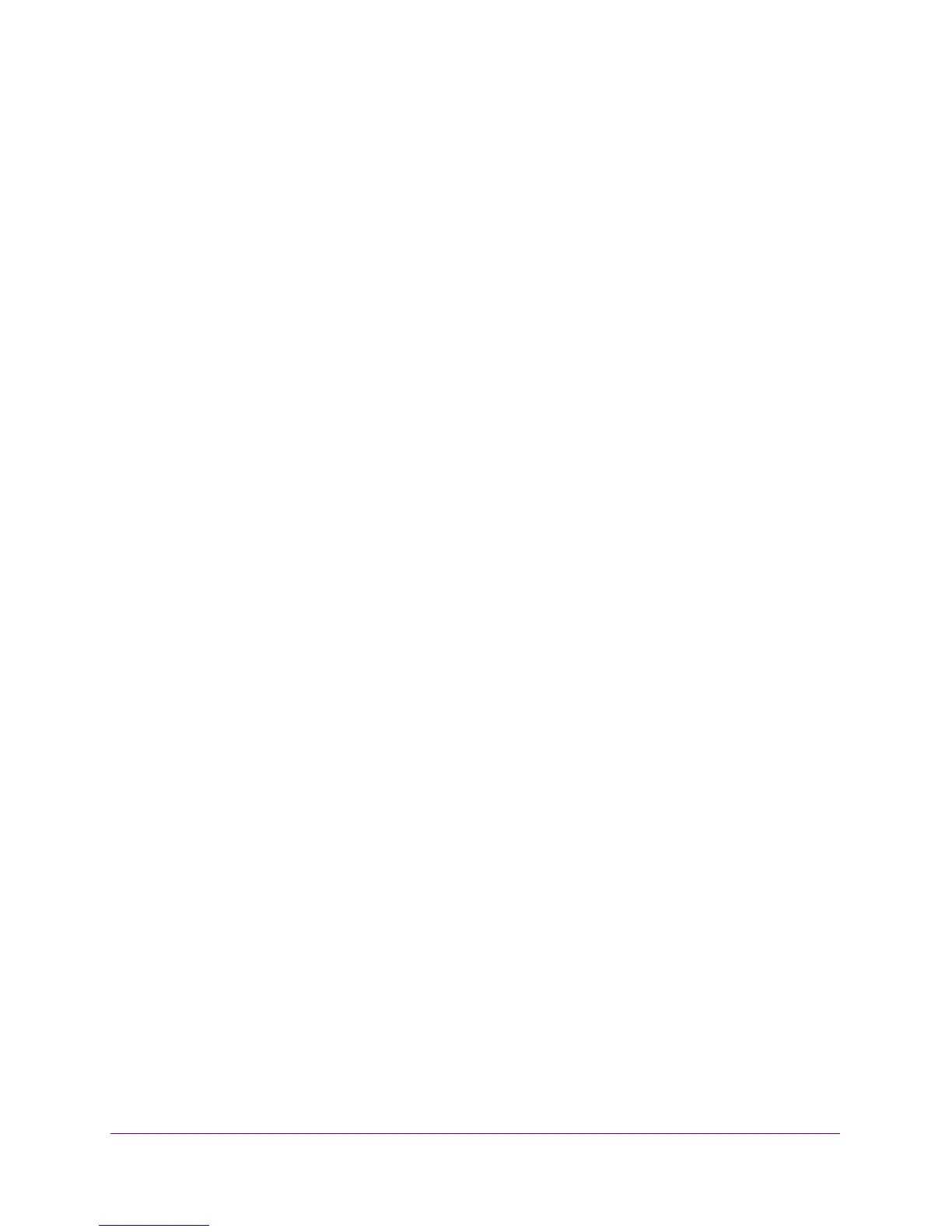Troubleshooting
396
NETGEAR ProSAFE VPN Firewall FVS318G v2
• Wrong network configuration
- Verify that the Ethernet card driver software and TCP/IP software are
both
installed and configured on your computer or workstation.
- Verify that the IP address for your VPN firewall and your workst
ation are correct
and that the addresses are on the same subnet.
Test the Path from Your Computer to a Remote Device
After verifying that the LAN path works correctly, test the path from your computer to a remote
device. From the Windows Run dialog box, type
ping -n 10 <IP address>
in which <IP addr
ess> is the
IP address of a remote device such as your ISP’s DNS
server.
If the path is functioning correctly, replies as in Test the LAN Path to Your VPN Firewall on
p
age 395 are displayed. If you do not receive replies, do the following:
• Check that your
computer is using the IP address of your VPN firewall as the default
gateway.
If the IP configuration of your computer is assigned by DHCP, this information is not
visible in your computer’s Network Control Panel.
• Check to see that the
network address of your computer (the portion of the IP address
that is specified by the netmask) is different from the network address of the remote
device.
• Check that
the modem, dish, or
router is connected and functioning.
• For IPv4 connections, if your ISP assigned a host name, system name, or account name
to your compu
ter, enter that name in the Account Name field on the Broadband ISP
Settings (IPv4) screen.
You might also need to enter the assigned domain name or workgroup name in
the
Domain Name field, and you might need to enter additional information. For more
information, see Manually Configure an IPv4 Internet Connection on p
age 31.
• Your ISP might be rejecting the Ethernet MAC addresses of all but one
of your
computers.
Many broadband ISPs restrict access by allowing
traf
fic only from the MAC address of
your broadband modem, but some ISPs additionally restrict access to the MAC address
of a single computer connected to that modem. If this is the case, you must configure
your VPN firewall to clone or spoof the MAC address from the authorized computer. You
can do this in the Router’s MAC Address section on the WAN Advanced Options screen.
For more information, see Configure Advanced WAN Options and Other Tasks on
p
age 52.
