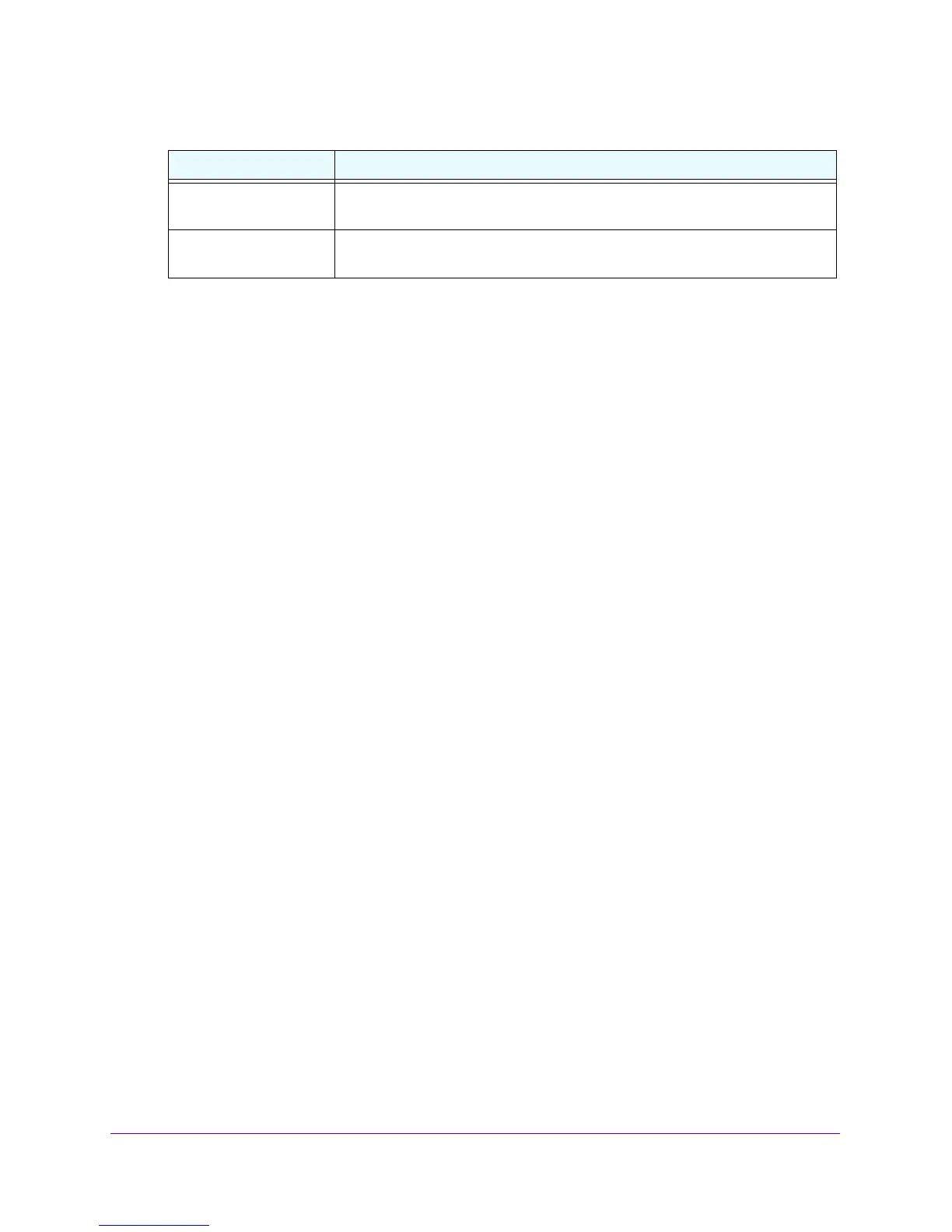IPv4 and IPv6 Internet and Broadband Settings
55
NETGEAR ProSAFE VPN Firewall FVS318G v2
5. Click the Apply button.
Your changes are saved.
Additional WAN-Related Configuration Tasks
If you want the ability to manage the VPN firewall remotely, enable remote management (see
Configure Remote Management Access on p
age 328). If you enable remote management,
NETGEAR strongly recommends that you cha
nge your password (see Change Passwords
and Administrator and Guest Settings on p
age 326).
You can also set up the traffic meter for the WAN interface. See Enable the WAN Traffic
Meter on p
age 34
9.
Verify the Connection
Test the VPN firewall before deploying it in a live production environment. Verify that network
traffic can pass through the VPN firewall:
• Ping an
Interne
t URL.
• Ping the IP addre
ss of a device on either side of the VPN firewall.
What to Do Next
You completed setting up the WAN connection for the VPN firewall. The following chapters
and sections describe important tasks that you must address before you deploy the VPN
firewall in your network:
• Chapter 3, LAN Configuration
• Configure Authentication Domains, Groups, and Users on
p
age 287
• Manage Digital Certificates for VPN Connections on page
308
• Use the IPSec VPN Wizard for Client and Gateway Configurations on pag
e 213
WAN connection speed
upload
The maximum bandwidth of upstream provided by your Internet service
provider.
WAN connection speed
download
The maximum bandwidth of downstream provided by your Internet service
provider.
Table 10. Broadband Advanced Options screen settings (continued)
Setting Description
