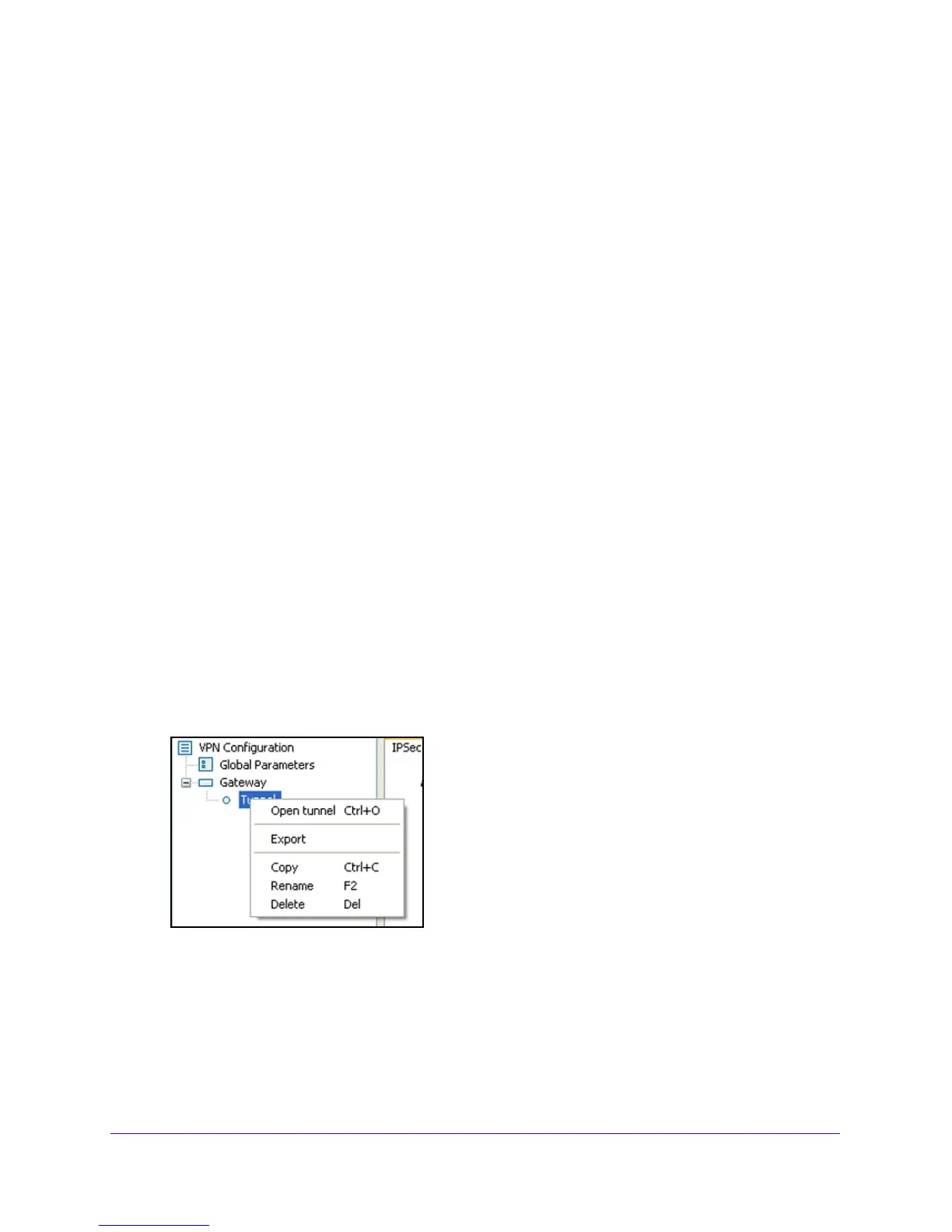Virtual Private Networking Using IPSec and L2TP Connections
234
NETGEAR ProSAFE VPN Firewall FVS318G v2
Test the Connection and View Connection and Status
Information
Both the NETGEAR ProSafe VPN Client and the VPN firewall provide VPN connection and
status information. This information is useful for verifying the status of a connection and
troubleshooting problems with a connection.
This section contains the following topics:
• Test the NETGEAR VPN Client Connection
• NETGEAR VPN Client Status and Log Information
• View the VPN Firewall IPSec VPN Connection Status
• View the VPN Firewall IPSec VPN Log
Test the NETGEAR VPN Client Connection
You can establish a connection in many ways. The following procedures assume that you use
the default authentication phase name Gateway and the default IPSec configuration name
Tunnel. If you manually set up the connection and changed the names, use vpn_client (or
any other name that you configured) as the authentication phase name and netgear_platform
(or any other name that you configured) as the IPSec configuration name.
To establish a connection, use one of the following three methods:
• Use the Con
figuration Panel screen. In the tree list pane of the Configuration Panel
screen, perform one of the following tasks:
- Click the Tunnel IPSec con
figuration name, and press Ctrl+O.
- Right-click the T
unnel IPSec configuration name, and select Open tunnel.
• Use the Con
nection Panel screen. On the main menu of the Configuration Panel
screen, select Tools > Connection Panel to open the Connection Panel screen. Perform
one of the following tasks:
- Double-click Gatewa
y-Tunnel.
- Right-click Gateway-T
unnel, and select Open tunnel.
