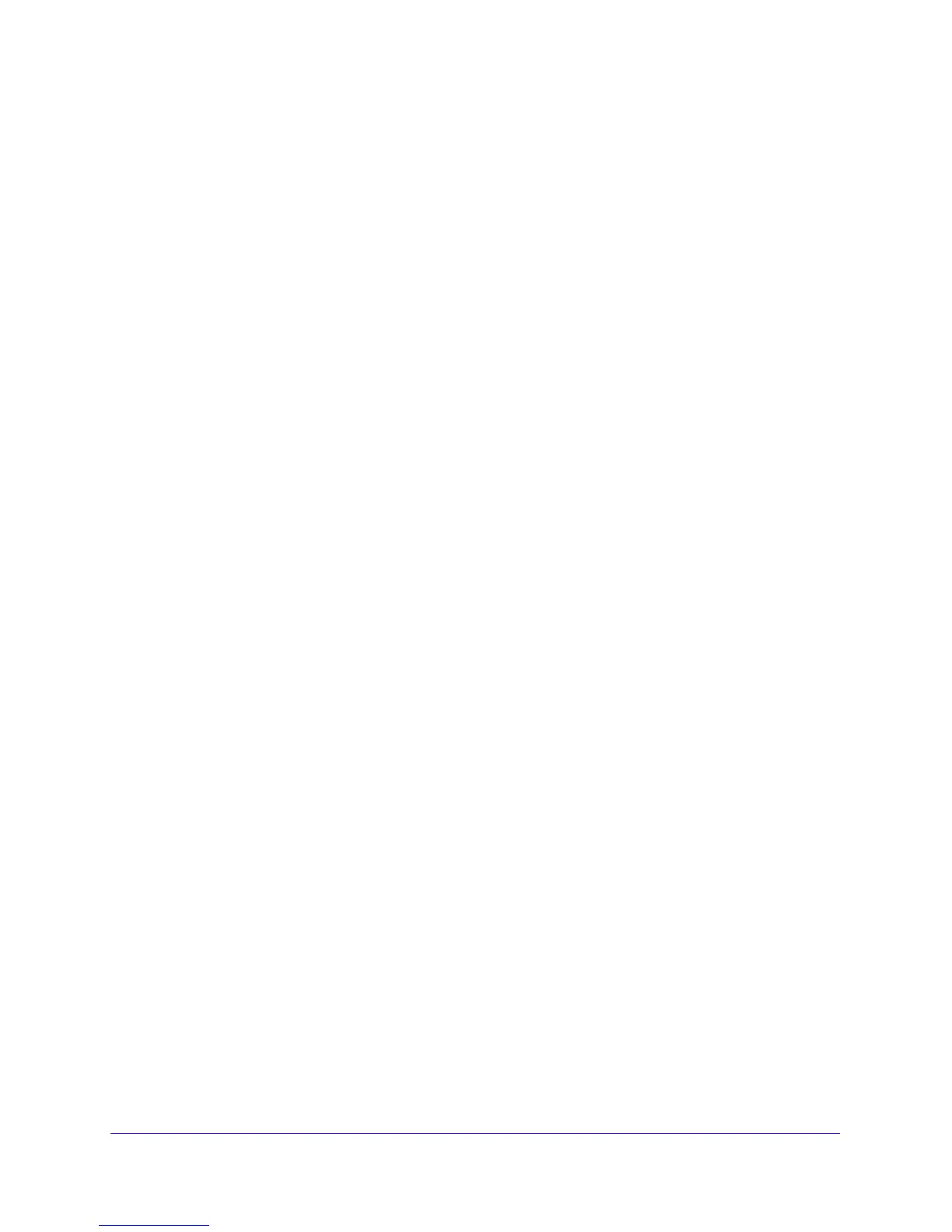Troubleshooting
388
NETGEAR ProSAFE VPN Firewall FVS318G v2
LAN or WAN Port LEDs Not On
If either the LAN LEDs or WAN LEDs do not light when the Ethernet connection is made,
check the following:
• Make sure tha
t the Eth
ernet cable connections are secure at the VPN firewall and at the
hub, router, or workstation.
• Make sure that power is turn
ed on to the connected hub, router, or workstation.
• Be sure that you are using the correct cables.
When
connecting the VPN firewall’s WAN ports to one or two devices that provide th
e
Internet connections, use the cables that are supplied with the devices. These cables
could be standard straight-through Ethernet cables or Ethernet crossover cables.
Troubleshoot the Web Management Interface
If you cannot access the VPN firewall’s web management interface from a computer on your
local network, check the following:
• Check the
Et
hernet connection between the computer and the VPN firewall.
For more information, see LAN or WAN Port LEDs Not On on page
388.
• If your com
puter’s IP address is shown as 169.254.x.x: Windows and Mac operating
systems generate and assign an IP address if the computer cannot reach a DHCP server.
These autogenerated addresses are in the range of 169.254.x.x. If your IP address is in
this range, check the connection from the computer to the VPN firewall and reboot your
computer.
• If your VPN firewall’s
IP address was changed and you do not know the current IP
address, reset the VPN firewall’s configuration to factory default settings.
This sets the VPN firewall’s IP address to 192.1
68.1.1.
For more information, see Restore
the Default Configuration and Password on p
age 397.
Tip: If you do not want to revert to the factory default settings and
lose your
configuration settings, you can reboot the VPN firewall and use a
sniffer to capture packets sent during the reboot. Look at the ARP
packets to locate the VPN firewall’s LAN interface address.
• Make sure that Java, Java
Script, or ActiveX is enabled in your browser.
If you are using Internet Explorer, click the Refresh button
to be sure that the Java applet
is loaded.
• Try quitting the browser and launching it again.
• Clear the browser’s cache.
• Make sure that you
are using the correct login information.
