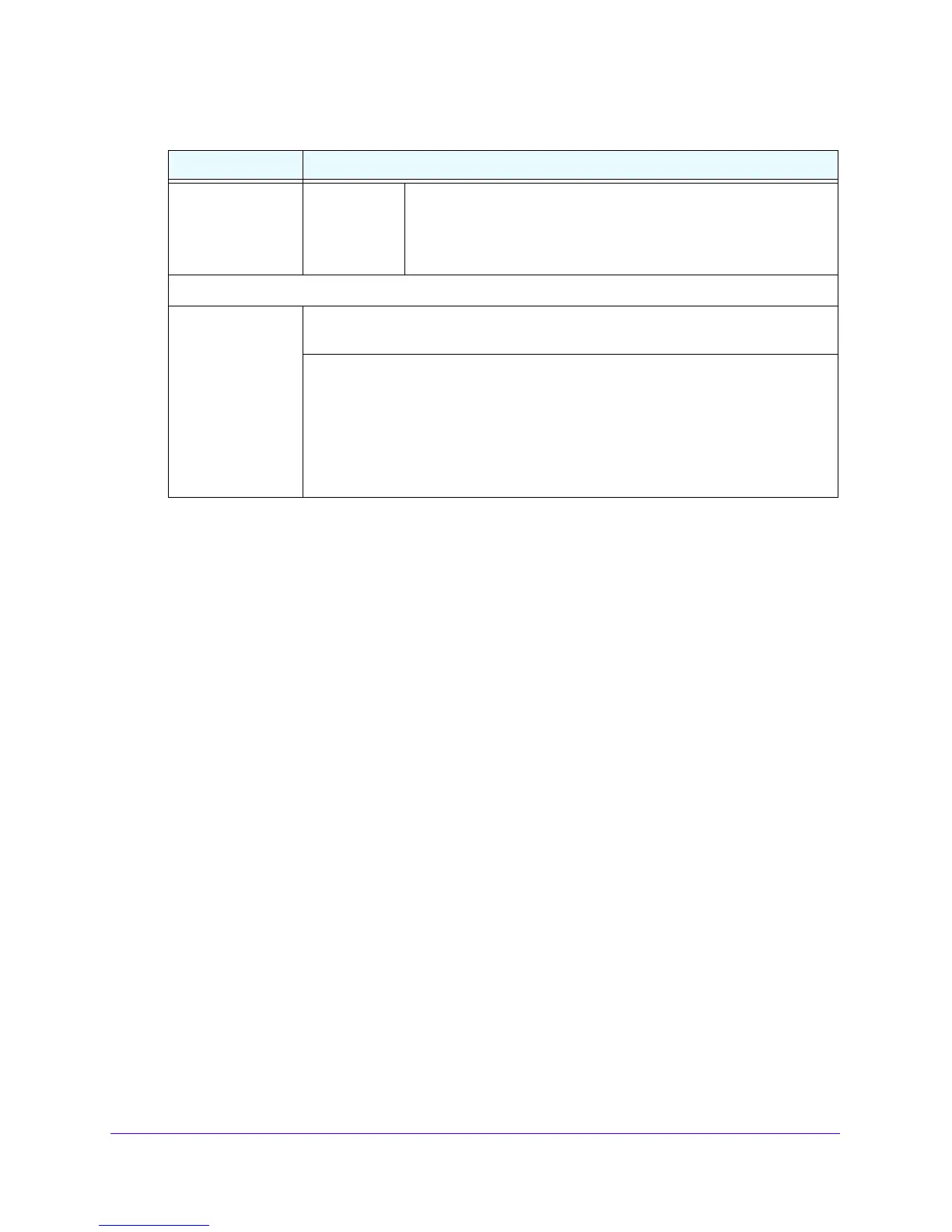Network and System Management
331
NETGEAR ProSAFE VPN Firewall FVS318G v2
5. Click the Apply button.
Your changes are saved.
Use the Command-Line Interface
You can access the command-line interface (CLI) using the console port on the rear panel of
the VPN firewall. For more information, see Rear Panel on p
age 16.
You can access the CLI from a communications terminal when the VPN firewall is still
set to
its factory defaults (or use your own settings if you changed them).
To access the CLI:
1. From your computer’s command-line prompt, enter the following comma
nd:
telnet <ip address>
in whi
ch ip address i
s the IP address of the VPN firewall.
2. Enter a
dmin and password when prompted for the login and password information (or
enter guest and password to log in as a read-only guest).
3. Enter e
xit to end the CLI session.
Any configuration changes made through the CLI are not preserved after a re
boot or power
cycle unless you issue the CLI save command after making the changes.
Use a Simple Network Management Protocol Manager
Simple Network Management Protocol (SNMP) forms part of the Internet Protocol Suite as
defined by the Internet Engineering Task Force (IETF). SNMP is used in network
management systems such as the NETGEAR ProSafe Network Management Software
Allow Secure HTTP
Management?
(continued)
Port Number Enter the port number through which access is allowed. The default
port number is 443.
Note: The URL through which you can securely manage over an
HTTP connection displays below the Port Number field.
Telnet Management
Allow Telnet
Manage
ment?
To enable Telnet management, select the Yes radio button. To disable Telnet
management, select the No radio button, which is the default setting.
Select the addresses through which access is allowed:
• Ev
eryone.
No IP addresses are restricted.
• IP address range.
Only users who use devices in the specified IP address range
can manage over a Telnet connection. In the From fields, type the start IP
address of the range; in the To fields, type the end IP address of the range.
• Only this PC. On
ly a user who uses the device with the specified IP address can
manage over a Telnet connection. Type the IP address in the fields.
Table 73. Remote Management screen settings for IPv4 and IPv6 (continued)
Setting Description
