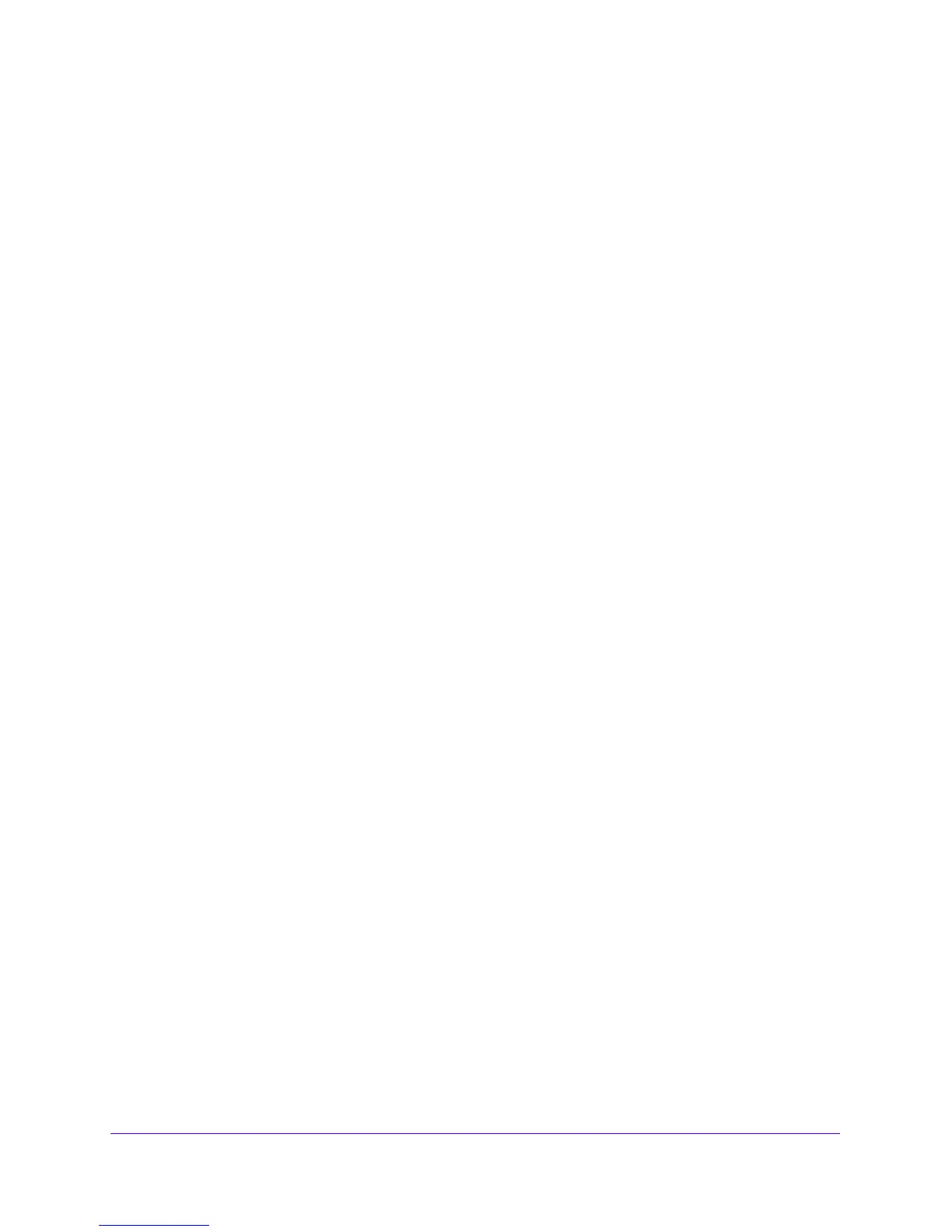Firewall Protection
137
NETGEAR ProSAFE VPN Firewall FVS318G v2
• Down. Moves the rule down one position in the table rank.
• Edit. Allows you to change
the definition of an existing rule. Depending on your
selection, one of the following screens displays:
- Edit LAN WAN Outb
ound Service screen for IPv6
- Edit LAN WAN Inboun
d Service screen for IPv6
7. Click the Ap
ply button.
Your changes are saved.
To enable, disable, or delete one or more IPv4 or IPv6 rules:
1. Log in to the unit:
a. In the address field of any of the qualified web browsers, enter
https://192.168.1.1.
The NETGEAR Configuration Manager Login screen d
isplays.
b. In the Username
field, enter admin and in the Password / Passcode field, enter
password.
Use lowercase letters. If you changed the password, enter your personalized
password. Leave the domain as it is (geardomain).
c. Click the Logi
n button.
The Router Status screen displays. After five minutes of inactivity
, which is the default
login time-out, you are automatically logged out.
2. Select Security
>
Firewall.
The LAN WAN Rules screen displays.
3. Select the check box to the left of each rule that you want to e
nable, disable, or delete, or
click the Select All table button to select all rules.
4. Click one of the following table buttons:
• Enable
. Enables the rule or ru
les. The ! status icon changes from a gray circle to a
green circle, indicating that the selected rule or rules are enabled. (By default, when a
rule is added to the table, it is automatically enabled.)
• Dis
able. Disable
s the rule or rules. The ! status icon changes from a green circle to a
gray circle, indicating that the selected rule or rules are disabled.
• Delete. Deletes t
he selected rule or rules.
5. Click the Ap
ply button.
Your changes are saved.
Create LAN WAN Outbound Service Rules
You can define rules that specify exceptions to the default rules. By adding custom rules, you
can block or allow access based on the service or application, source or destination IP
addresses, and time of day. An outbound rule can block or allow traffic between an internal IP
