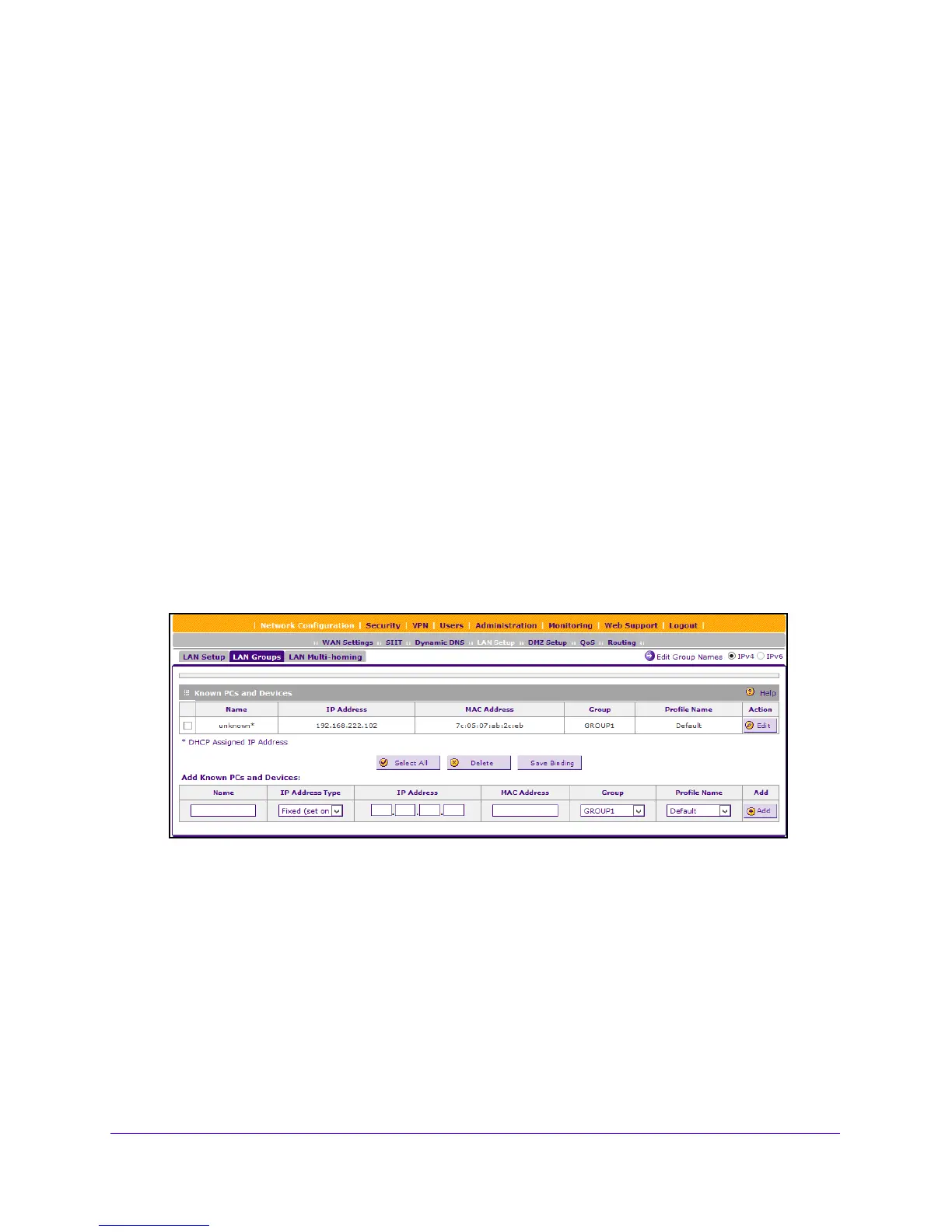LAN Configuration
73
NETGEAR ProSAFE VPN Firewall FVS318G v2
• DHCPv6 Server Options
Manage the Network Database
You can view the network database, manually add or remove database entries, and edit
database entries. The Known PCs and Devices table lists the entries in the network
database.
To view the network database:
1. Log in to the unit:
a. In the address field of any of the qualified web browsers, enter
https://192.168.1.1.
The NETGEAR Configuration Manager Login screen d
isplays.
b. In the Username
field, enter admin and in the Password / Passcode field, enter
password.
Use lowercase letters. If you changed the password, enter your personalized
password. Leave the domain as it is (geardomain).
c. Click the Logi
n button.
The Router Status screen displays. After five minutes of inactivity
, which is the default
login time-out, you are automatically logged out.
2. Select Network
Con
figuration > LAN Setup > LAN Groups.
3. For
each computer or device, view the following fields:
• Check box. Allows you
to select the computer or device in the table.
• Name. The name
of the computer or device. For computers that do not support the
NetBIOS protocol, the name is displayed as Unknown (you can edit the entry
manually to add a meaningful name). If the computer or device was assigned an IP
address by the DHCP server, the name is appended by an asterisk.
• IP Address. The current IP addr
ess of the computer or device. For DHCP clients of
the VPN firewall, this IP address does not change. If a computer or device is assigned
a static IP address, you must update this entry manually after the IP address on the
computer or device changes.
• MAC Address. The
MAC address of the computer or device’s network interface.
