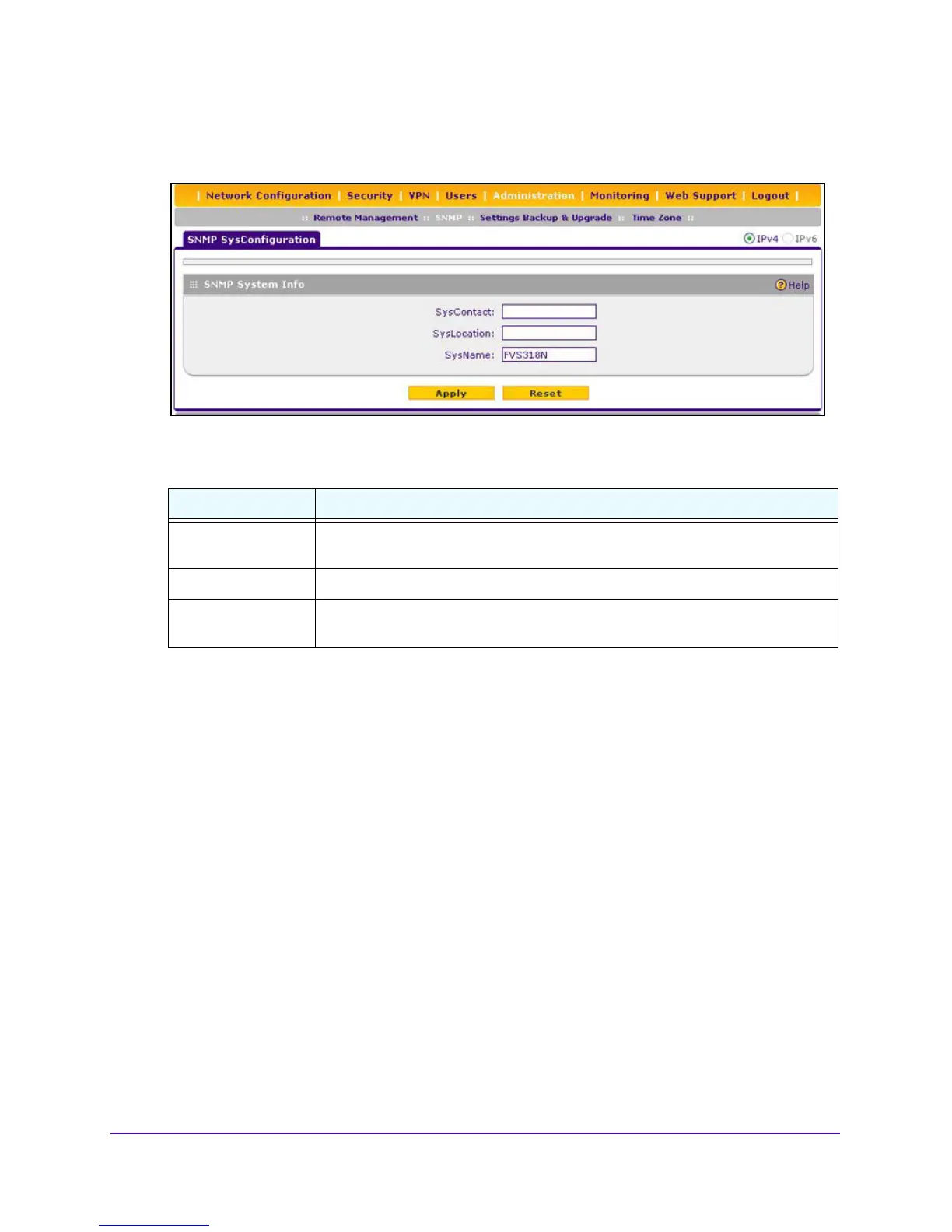Network and System Management
338
NETGEAR ProSAFE VPN Firewall FVS318G v2
The SNMP screen displays.
3. In the upper right of the screen, click the SNMP
System Info option arrow.
4. Enter the settings as described in the following table:
5.
Click the Appl
y button.
Your changes are saved.
Manage the Configuration File
The configuration settings of the VPN firewall are stored in a configuration file on the VPN
firewall. This file can be saved (backed up) to a computer, retrieved (restored) from the
computer, cleared to factory default settings, or upgraded to a new version.
Once the VPN firewall is installed and works correctly, make a ba
ckup of the configuration file
to a computer. If necessary, you can later restore the VPN firewall settings from this file.
The Backup & Restore Settings screen lets you do the following:
• Back up and sa
ve a copy of the current settings (see Back Up Settings on page 339)
• Restore saved settings from the backed-up file (see Restore Settings on page
340)
• Revert to the factory default settings (see Re
vert to Factory Default Settings on
page 341)
• Update the firmware (see
Update the Firmware on page 343)
Table 76. SNMP SysConfiguration screen settings
Setting Description
SysContact Enter the SNMP system conta
ct information that is available to the SNMP manager.
This setting is optional.
SysLocation Enter the physical location of the VPN firewall. This setting is optional.
SysName Enter the name of the VPN firewall for SNMP identification purposes. The default
name is FVS318N.
