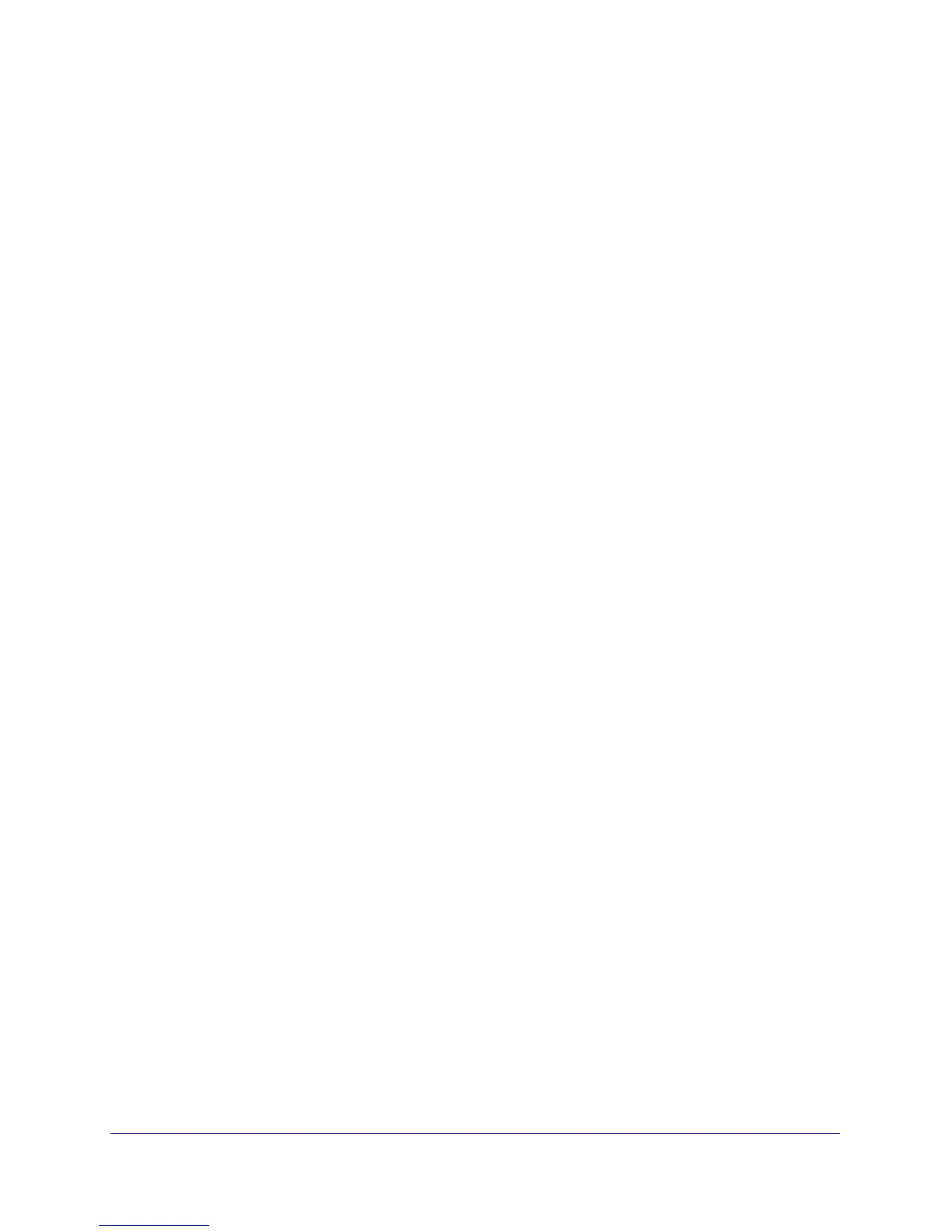Troubleshooting
395
NETGEAR ProSAFE VPN Firewall FVS318G v2
The previous figure does not show an IPv6 address for the computer but only a
link-local IPv6 address and an IPv6 default gateway address, both of which start, in
this case, with fe80.
Troubleshoot a TCP/IP Network Using a Ping Utility
Most TCP/IP terminal devices and firewalls contain a ping utility that sends an echo request
packet to the designated device. The device then responds with an echo reply. You can
easily troubleshoot a TCP/IP network by using the ping utility in your computer or
workstation.
This section discussion the following topics:
• Test the LAN Path to Your VPN Firewall
• Test the Path from Your Computer to a Remote Device
Test the LAN Path to Your VPN Firewall
You can ping the VPN firewall from your computer to verify that the LAN path to the VPN
firewall is set up correctly.
To ping the VPN firewall from a computer running Windows 95 or later:
1. From the Windows taskbar, click St
art and select Run.
2. In the field provided, type pin
g followed by the IP address of the VPN firewall.
For example:
ping 192.168.1.1
3. Click the OK
button. A message similar to the following displays:
Pinging <IP address> with 32 bytes of data
If the path is working, you see this message:
Reply from <IP address>: bytes=32 time=NN ms TTL=xxx
If the path is not working, you see this message:
Request timed out
If the path is not functioning correctly, it might be for one of t
he following
reasons:
• Wrong physical connections
- Make sure that t
he LAN port LED is on.
If the LED is off, follow the instructions in LAN or
WAN Port LEDs Not On on
page 388.
- Che
ck that the corresponding Link LEDs are on for your network inter
face card
and for the hub ports (if any) that are connected to your workstation and VPN
firewall.
