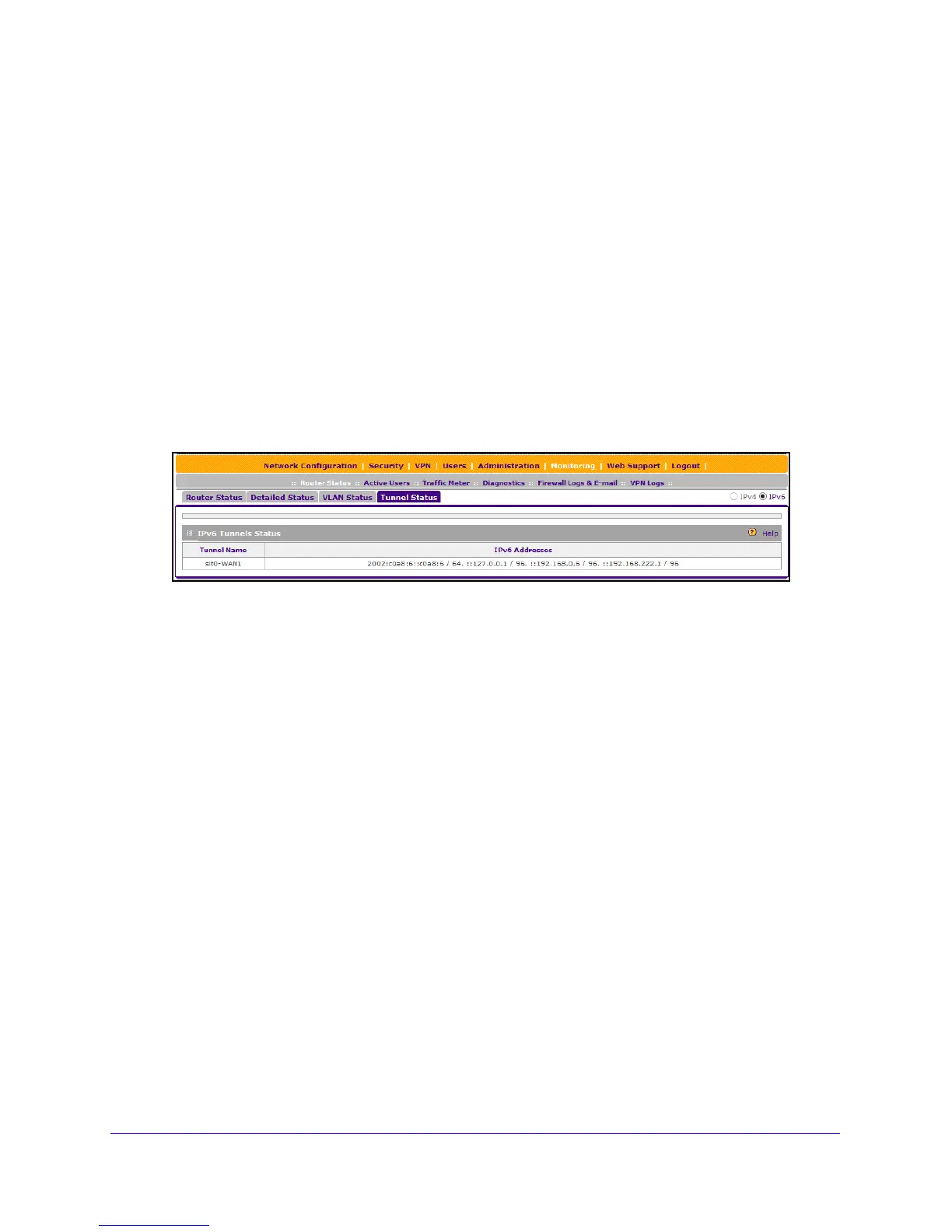Monitor System Access and Performance
370
NETGEAR ProSAFE VPN Firewall FVS318G v2
To view the status of the tunnels and IPv6 addresses:
1. Log in to the unit:
a. In the address field of any of the qualified web browsers, enter
https://192.168.1.1.
The NETGEAR Configuration Manager Login screen displays.
b. In the User
name field, enter admin and in the Password / Passcode field, enter
password.
Use lowercase letters. If you changed the password, enter your persona
lized
password. Leave the domain as it is (geardomain).
c. Click
the L
ogin button.
The Router Status screen displays. After five minutes of inactivity,
which is the default
login time-out, you are automatically logged out.
2. Select Monitori
ng
> Router Status > Tunnel Status.
The IPv6 Tunnel Status table shows the following fields:
• Tunnel Name. The tu
nnel name for the 6to4 tunnel is always sit0-WAN1 (SIT stands
for simple Internet transition); the tunnel name for an ISATAP tunnel is isatapx-LAN, in
which x is an integer.
• IPv6 Address. The IPv6 add
ress of the
local tunnel endpoint.
View the VPN Connection Status and L2TP Users
The Connection Status screens display a list of IPSec VPN connections and L2TP users who
are logged in to the VPN firewall.
To view the active IPSec VPN connections:
1. Log in to the unit:
a. In the address field of any of the qualified web browsers, enter
https://192.168.1.1.
The NETGEAR Configuration Manager Login screen displays.
b. In the User
name field, enter admin and in the Password / Passcode field, enter
password.
Use lowercase letters. If you changed the password, enter your persona
lized
password. Leave the domain as it is (geardomain).
c. Click
the L
ogin button.
