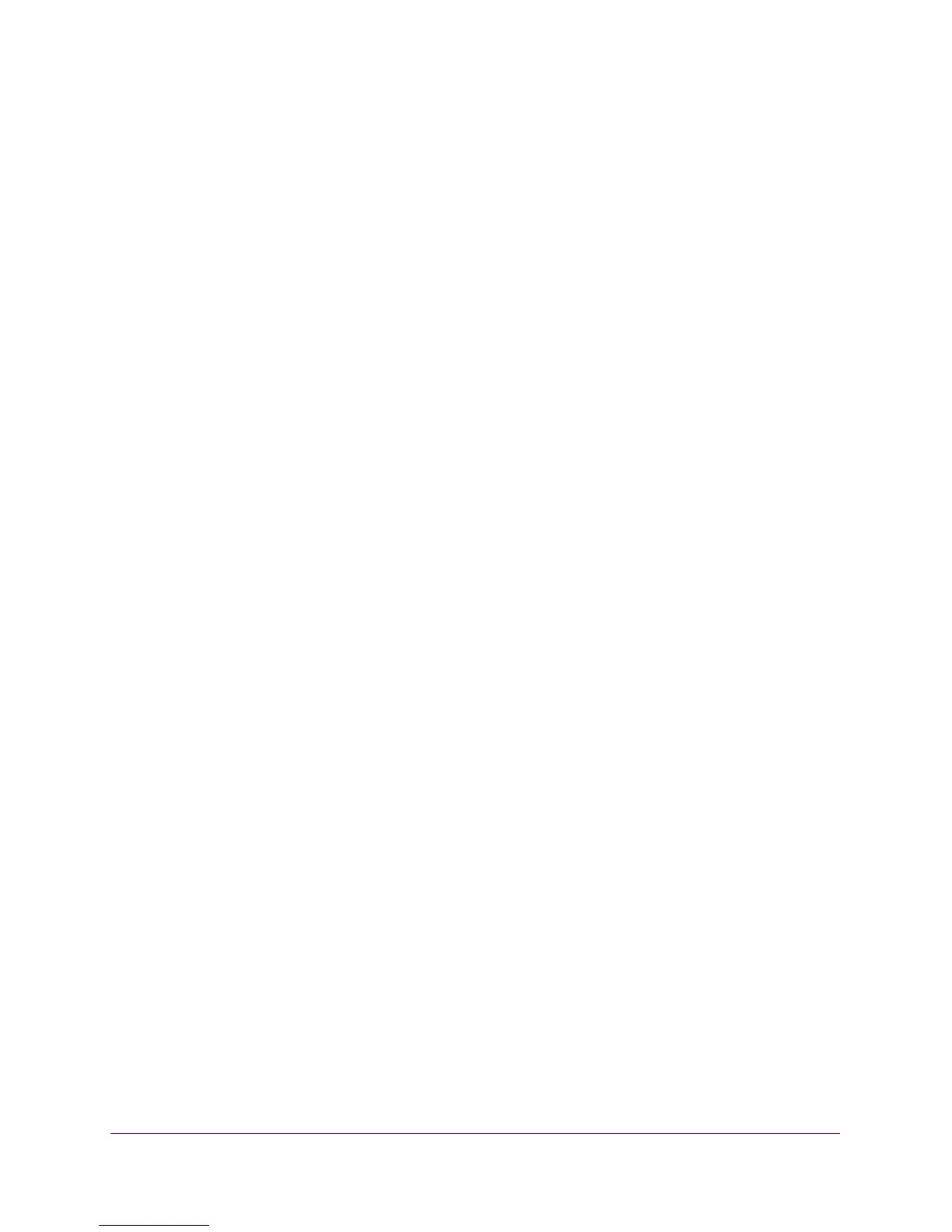IPv4 and IPv6 Internet and Broadband Settings
47
NETGEAR ProSAFE VPN Firewall FVS318G v2
Configure 6to4 Automatic Tunneling
If your network is an isolated IPv6 network that is not connected to an IPv6 ISP, you must
make sure that the IPv6 packets can travel over the IPv4 Internet backbone by enabling
automatic 6to4 tunneling.
6to4 is a WAN tunnel mechanism for automatic tunneling of IPv6 traffic between
a device
with an IPv6 address and a device with an IPv4 address, or the other way around. 6to4
tunneling is used to transfer IPv6 traffic between LAN IPv6 hosts and WAN IPv6 networks
over the IPv4 network.
With 6to4 tunnels, IPv6 packets are embedded within the IPv4 packet and th
en transported
over the IPv4 network. You do not need to specify remote tunnel endpoints, which are
automatically determined by relay routers on the Internet. You cannot use 6to4 tunnels for
traffic between IPv4-only devices and IPv6-only devices.
If the VPN firewall functions as the
endpoint for 6to4 tunnels in your network, make sure that
the VPN firewall uses a static IPv4 address (see Manually Configure an IPv4 Internet
Connection on p
age 31). A dynamic IPv4 address can cause routing problems on the 6to4
tunnels.
If you do not use a stateful DHCPv6 server in your LAN, you must configure th
e Router
Ad
vertisement Daemon (RADVD), and set up 6to4 advertisement prefixes for 6to4 tunneling
to function correctly. For more information, see Manage the IPv6 LAN on p
age 78.
Typically, 6to4 tunnel addresses start with a 2002 prefix (decimal no
tification). On the VPN
firewall, a 6to4 tunnel is indicated by sit0-WAN1 (see View the Tunnel Status and IPv6
Addresses on page 51).
To enable 6to4 automatic tunneling:
1. Log in to the unit:
a. In the address field of any of the qualified web browsers, enter
https://192.168.1.1.
The NETGEAR Configuration Manager Login screen d
isplays.
b. In the Username
field, enter admin and in the Password / Passcode field, enter
password.
Use lowercase letters. If you changed the password, enter your personalized
password. Leave the domain as it is (geardomain).
c. Click the Logi
n button.
The Router Status screen displays. After five minutes of inactivity
, which is the default
login time-out, you are automatically logged out.