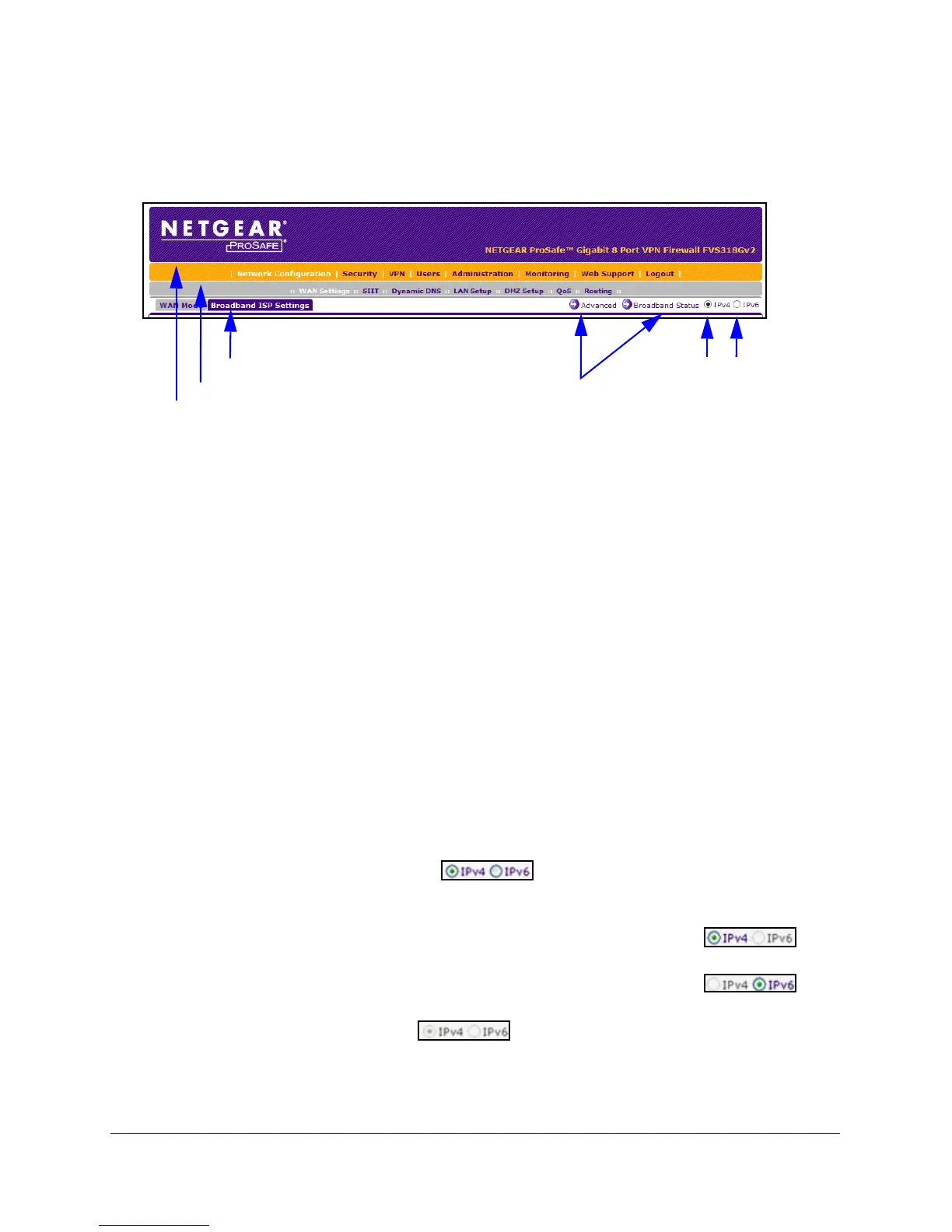Introduction
21
NETGEAR ProSAFE VPN Firewall FVS318G v2
Web Management Interface Menu Layout
The following figure shows the menu at the top the web management interface:
Figure 6. Menu layout
The web management interface menu consists of the following components:
• 1st level: Main navigation menu links. The main
navigation menu in the orange bar
across the top of the web management interface provides access to all the configuration
functions of the VPN firewall and remains constant. When you select a main navigation
menu link, the letters are displayed in white against an orange background.
• 2nd level: Configuration menu links. Th
e configuration menu links in the gray bar
(immediately below the main navigation menu bar) change according to the main
navigation menu link that you select. When you select a configuration menu link, the
letters are displayed in white against a gray background.
• 3rd level: Submenu tabs.
Each configuration menu item includes one or more submenu
tabs that are listed below the gray menu bar. When you select a submenu tab, the text is
displayed in white against a blue background.
• Option arrows. If
additional screens for the submenu item are available, links to the
screens display on the right side in blue letters against a white background, preceded by
a white arrow in a blue circle.
• I
P radio buttons. The IPv
4 and IPv6 radio buttons let you select the IP version for the
feature to be configured onscreen. Four options are available:
- Both buttons are operational. Y
ou can configure the feature onscreen
for IPv4 functionality or for IPv6 functionality. After you correctly
configure the feature
for both IP versions, the feature can function with both IP versions simultaneously.
- The IPv4 button is operational but the IPv6 button is disabled. Y
ou
can configure the feature onscreen for IPv4 functionality only.
- The IPv6 button is operational but the IPv4 button is disabled. Y
ou
can configure the feature onscreen for IPv6 functionality only.
- Both buttons are disabled. IP f
unctionality does not apply.
1st level: Main navigation menu link (orange)
2nd level: Configuration menu link (gray)
3rd level: Submenu tab (blue)
Option arrows: Additional screen for submenu item
IP radio buttons