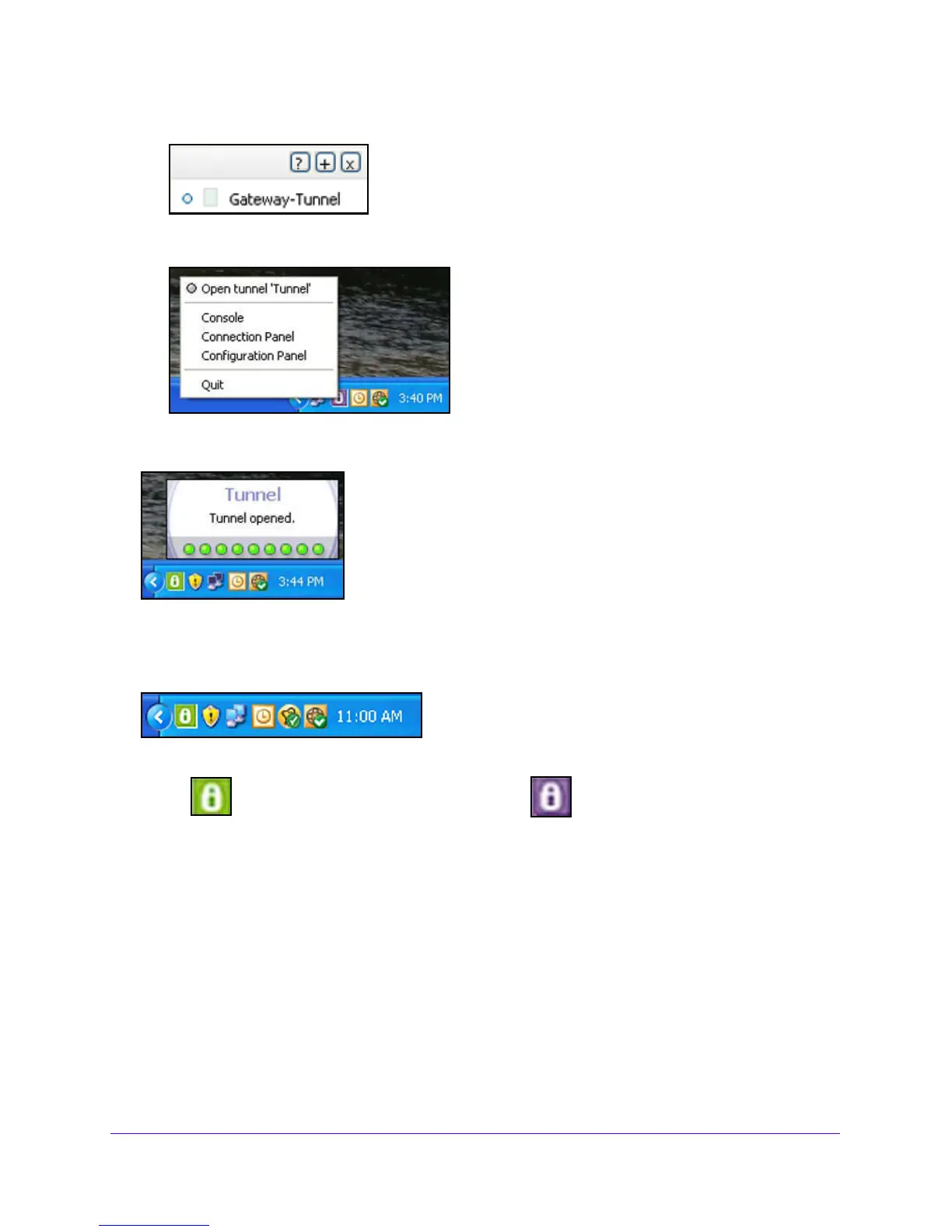Virtual Private Networking Using IPSec and L2TP Connections
235
NETGEAR ProSAFE VPN Firewall FVS318G v2
- Click Gateway-Tunnel, and press Ctrl+O.
• Use the system-tray icon. Righ
t-click the system tray icon, and select Open tunnel
‘Tunnel’.
Whichever way you choose to open the tunnel, when the tunnel opens successfully
, the
Tunnel opened message displays above the system tray:
Figure 19. Tunnel opened message
After the VPN client is launched, it displays an icon in the system tray that indicates whether
a tunnel is opened, using a color code:
Figure 20. VPN client icon in system tray
NETGEAR VPN Client Status and Log Information
To view detailed negotiation and error information on the NETGEAR VPN client:
Right-click the VPN client icon in the system tray
, and select Console.
Purple icon:
no VPN tunnel opened
Green icon:
at least one VPN tunnel opened
