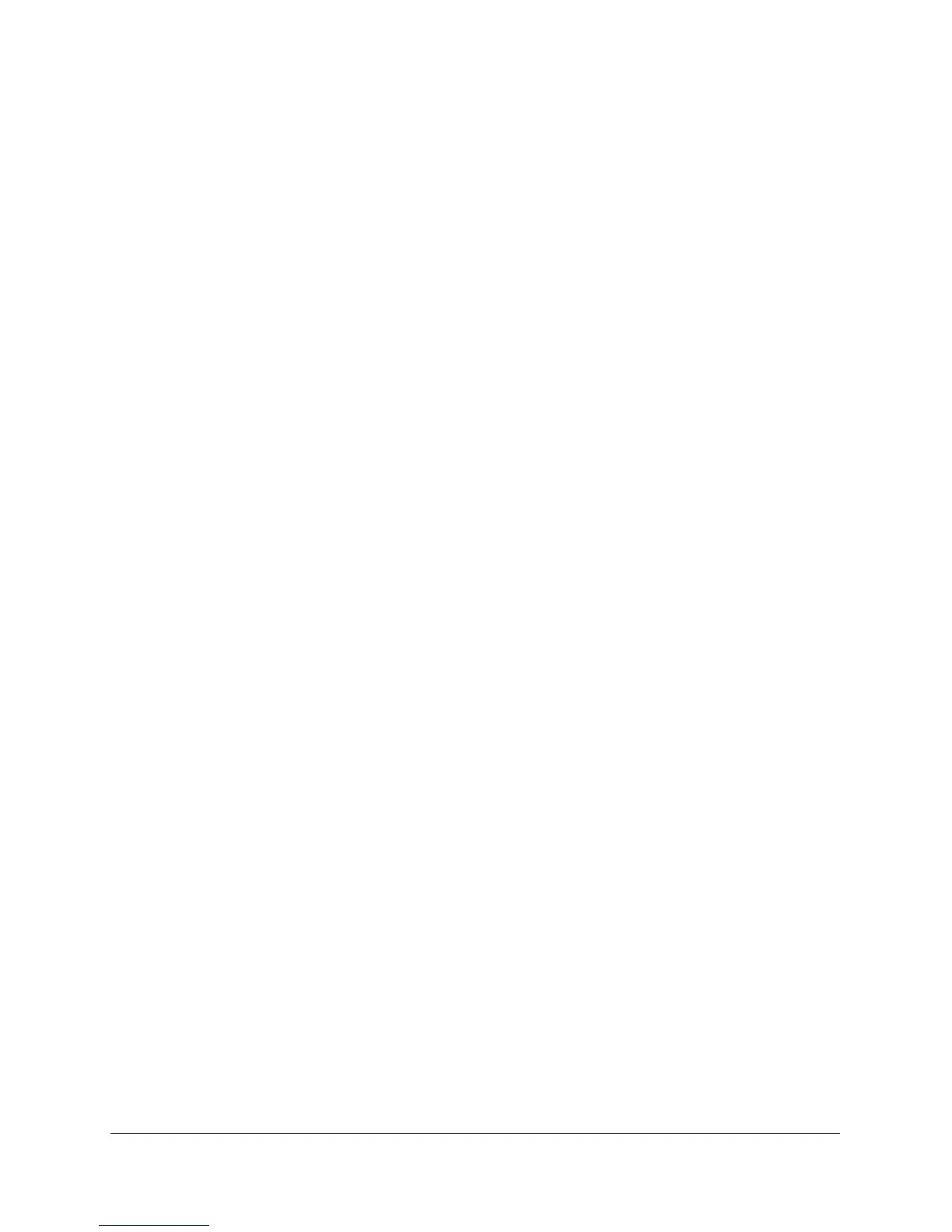Monitor System Access and Performance
383
NETGEAR ProSAFE VPN Firewall FVS318G v2
c. Click the Login button.
The Router Status screen displays. After five minutes of inactivity
, which is the default
login time-out, you are automatically logged out.
2. Select Moni
toring
> Diagnostics.
The Diagnostics screen displays the IPv4 settings.
3. Specify the IP version for the screen that you want.
• In the In
ternet Name field, enter a domain name.
• Click the Lookup b
utton.
The results of the lookup action are displayed in a new screen.
To return to the Diagnostics screen, on the browser menu bar, click the Back bu
tton.
Display the Routing Tables
Displaying the internal routing table can assist NETGEAR technical support in diagnosing
routing problems.
To display the routing table:
1. Log in to the unit:
a. In the address field of any of the qualified web browsers, enter
https://192.168.1.1.
The NETGEAR Configuration Manager Login screen d
isplays.
b. In the Username
field, enter admin and in the Password / Passcode field, enter
password.
Use lowercase letters. If you changed the password, enter your personalized
password. Leave the domain as it is (geardomain).
c. Click the Logi
n button.
The Router Status screen displays. After five minutes of inactivity
, which is the default
login time-out, you are automatically logged out.
2. Select Moni
toring
> Diagnostics.
The Diagnostics screen displays the IPv4 settings.
3. Specify the IP version for the screen that you want:
• For IPv4, in the Router Options section of the screen, next to Display the IPv4
Rou
ting Table, click the Display button.
The routing table is shown in the Route Display pop-up screen.
• F
or IPv6, in the Router Options section of the screen, next to Display the IPv6
Rou
ting Table, click the Display button.
The routing table is shown in the Route Display pop-up screen.
