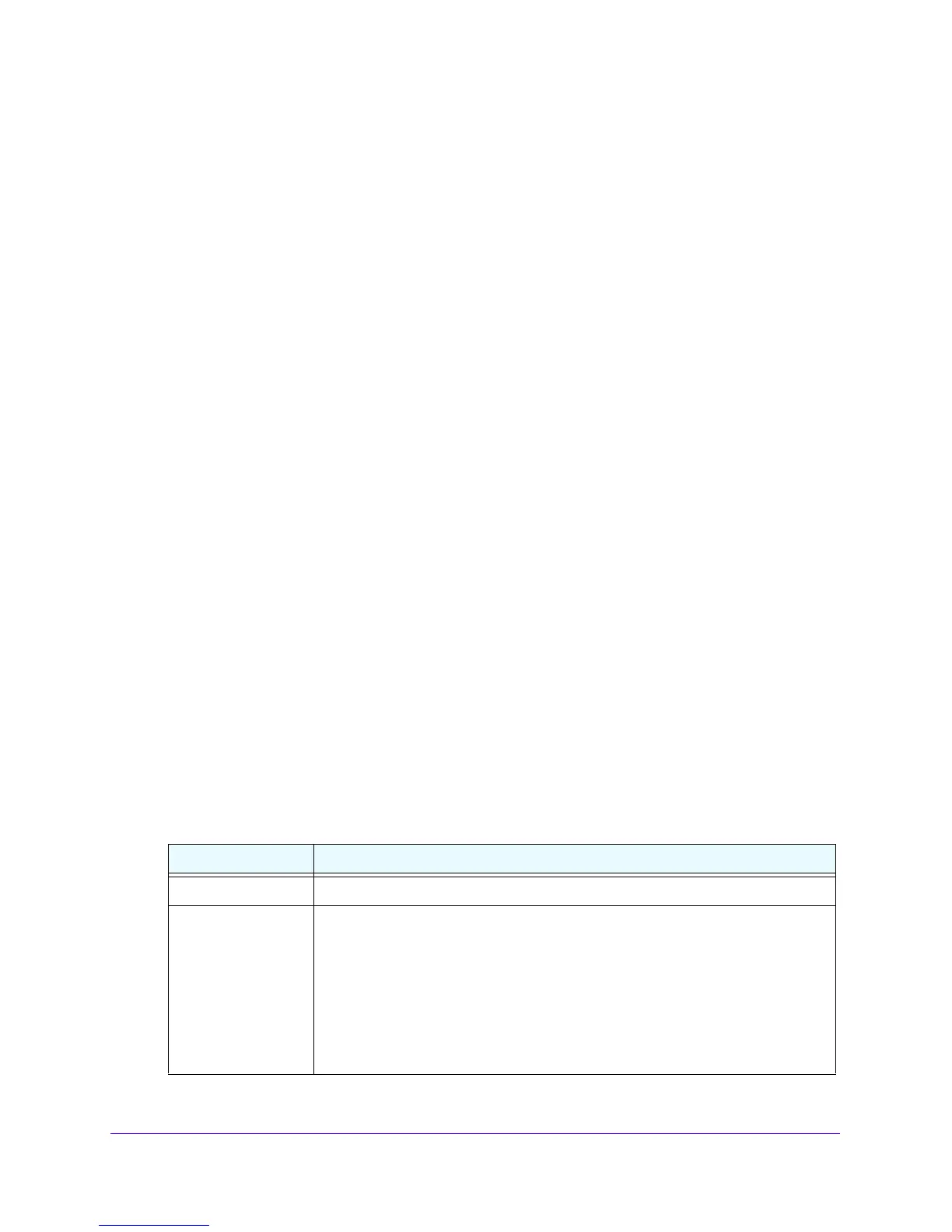LAN Configuration
74
NETGEAR ProSAFE VPN Firewall FVS318G v2
• Group. Each computer or device can be assigned to a single LAN group. By default,
a computer or device is assigned to Group 1. You can select a different LAN group
from the Group list in the Add Known PCs and Devices section or on the Edit Groups
and Hosts screen.
• Profile Name. Each computer or device can be assig
ned to a single VLAN. By
default, a computer or device is assigned to the default VLAN (VLAN 1). You can
select a different VLAN profile name from the Profile Name list in the Add Known
PCs and Devices section or on the Edit Groups and Hosts screen.
• Action. The Edit t
able button, which provides access to the Edit Groups and Hosts
screen.
Add Computers or Devices to the Network Database
To add computers or devices manually to the network database:
1. Log in to the unit:
a. In the address field of any of the qualified web browsers, enter
https://192.168.1.1.
The NETGEAR Configuration Manager Login screen displays.
b. In the User
name field, enter admin and in the Password / Passcode field, enter
password.
Use lowercase letters. If you changed the password, enter your persona
lized
password. Leave the domain as it is (geardomain).
c. Click the L
ogin button.
The Router Status screen displays. After five minutes of inactivity,
which is the default
login time-out, you are automatically logged out.
2. Select Network
Confi
guration > LAN Setup > LAN Groups.
The LAN Groups screen displays.
3. In the Add Known PCs and Devices section, enter the settings as
described in the following
table:
Table 12. Add Known PCs and Devices section settings
Setting Description
Name Enter the name of the computer or device.
IP
Address Type From the list, select how the computer or device receives its IP address:
• Fixed (set on PC). Th
e IP address is statically assigned on the computer or
device.
• Reserved (DHCP Client).
The DHCP server of the VPN firewall always
assigns the specified IP address to this client during the DHCP negotiation
(see Set Up DHCP Address Reservation on
page 78).
Note: For both types of IP addresses, the VPN firewall reserves the IP address for
the associated MAC address.
