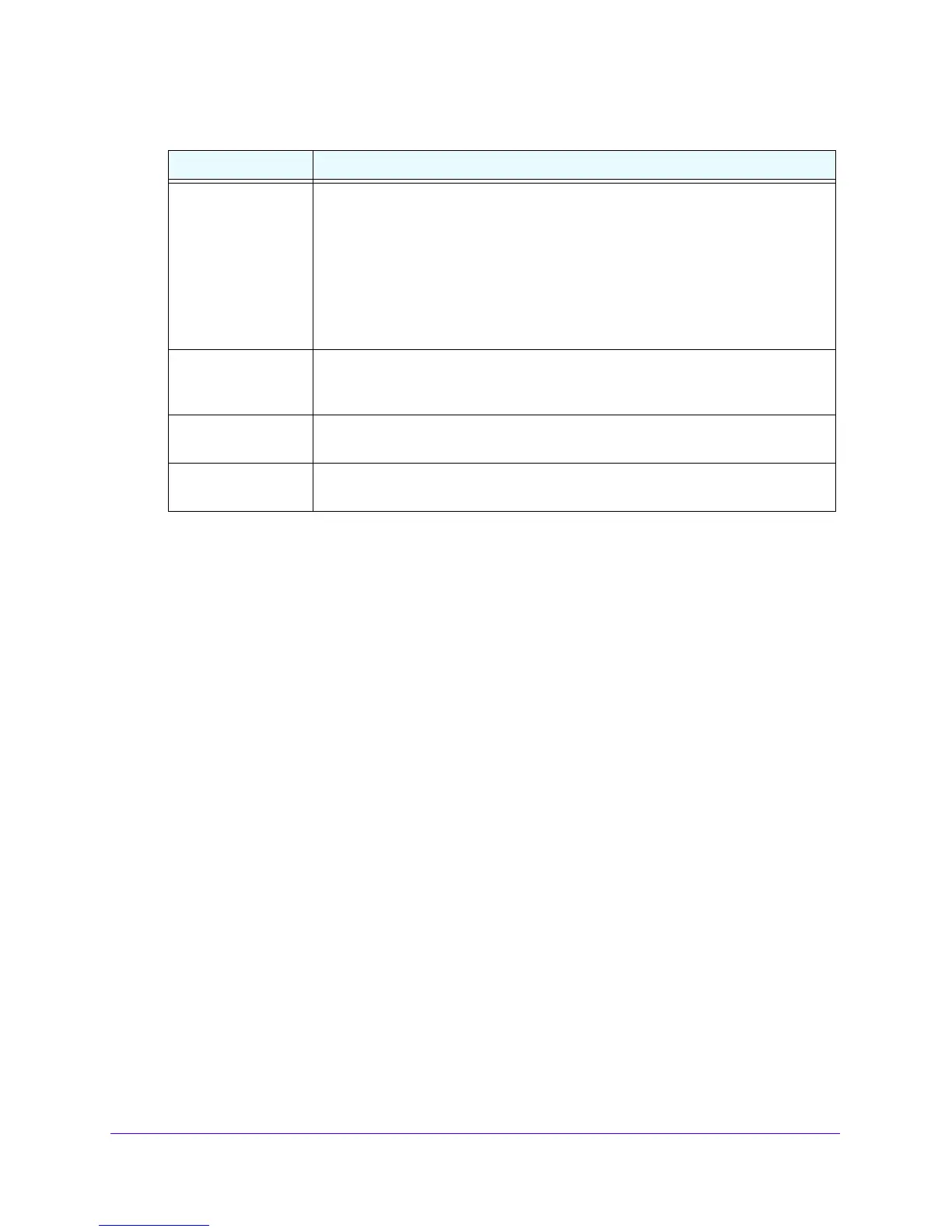LAN Configuration
75
NETGEAR ProSAFE VPN Firewall FVS318G v2
4. To add the computer or device to the Known PCs and Devices table, click the Add table
button.
5. To save the binding between the IP address and MAC address for t
he entry that you just
added to the Known PCs and Devices table, select the check box for the table entry and
click the Save Binding button.
The saved binding is also displayed on the IP/MAC Binding screen.
Edit Computers or Devices in the Network Database
To edit computers or devices manually in the network database:
1. Log in to the unit:
a. In the address field of any of the qualified web browsers, enter
https://192.168.1.1.
The NETGEAR Configuration Manager Login screen d
isplays.
b. In the Username
field, enter admin and in the Password / Passcode field, enter
password.
Use lowercase letters. If you changed the password, enter your personalized
password. Leave the domain as it is (geardomain).
c. Click the Logi
n button.
The Router Status screen displays. After five minutes of inactivity
, which is the default
login time-out, you are automatically logged out.
2. Select Network
Con
figuration > LAN Setup > LAN Groups.
The LAN Groups screen displays.
IP Address Enter the IP address that this computer or device is assigned to:
• If the IP address type is Fixed (set on PC), the IP address must
be outside the
address range that is allocated to the DHCP server pool to prevent the IP
address from also being allocated by the DHCP server.
• If the IP address type is Reserved
(DHCP Client), the IP address can be inside
or outside the address range that is allocated to the DHCP server pool.
Note: Make sure that the IP address is in the IP subnet for the VLAN profile that you
select from the Profile Name list.
MAC Address Enter the MAC address of the computer’s or device’s network interface. The MAC
address format is six colon-separated pairs of hexadecimal characters (0–9, a–f,
and A–F), such as 01:23:d2:6f:89:ab.
Group From the list, select the group to which the computer or device is assigned. (Group
1 is the default group.)
Profile Name From the list, select the name of the VLAN profile to which the computer or device
is assigned.
Table 12. Add Known PCs and Devices section settings (continued)
Setting Description
