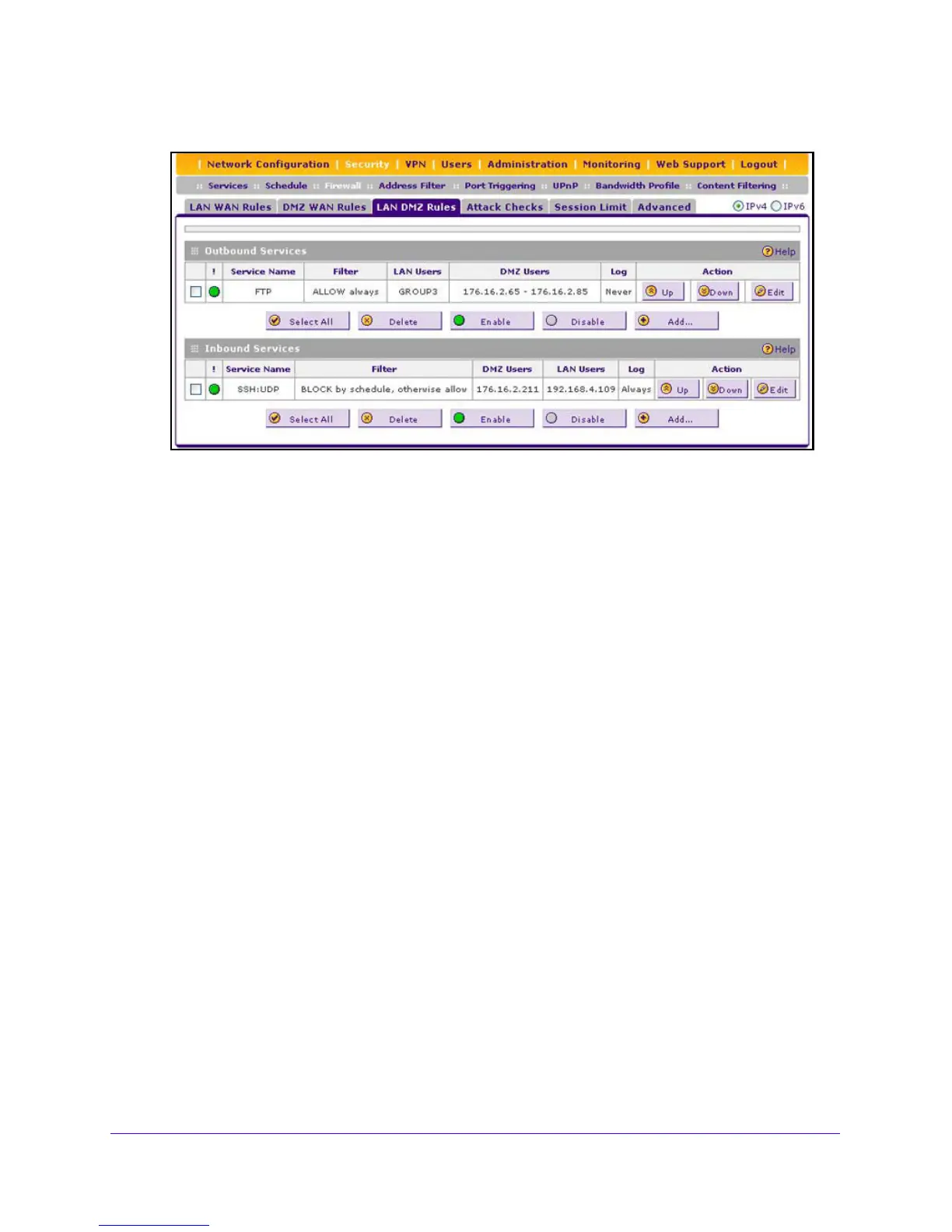Firewall Protection
154
NETGEAR ProSAFE VPN Firewall FVS318G v2
2. Select Security > Firewall > LAN DMZ Rules.
3. To change an existing outbound or inbound service rule, in the Action column to the right of
th
e rule, click one of the following table buttons:
• Up. Moves the rule up one position in the table rank.
• Down. Moves the rule down one position in the table rank.
• Edit. Allows you to change the
definition of an existing rule. Depending on your
selection, one of the following screens displays:
- Edit LAN DMZ Outbound Service screen for IPv4
- Edit LAN DMZ Inbound Service screen for IPv4
4.
Click the Appl
y button.
Your changes are saved.
To access the LAN DMZ Rules screen for IPv6 or to change existing IPv6 rules:
1. Log in to the unit:
a. In the address field of any of the qualified web browsers, enter
https://192.168.1.1.
The NETGEAR Configuration Manager Login screen displays.
b. In the User
name field, enter admin and in the Password / Passcode field, enter
password.
Use lowercase letters. If you changed the password, enter your persona
lized
password. Leave the domain as it is (geardomain).
c. Click the L
ogin button.
The Router Status screen displays. After five minutes of inactivity,
which is the default
login time-out, you are automatically logged out.
2. Select Securi
ty > Firewall > LAN DMZ Rules.
The Firewall submenu tabs display with the LAN DMZ Rules screen for IPv4 in view.
