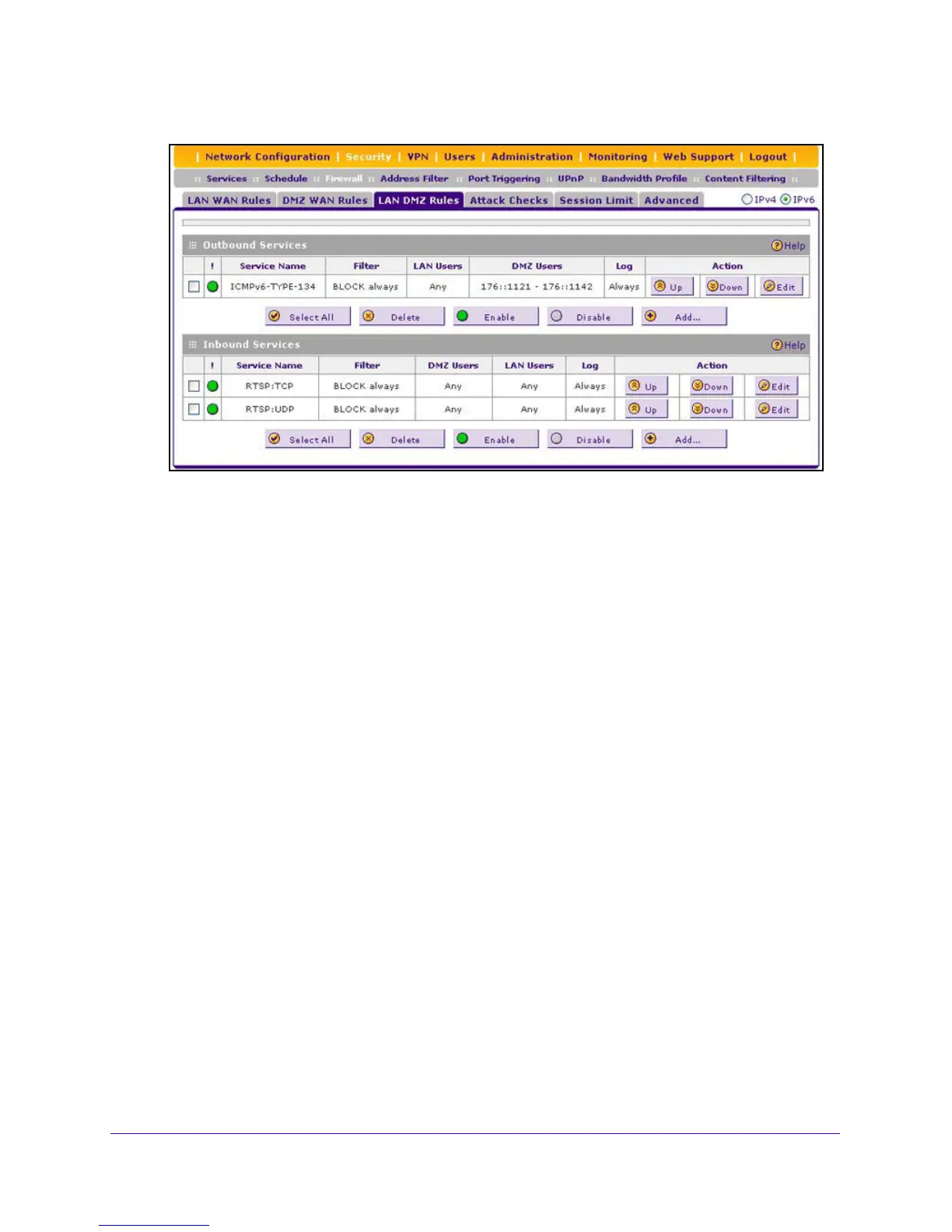Firewall Protection
155
NETGEAR ProSAFE VPN Firewall FVS318G v2
3. In the upper right of the screen, select the IPv6 radio button.
4. To change an existing outbound or inbound service rule, in the Act
ion column to the right of
the rule, click one of the following table buttons:
• Up.
Moves the rule up one position in the table rank.
• Down. Moves the rule d
own one position in the table rank.
• Edit. Allows you to change
the definition of an existing rule. Depending on your
selection, one of the following screens displays:
- Edit LAN DMZ Outbound Se
rvice screen for IPv6
- Edit LAN DMZ Inbound
Service screen for IPv6
5. Click the Ap
ply button.
Your changes are saved.
To enable, disable, or delete one or more IPv4 or IPv6 rules:
1. Log in to the unit:
a. In the address field of any of the qualified web browsers, enter
https://192.168.1.1.
The NETGEAR Configuration Manager Login screen d
isplays.
b. In the Username
field, enter admin and in the Password / Passcode field, enter
password.
Use lowercase letters. If you changed the password, enter your personalized
password. Leave the domain as it is (geardomain).
c. Click
the Logi
n button.
The Router Status screen displays. After five minutes of inactivity
, which is the default
login time-out, you are automatically logged out.
2. Select Security
>
Firewall > LAN DMZ Rules.
The Firewall submenu tabs display with the DMZ W
AN Rules screen for IPv4 in view.
