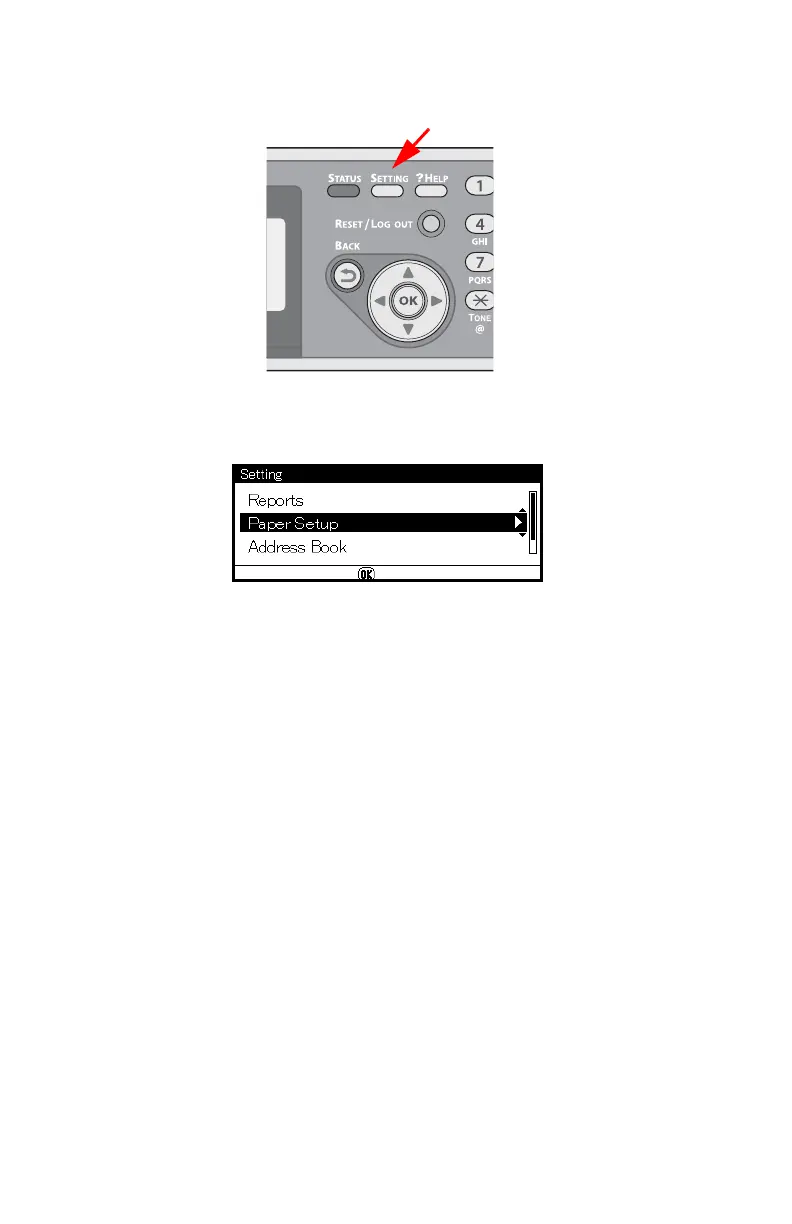100 – Faxing
CX2731 MFP Basic User’s Guide
Selecting the Tray to Use
1 Press <SETTING> on the control panel.
2 Press the down arrow key to select [Paper Setup], then press
<OK>.
3 Press the down arrow key repetitively to scroll to [Select Tray],
then press <OK>.
4 Make sure that [Fax] is selected, then press <OK>.
5 Press the down arrow key repetitively to scroll to a paper tray,
then press <OK>.
6 Press the down arrow key repetitively to scroll to a setting, then
press <OK>.
•When you select [ON (Prior)] for a paper tray, the tray is
used in priority over other trays containing the same size
paper.
• The MP tray is set to [OFF] by factory default.
When Unable to Print Received Faxes
When the machine cannot print received faxes due to a lack of paper
or paper jams, it stores the received fax data temporarily in memory.
When the problem is resolved, the stored fax prints out
automatically.
