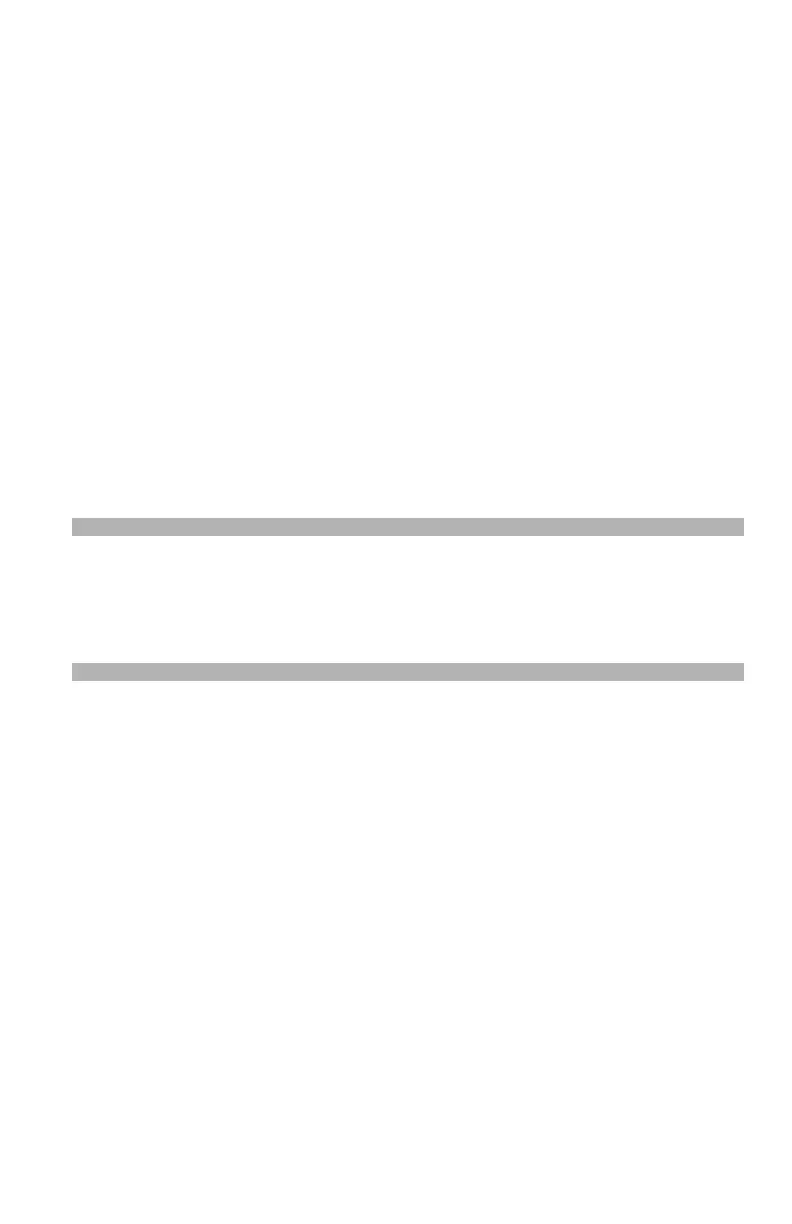47 – Print Media
CX2731 MFP Basic User’s Guide
Configuring the Tray Settings ___
After you load paper, you need to register the size, type and weight
of the loaded paper for the appropriate tray in the machine menu.
Printing The Configuration Report
Before proceeding, you can check the current settings and status of
your machine, by printing the configuration report.
1 Press the <SETTING> key on the control panel.
2 Press the down arrow key repetitively repetitively to scroll to
[Reports], then press <OK>.
3 Press the down arrow key repetitively to scroll to [Configuration]
, then press <OK>.
4 When the confirmation message appears, press the left or right
arrow key to select [Yes], then press <OK> to print the report.
Note
You can also print reports and lists for each function. See the
Advanced User’s Guide at www.my.okidata.com for more
information.
