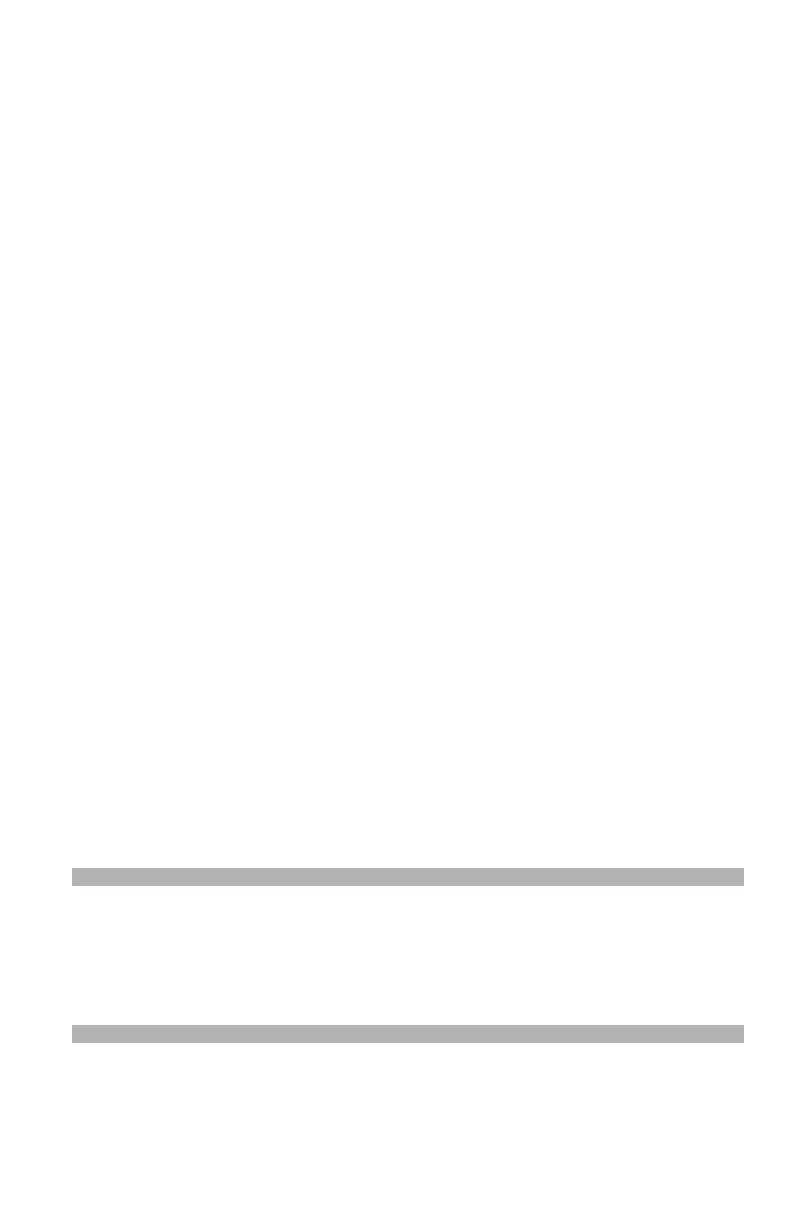90 – Faxing
CX2731 MFP Basic User’s Guide
Changing Scan Size (Scan Size)
1 Press the down arrow key to scroll to [Fax Functions] on the fax
standby screen, then press <OK>.
2 Make sure that [Scan Size] is selected, then press <OK>.
3 Press the down arrow key repetitively to scroll to the appropriate
size, then press <OK>.
4 Press the left arrow key repetitively until the fax standby screen
appears.
Setting the Scan Resolution
1 Press the down arrow key to scroll to [Fax Functions] on the fax
standby screen, then press <OK>.
2 Press the down arrow key repetitively to scroll to [Resolution],
then press <OK>.
3 Press the down arrow key repetitively to scroll to the appropriate
resolution, then press <OK>.
4 Press the left arrow key repetitively until the fax standby screen
appears.
Adjusting Density (Density)
1 Press the down arrow key to scroll to [Fax Functions] on the fax
standby screen, then press <OK>.
2 Press the down arrow key repetitively to scroll to [Density], then
press <OK>.
3 Press the up and down arrow keys repetitively to scroll to the
desired density setting, then press <OK>.
Note
0 is the standard value.
To darken the document image, select +1, +2 or +3.
To lighten the document image, select -1, -2 or -3.
4 Press the left arrow key repetitively until the fax standby screen
appears.
