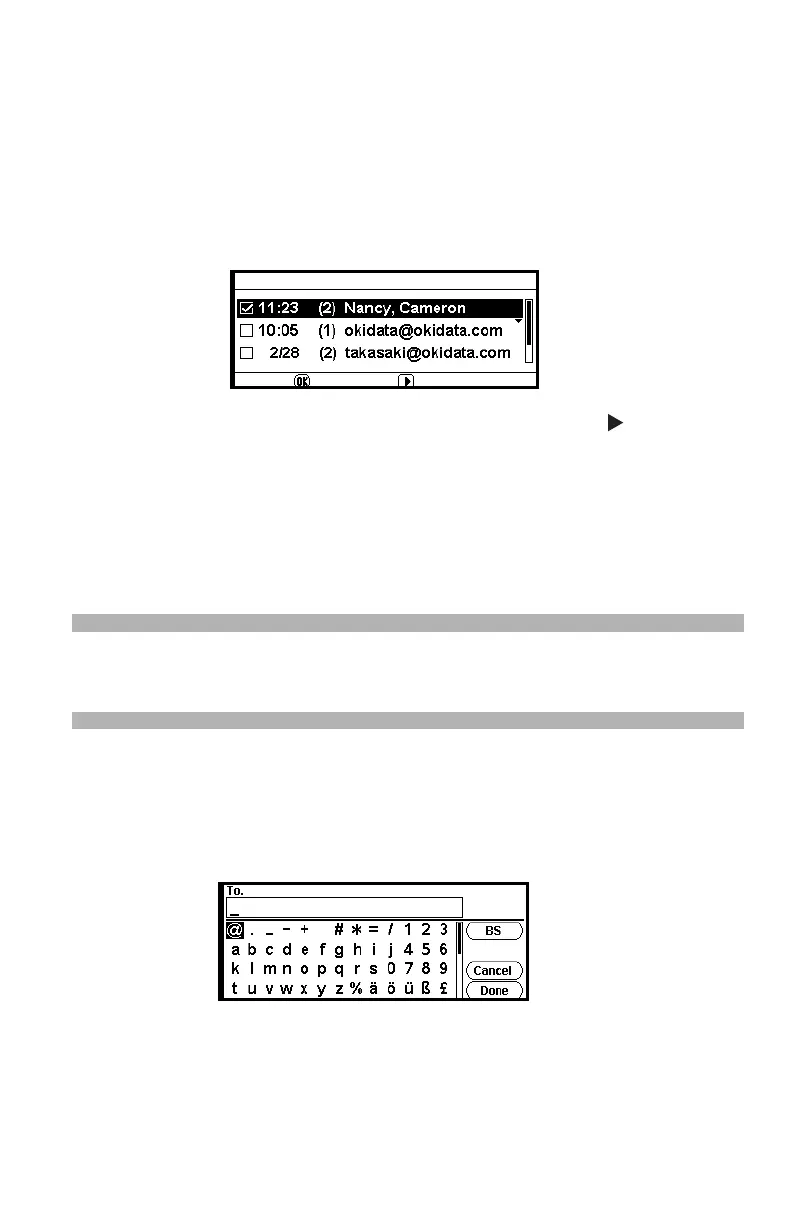113 – Faxing
CX2731 MFP Basic User’s Guide
Using the Transmission History
You can select a destination from transmission histories.
1 Press the down arrow key repetitively to scroll to [Tx History],
then press <OK>.
2 Press the down arrow key repetitively to scroll to the entry you
want, then press <OK>.
The check box is selected. You can select multiple entries.
3 When you have selected all the destinations, press .
4 Make sure that [Finish Destination Selection] is selected, then
press <OK>.
5 Press the left arrow key repetitively until you return to the
internet fax standby screen.
Direct Input
Note
For information on entering text, see page 27.
You can enter a destination directly.
1 Press the down arrow key repetitively to scroll to [Direct Input],
then press <OK>.
2 Enter an e-mail address containing up to 80 characters.
3 Select [Done], then press <OK>.
4 Press the left arrow key repetitively to return to the internet fax
standby screen.