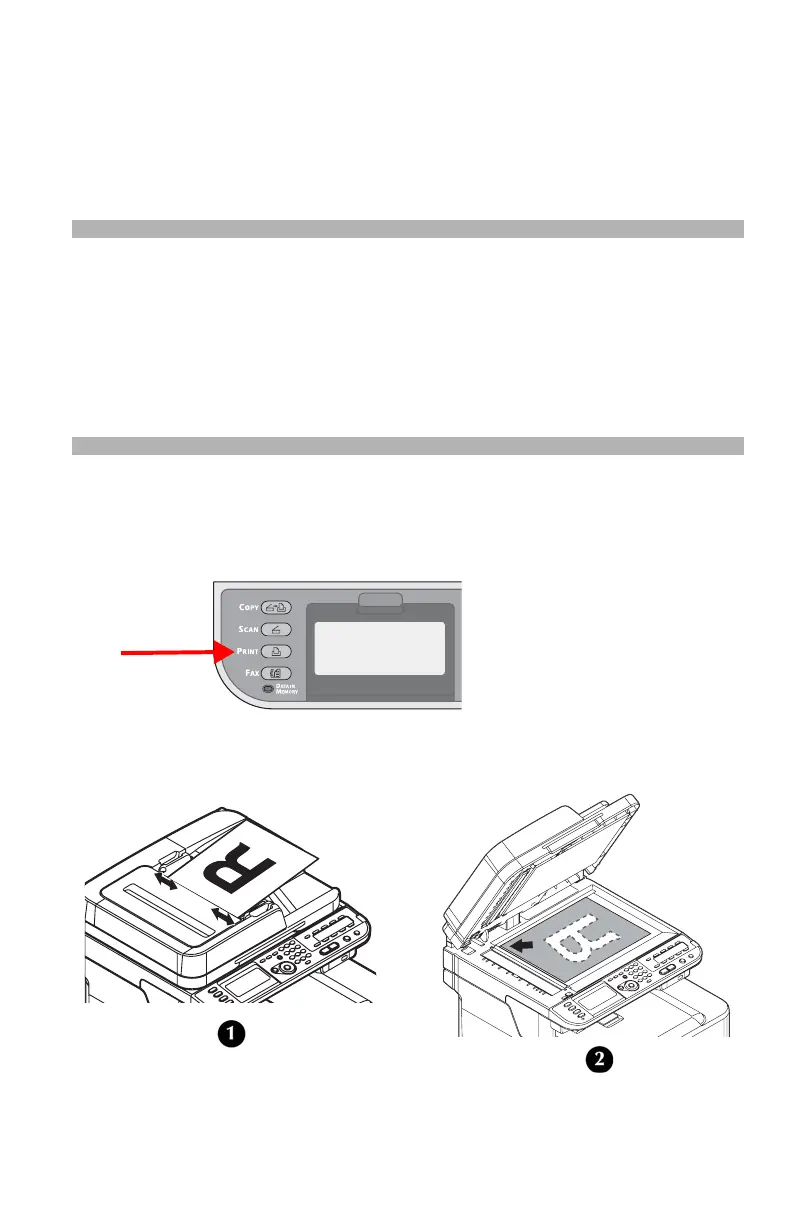127 – Scanning
CX2731 MFP Basic User’s Guide
6 Press the down arrow key repetitively to scroll to [Select an
application], then press the right arrow key.
7 Press the down arrow key repetitively to scroll to where to send
the scanned document, then press <OK>.
8 Press <Mono Start> or <Color Start> to initiate the scan.
Note
If you select [Application], the specified application starts and
the scanned image appears on the application. If you select
[Folder], the scanned image is saved in the specified folder. If
you select [PC-FAX], the application for fax transmission starts.
After sending the scanned image, send a fax with the fax
transmission software on your computer.
Connecting to Network
1 Press <SCAN> on the control panel.
2 Place your document with text face up in the ADF (1) or face
down on the document glass (2).
