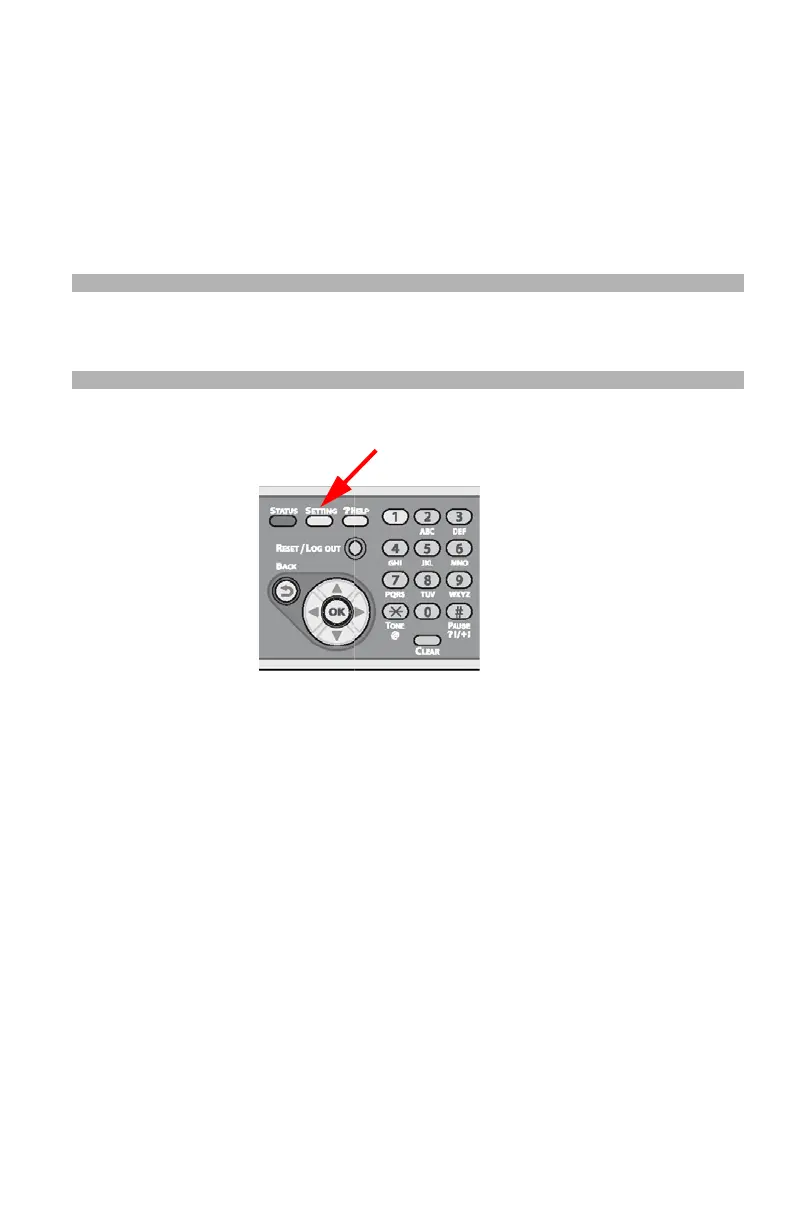139 – Scanning
CX2731 MFP Basic User’s Guide
Registering Network Scan
Destinations ________________
You can register locations on a network to which you can scan
documents.
Registering and Editing
Note
For details on how to enter text, see page 27.
1 Press <SETTING> on the control panel.
2 Press the down arrow key repetitively to scroll to [Network Scan
Destination], then press the right arrow key.
3 Press the down arrow key repetitively to scroll to a number for IP
address or domain name, then
press
the right arrow key.
4 Make sure that [Edit] is selected, then
press
the right arrow key.
5 Make sure that [Destination] is selected, then
press
the right
arrow key.
6 Enter a destination up to 16 characters.
7 Select [Done], then press <OK>.
8 Press the down arrow key repetitively to scroll to [Destination
Address], then p
ress
the right arrow key.
9 Enter an IP address or a domain name up to 64 characters.
