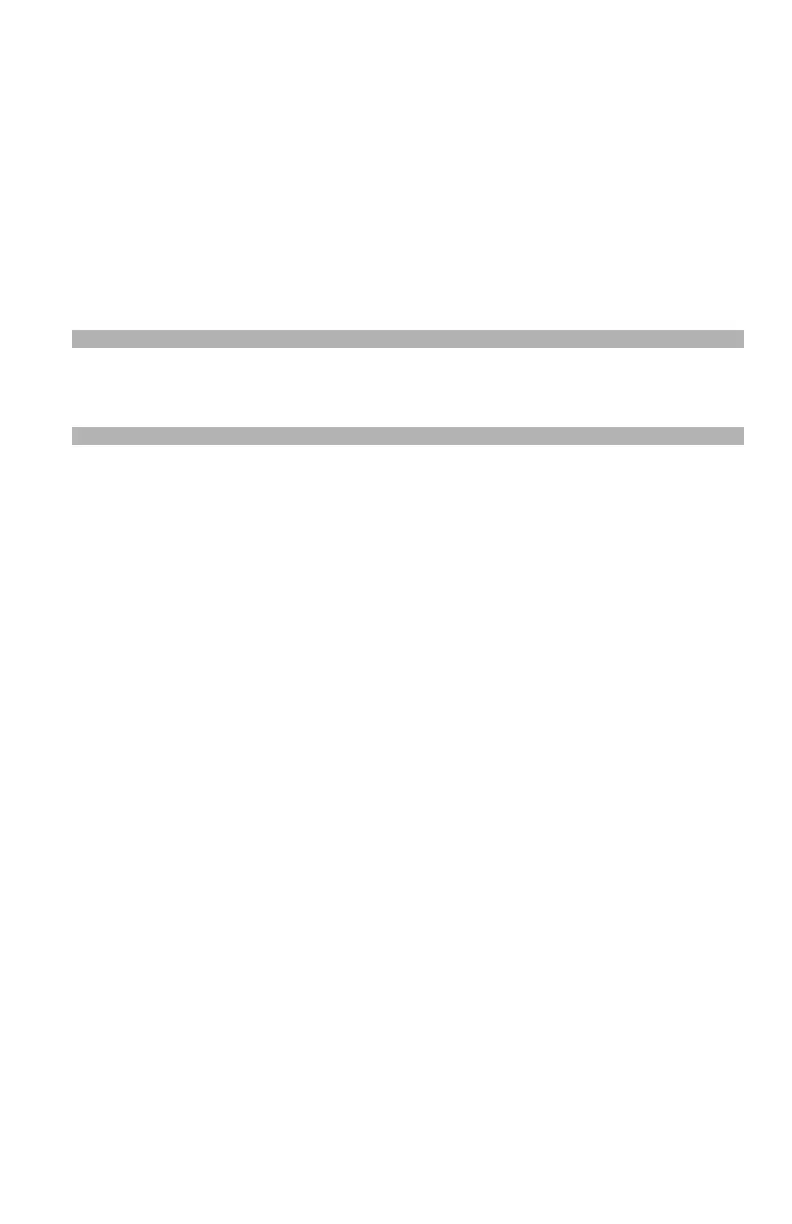74 – Copying
CX2731 MFP Basic User’s Guide
Changing the Paper Tray (Paper Feed)
You can select the tray that holds the paper you want to use for
copying.
1 Press the right arrow key to enter the [Change settings] menu.
2 Press the down arrow key repetitively to scroll to [Paper Feed],
then press
<OK>.
3 Press the down arrow key repetitively to scroll to the desired
tray, then press
<OK>.
Note
Tray 2 appears only if the optional second tray is installed.
Changing Image Orientation of
Document (Direction)
You can select [Portrait] or [Landscape] for the document’s
orientation. THe default is Portrait.
1 Press the right arrow key to enter the [Change settings] menu.
2 Press the down arrow key repetitively to scroll to [Direction],
then press
<OK>.
3 Press the down arrow key to change the orientation, then press
<OK>.
