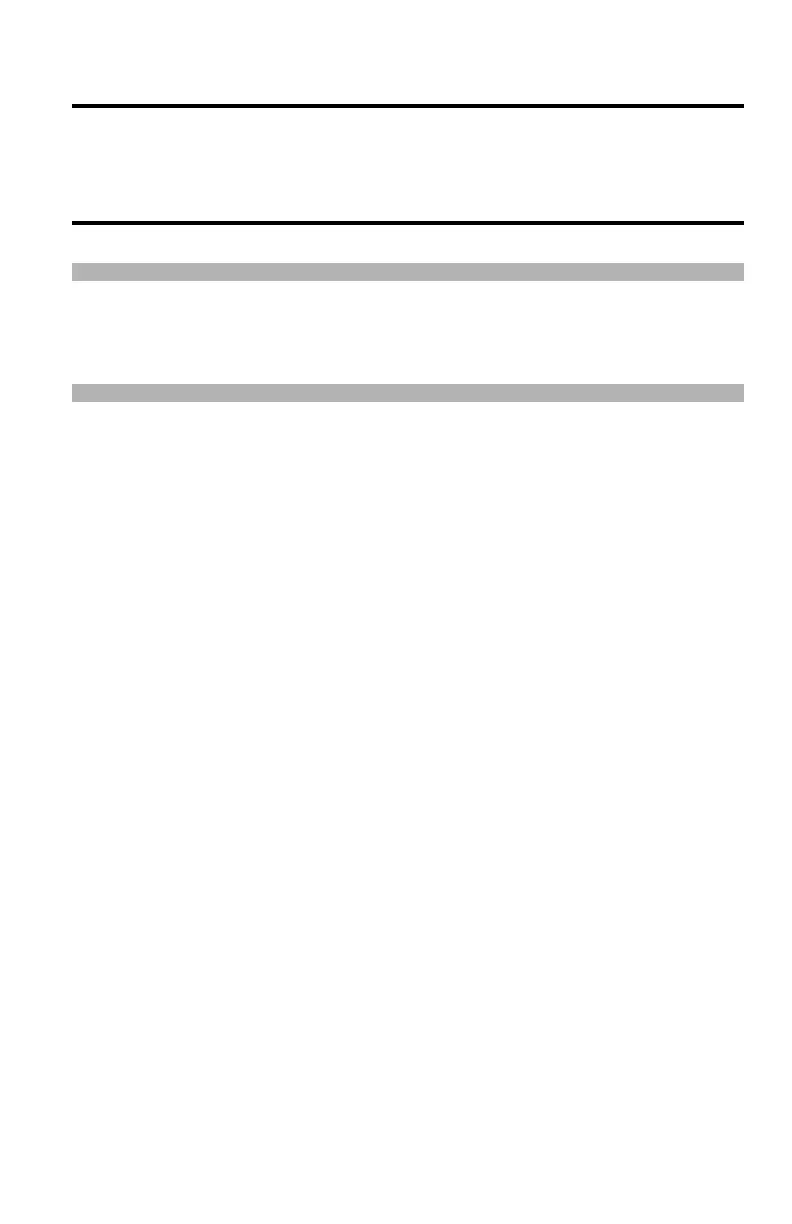148 – User Authentication and Access Control
CX2731 MFP Basic User’s Guide
Operation from a Computer
Important!
Before you can print to the CX2731 MFP with Authentication
by PIN engaged, the System Administrator must have set up
your computer to access the machine.
Note
The authentication type specified on the computer overrides the
one specified on the machine.
Printing from Your Computer: Windows or
Macintosh
Your System Administrator will set up a special print driver on your
computer with the User Authentication and/or Access Control
parameters engaged. You must select this print driver whenever you
wish to print to the machine from your computer.
Once this has been done, simply follow the usual procedure for
printing:
1 Open the file you want to print.
2 From the [File] menu, select [Print].
3 Make sure the appropriate printer driver is selected, then click
[Print].
Faxing from Your Computer: Windows Only
Your System Administrator will set up a special fax driver on your
computer with the User Authentication and/or Access Control
parameters engaged. You must select this fax driver whenever you
wish to send a fax to the machine from your computer.
Once this has been done, simply follow the usual procedure for faxing:
1 Open the file you want to fax.
2 From the [File] menu, select [Print].
