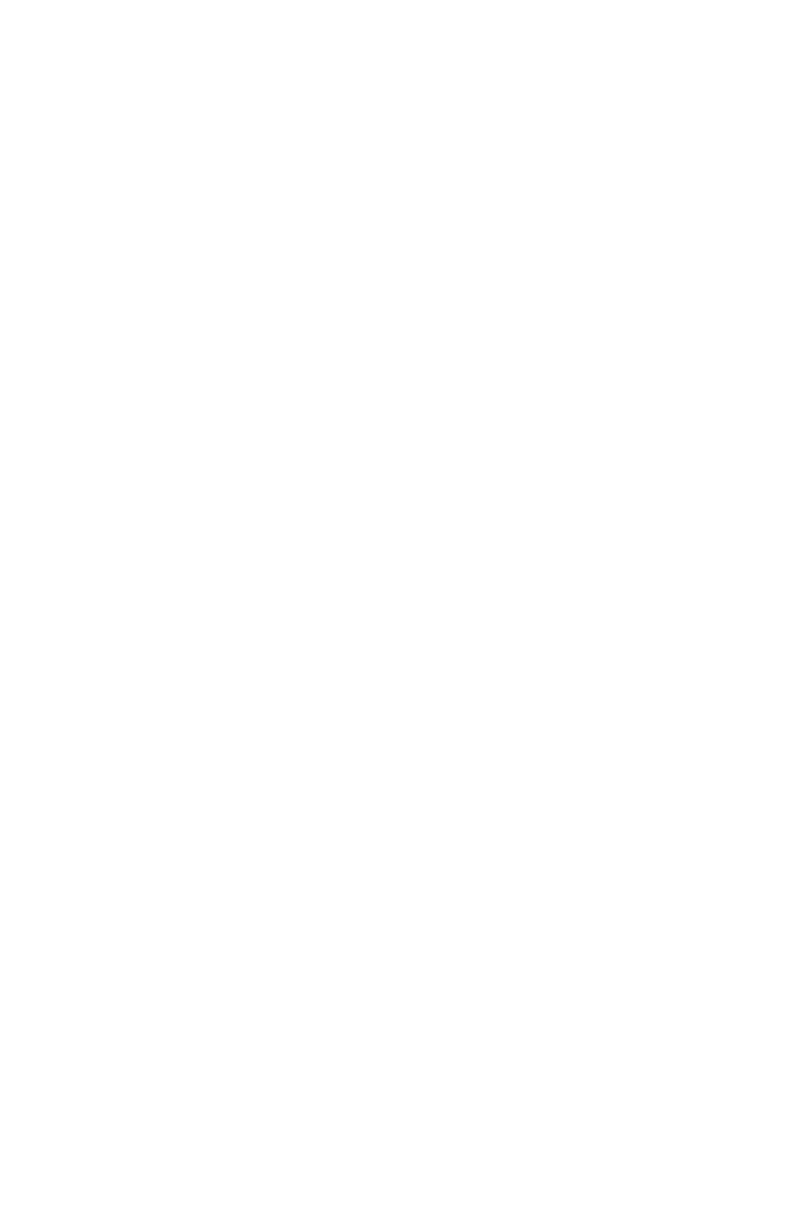120 – Scanning
CX2731 MFP Basic User’s Guide
Specifying a Destination
You can specify a destination in the following five ways:
• Using the address book (see below)
• Using a group list (see below)
• Using the e-mail history (see page 120)
• Using direct input (see page 121)
• Using LDAP search (see page 121)
Using the Address Book or Group List
You can select a destination from the address book or group list. Be
sure to register them in advance.
1 Press the down arrow key repetitively to scroll to [Address book]
or [Group list], then press <OK>
.
2 Press the down arrow key repetitively to scroll to the destination
or group you want, then press <OK>.
The check box is selected. You can select multiple entries.
3 When you have selected all the destinations, press
the right
arrow key.
4 Make sure that [Finish Destination Selection] is selected, then
press <OK>.
5 Press
the left arrow key
to return to the standby screen.
Using E-mail History
You can select a destination from transmission histories.
1 Press the down arrow key repetitively to scroll to [Tx History],
then press
the right arrow key.
2 Press the down arrow key repetitively to scroll to a destination,
then press <OK>.
The check box is selected. You can select multiple entries.
3 When you have selected all the destinations, press
the right
arrow key.
4 Make sure that [Finish Destination Selection] is selected, then
press <OK>.
5 Press
the left arrow key
to return to standby screen.
