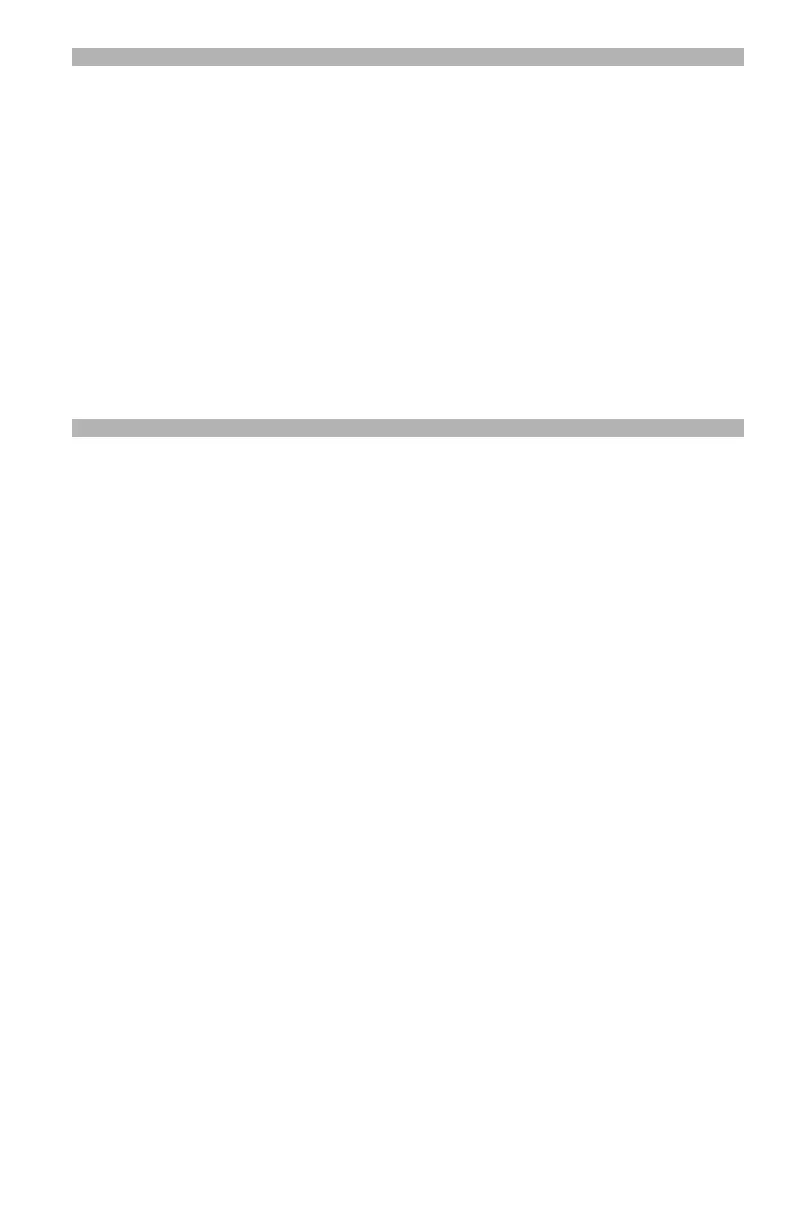79 – Copying
CX2731 MFP Basic User’s Guide
Notes
• Copying “duplex to duplex” or “duplex to simplex” requires use
of the ADF.
• When making duplex copies using the document glass, the
continuous scan mode is automatically enabled. Follow the
on-screen instructions.
• Specify the appropriate orientation (portrait/landscape) of the
document under [Direction] beforehand to get the copy result
you want. See page 74 for more information.
• Use standard size plain paper for duplex copies. Using
nonstandard paper may cause a paper jam in the duplex unit of
your machine.
Enabling Duplex Copies
1 Press the right arrow key to enter the [Change settings] menu.
2 Press the down arrow key repetitively to scroll to [Duplex Copy],
then press
<OK>.
3 Press the down arrow key repetitively to scroll to the desired
value, then press
<OK>.
Changing The Document Type
(Document Type)
You can select the document type to make copies at the most
suitable quality for your needs. The default is Text&Photo.
1 Press the right arrow key to enter the [Change settings] menu.
2 Press the down arrow key repetitively to scroll to [Image
settings], then press
<OK>.
3 Press the down arrow key repetitively to scroll to [Document
Type], then press
<OK>.
4 Press the down arrow key repetitively to scroll to the desired
value, then press
<OK>.
