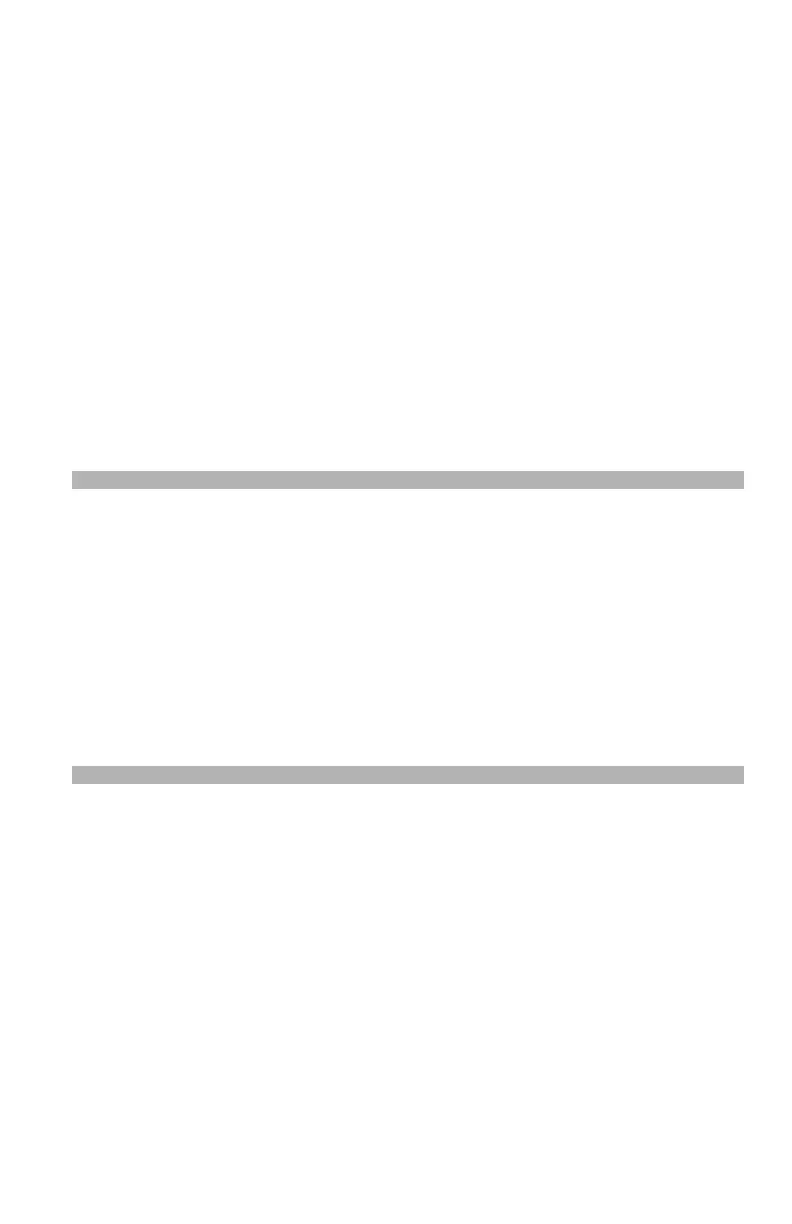128 – Scanning
CX2731 MFP Basic User’s Guide
3 Press the down arrow key repetitively to scroll to [LocalPC], then
press
the right arrow key.
4 Press the down arrow key repetitively to scroll to [Select a
connecting PC], then press the right arrow key.
5 Press the down arrow key repetitively to scroll to [From
Network], then press the right arrow key.
6 Press the down arrow key repetitively to scroll to the computer
you want, then
press
the right arrow key.
7 Press the down arrow key repetitively to scroll to [Select an
application], then press the right arrow key.
8 Press the down arrow key repetitively to scroll to where to send
the scanned document, then press <OK>.
9 Press <Mono Start> or <Color Start> to initiate the scan.
Note
• If you select [Application], the specified application starts and
the scanned image appears on the application.
• If you select [Folder], the scanned image is saved in the
specified folder.
• If you select [PC-FAX], the application for fax transmission
starts.
After sending the scanned image, send a fax with the fax
transmission software on your computer.
Scan to Remote PC
This function launches the TWAIN driver from a utility installed on a
PC (ActKey, PaperPort, etc.) and starts scanning. The machine can be
connected to a computer via USB interface or to a network.
There are two modes; simple scan mode and secure scan mode. In
simple mode you can start a scan job easily. In secure scan mode,
only the operation from the specified computer can be done.
The instructions below use ActKey as an example.