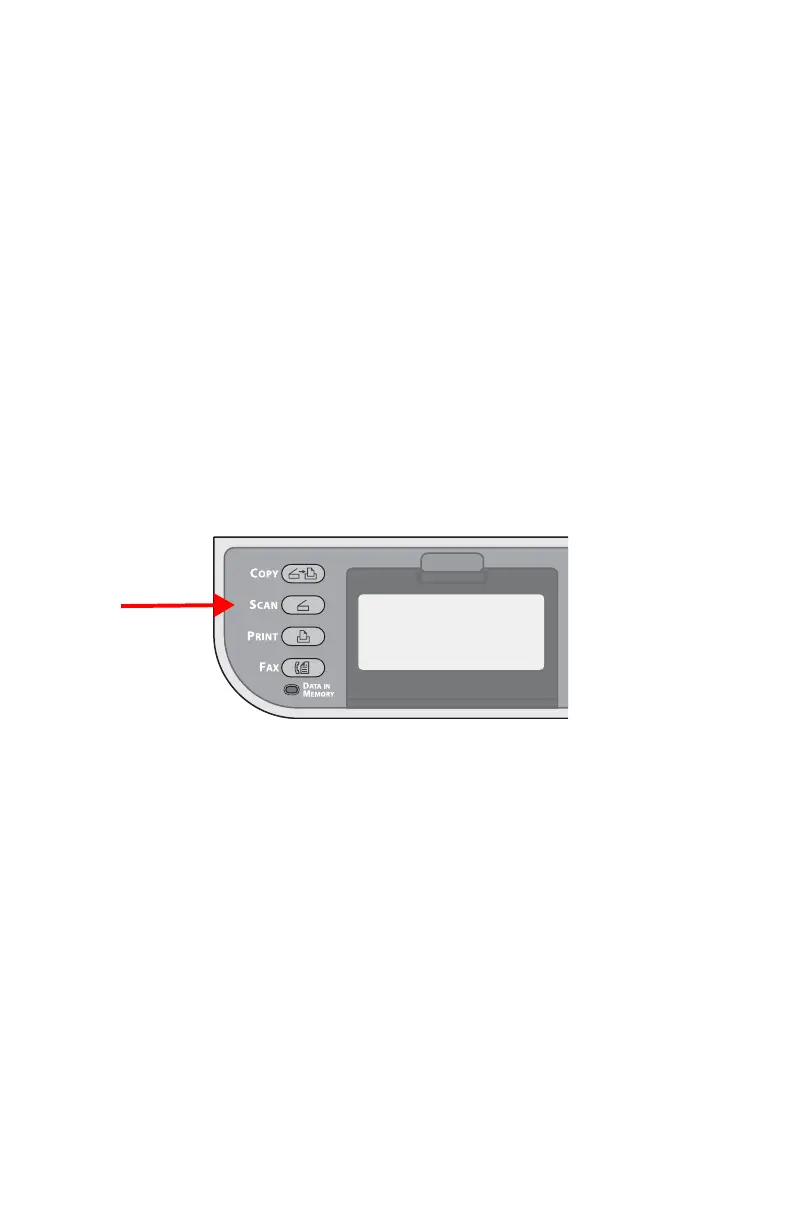134 – Scanning
CX2731 MFP Basic User’s Guide
6 If necessary, specify a name.
a) Make sure that [Name] is selected, then
press
the right arrow
key.
b) Enter a name containing up to 16 characters.
c) Select [Done], then press <OK>.
7 Press the down arrow key repetitively to scroll to [E-mail
Address], then press the right arrow key.
8 Enter an e-mail address containing up to 80 characters, then
press <OK>.
9 Press <OK>.
Registering From Transmission History
You can add an e-mail addresses to the address book from fax
transmission histories.
1 Press <SCAN> on the control panel.
2 Make sure that [Email] is selected, then
press
the right arrow
key.
3 Press the down arrow key repetitively to scroll to [Email Tx
History], then press the right arrow key.
4 Press the down arrow key repetitively to scroll to the entry you
want, then
press
the right arrow key.
5 Check the entry, then
press
the right arrow key.
6 Make sure [Register to Address Book] is selected, then press the
right arrow key.
7 P
ress
the right arrow key.
8 Press the down arrow key repetitively to scroll to the e-mail
address you want, then
press
the right arrow key.