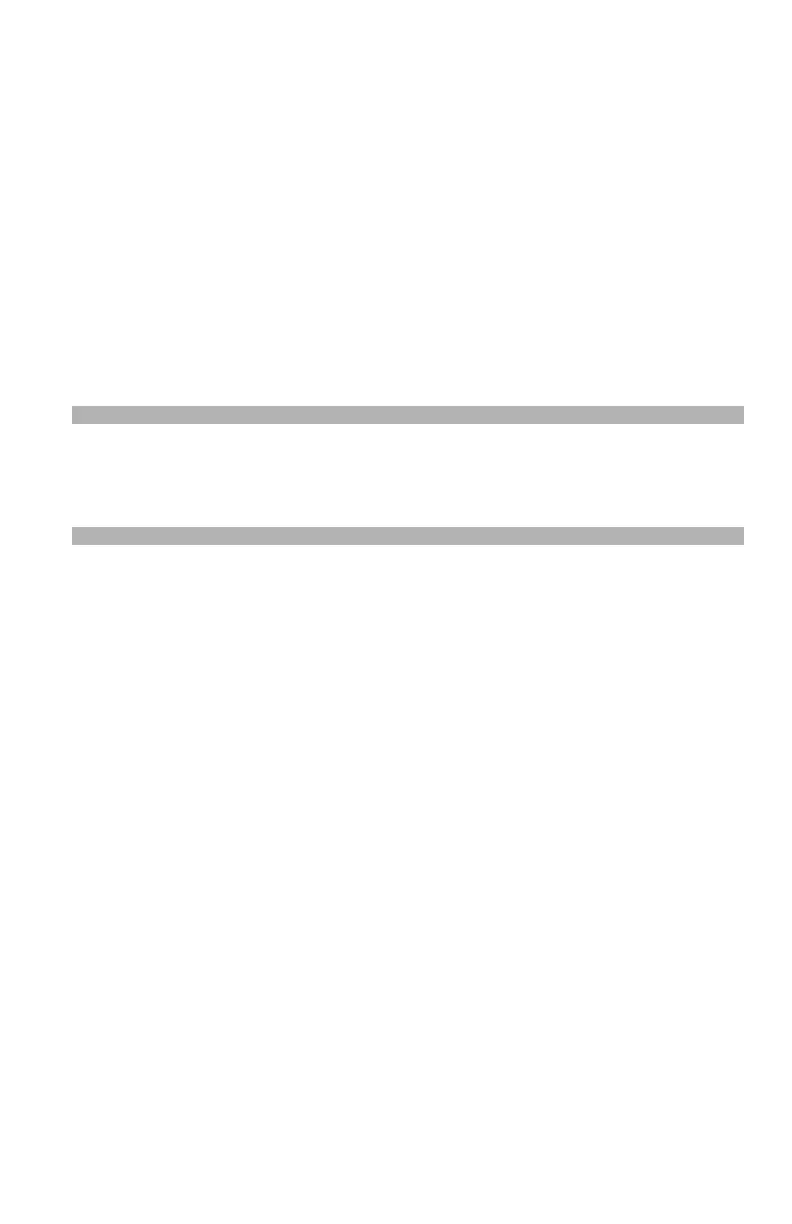73 – Copying
CX2731 MFP Basic User’s Guide
Changing the Scan Size for the
Document
(Scan Size)
The default scan size is letter. To change the scan size for the
document you are scanning:
1 Press the right arrow key to enter the [Change settings] menu.
2 Make sure that [Scan Size] is selected, then press <OK>.
3 Press the down arrow key repetitively to scroll to the desired
size (Letter, Legal-13, Legal13.5, Legal14, Executive, A4, A5, A6,
B5).
Note
You can only select one of the Legal sizes if you are scanning
from the ADF.
4 Press <OK>.
5 If you are changing other settings as well, press the down arrow
key repetitively to scroll to the setting. Choices include:
6 Press <OK>.